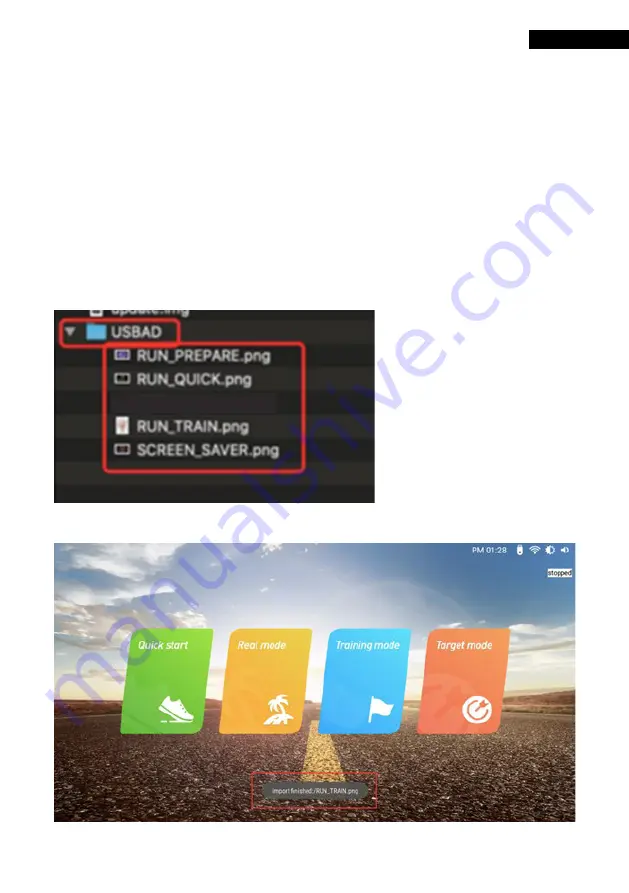
25
Configure and personalize the treadmill
Upload images to the treadmill
•
Create a “USBAD” folder in the USB drive’s root folder on your computer. Images that
you want to upload must be saved in a PNG format in the folder and the images must
be named according to the following specifications:
1. Standby Screen Saver Page: SCREEN_SAVER.png (Resolution: 1920 × 1082)
2. Run Prepare Page: RUN_PREPARE.png (Resolution: 1920 × 1082)
3. Quick Run Page: RUN_QUICK.png (Resolution: 1280 × 720)
4. Training Mode Page: RUN_TRAIN.png (Resolution: 400 × 600)
Insert the USB stick and wait until the uploading process is completed.
See the image below:
EN
EN










































