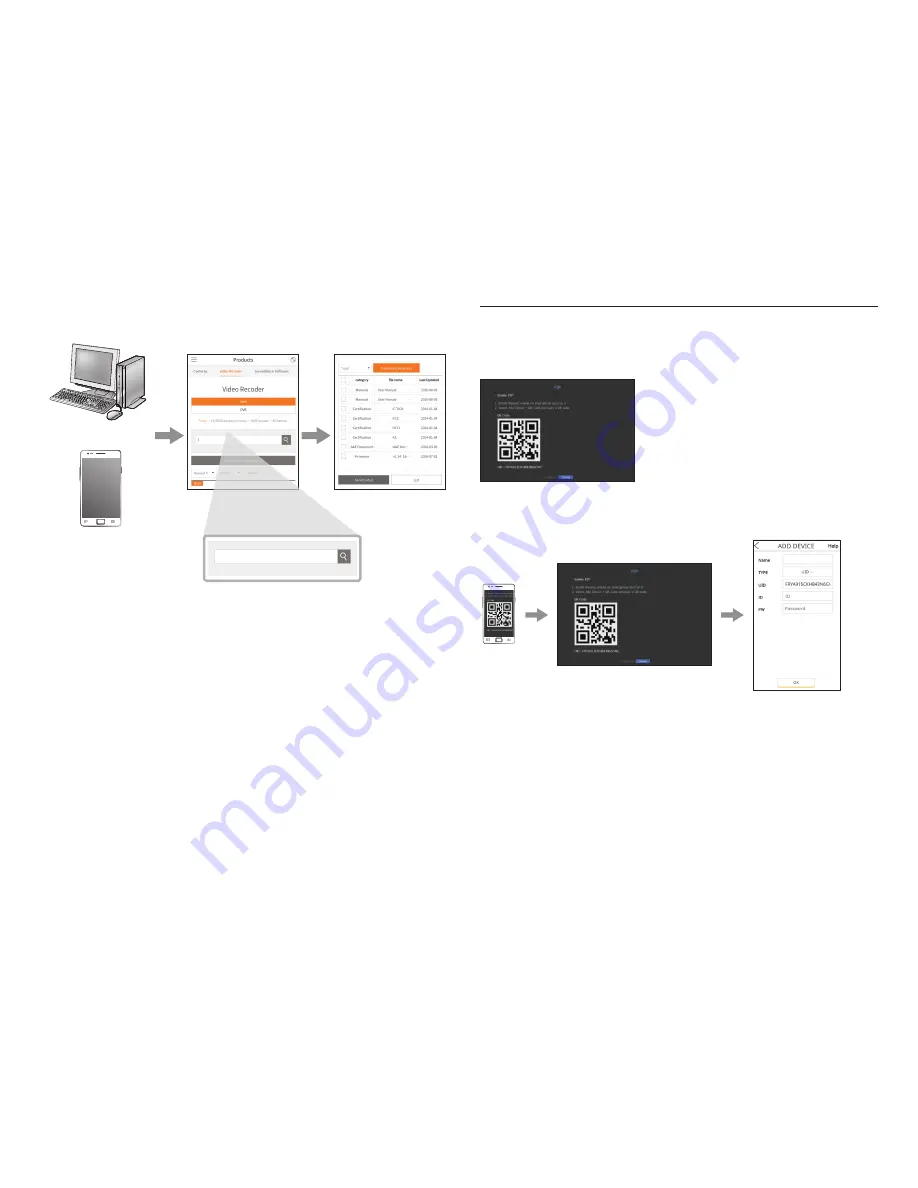
8
Use product information
You can check product information/user manual/firmware information/FAQ/HDD compatibility list, etc. on the website
or mobile app on your smartphone.
http://hanwha-security.com
http://hanwha-security.com
XRN-2010
XRN-2010
XRN-2010
XRN-2010
XRN-2010
XRN-2010
XRN-2...
XRN-2...
XRN-2010
XRN-2010
Using P2P Service
This function is provided only for products that support P2P function. For products that support the P2P function,
refer to the “
NVR products supporting each feature
” in the Wisenet NVR manual.
When using P2P service, NVR can be used by connecting to mobile web viewer.
a
When <
Enable P2P
> is checked, the connection test runs to check if it can be remotely connected from the
current NVR.
b
When the connection is successful, search for WiseNet Mobile from the smart phone, and then install and run it.
`
When Add a device > QR code is selected, the NVR QR code can be scanned.
c
When the QR code is scanned, the device ID that can be seen in NVR is automatically converted to mobile
viewer ID, and the mobile viewer can be used right away when the ID/password of NVR is entered.
XRN-2010





























