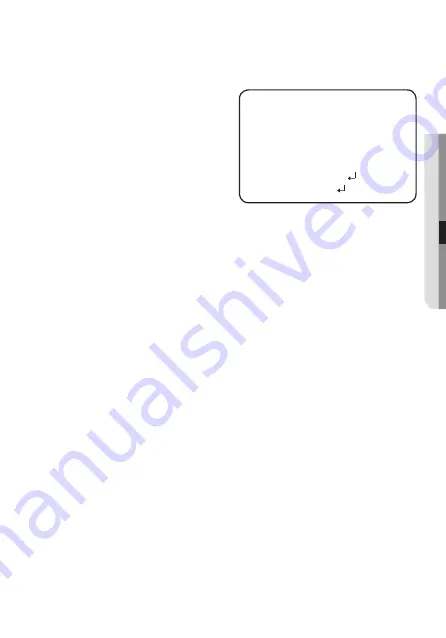
English_29
●
C
AMER
A
OPER
A
TION
y
IMAGE ADJ
❶
MM
If the SPECIAL menu screen is
displayed, use the Function Setup
switch so that the arrow indicates
‘IMAGE ADJ’.
❷
MM
Select a desired mode using the
Function Setup switch.
- GAMMA : The setting range is 0.35 ~ 1.0.
The closer to 1.0 the setting
is, the darker it gets.
- PED LEVEL : The setting range is 1 ~ 100. The closer to 100 the setting is, the
higher the PED level gets.
- COLOR GAIN : The setting range is 1 ~ 100. The smaller the setting value is the
smaller the color gain gets and the more color blind it gets.
- H-REV : Flip an image horizontally.
- V-REV : Flip an image vertically.
- SHARPNESS : Select a mode to adjust the thickness of an image’s sharpness.
Increase or decrease the level of each mode to adjust the level of sharpness.
y
OFF : Released state
y
ON : The setting range is 1 ~ 32.
- RETURN : Return to the SPECIAL menu.
M
`
When the V-REV or H-REV mode is enabled, the text on the screen does not flip.
`
If you increase the SHARPNESS level too high, the picture may become
distorted or noise may appear.
y
DAY/NIGHT:
You can display pictures in color or in black and white.
➊
If the SPECIAL menu screen is displayed, use the Function Setup switch so that
the arrow indicates ‘DAY/NIGHT’.
➋
Select a desired mode using the Function Setup switch according to the picture
display you want.
IMAGE SETUP
▶
1.
GAMMA
USER
2.
PED LEVEL
I
IIIIIIIIIIIIIIIIIIII
5
3.
COLOR GAIN
IIIIIIIIIII
I
IIIIIIIII
50
4. H-REV
OFF
5. V-REV
OFF
6. SHARPNESS
ON
7.
RETURN
Содержание HCB-7000A
Страница 1: ...High Resolution Box Camera User Manual HCB 7000A HCB 7000PHA ...
Страница 13: ...English_13 INTRODUCTION Rear View POWER VIDEO HCB 7000A HCB 7000PHA POWER VIDEO ...
Страница 36: ...36_ specifications DIMENSION Unit mm HCB 7000A ...
Страница 37: ...English_37 SPECIFICATIONS Unit mm HCB 7000PHA ...
























