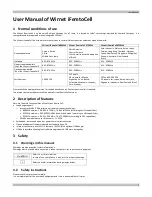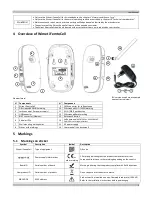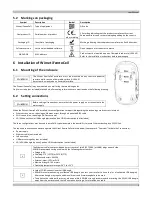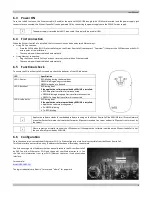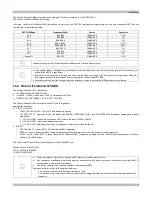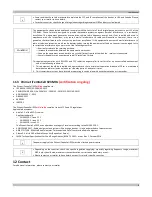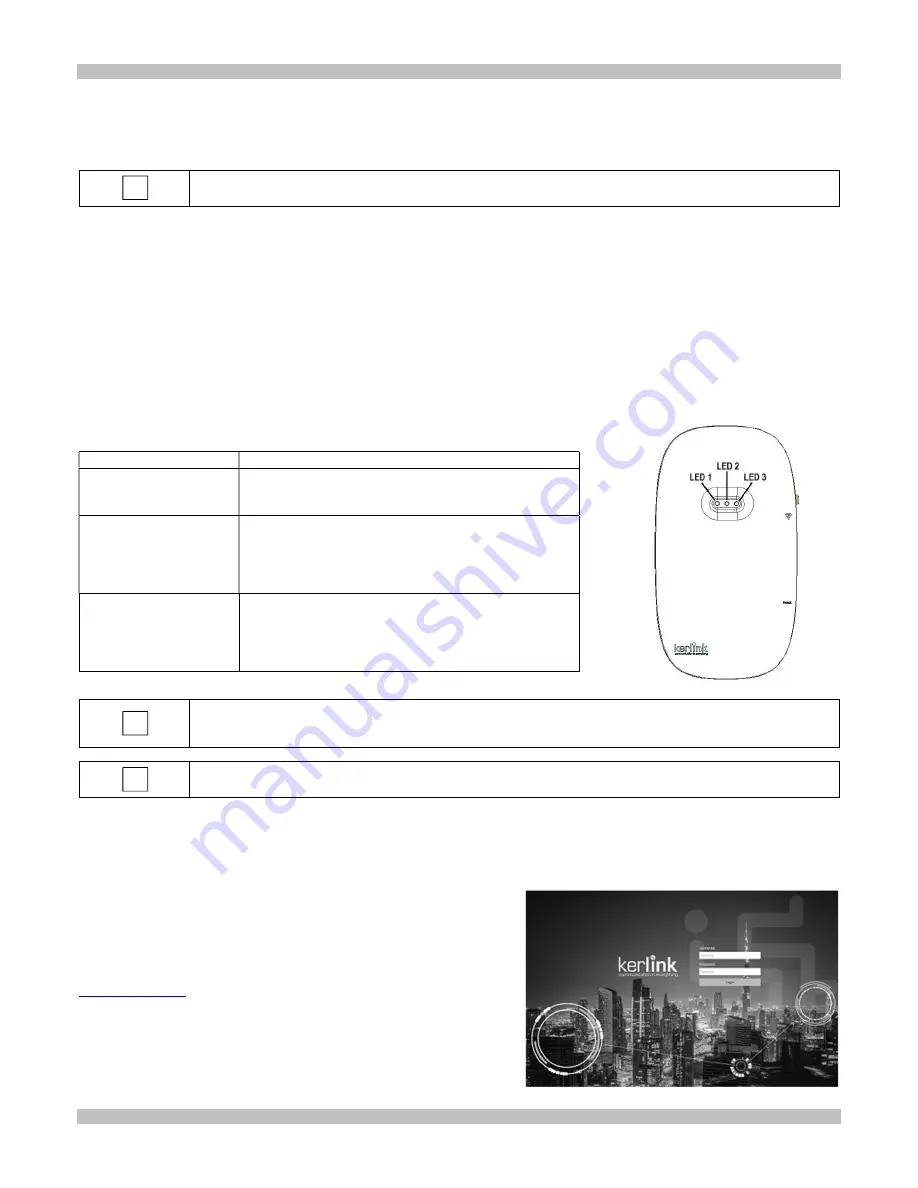
User Manual
4
6.3
Power ON
Once the LoRa RF antenna, the Ethernet cable (if used) or the optional 3G/4G USB dongle (with USIM card inserted) and the power supply jack
connector are connected, the Wirnet iFemtoCell can be powered ON by connecting the power supply onto the 230VAC mains supply.
The power supply is provided with E/F type cable (Europe) or B type cable (USA).
6.4
First connection
When the Wirnet iFemtoCell is installed, the first connection can be done by two different ways:
Using Wi-Fi connection:
o
Press the WPS button (Wi-Fi Protected Setup) on the Wirnet iFemtoCell (see chapter 4 “Overview”) then press the WPS button on the Wi-Fi
access point of the installation
o
The connection will be established automatically
Using Ethernet connection:
o
Plug the Wirnet iFemtoCell to your box or internet router with an Ethernet cable
o
The connection will be established automatically
6.5
Functional check
To ensure the Wirnet iFemtoCell is started up, check the behavior of the LED indicators:
LED
Specification
LED 1: Power
RED blinking during the kernel boot
GREEN blinking during system boot
GREEN when boot is finished
LED 2: Backhaul
RED during boot
If the applicative software provided by KERLINK is installed:
•
RED if applicative software is disconnected
•
GREEN blinking during applicative software connection
•
GREEN fix if applicative software is connected
LED 3: LoRa traffic
RED during boot
If the applicative software provided by KERLINK is installed:
•
Applicative software management
•
Rx: GREEN blinking
•
Tx: RED blinking
Applicative software stands for embedded software running on the Wirnet iFemtoCell like KERLINK Small Private Network
or another Packet Forwarder (software that forwards RF packets received to a server and emits RF packets that are sent by
the server).
Please contact your reseller to know the LEDs behavior if the applicative software installed on the Wirnet iFemtoCell is not
the one officially provided by KERLINK.
6.6
Configuration
Once the connection is established (Ethernet or Wi-Fi), a Web configuration interface is accessible from the Wirnet iFemtoCell.
This Web interface is accessible on any IP address that has been allocated by the network.
You first have to get the IP address that has been allocated to the Wirnet iFemtoCell
by DHCP on either Ethernet or Wi-Fi and then point your Web browser to it. You
can find this information from your Wi-Fi/Ethernet router on its administration
interface.
For example:
http://192.168.1.13/
The login credentials are “admin” for user and “admin” for password.
i
i
i