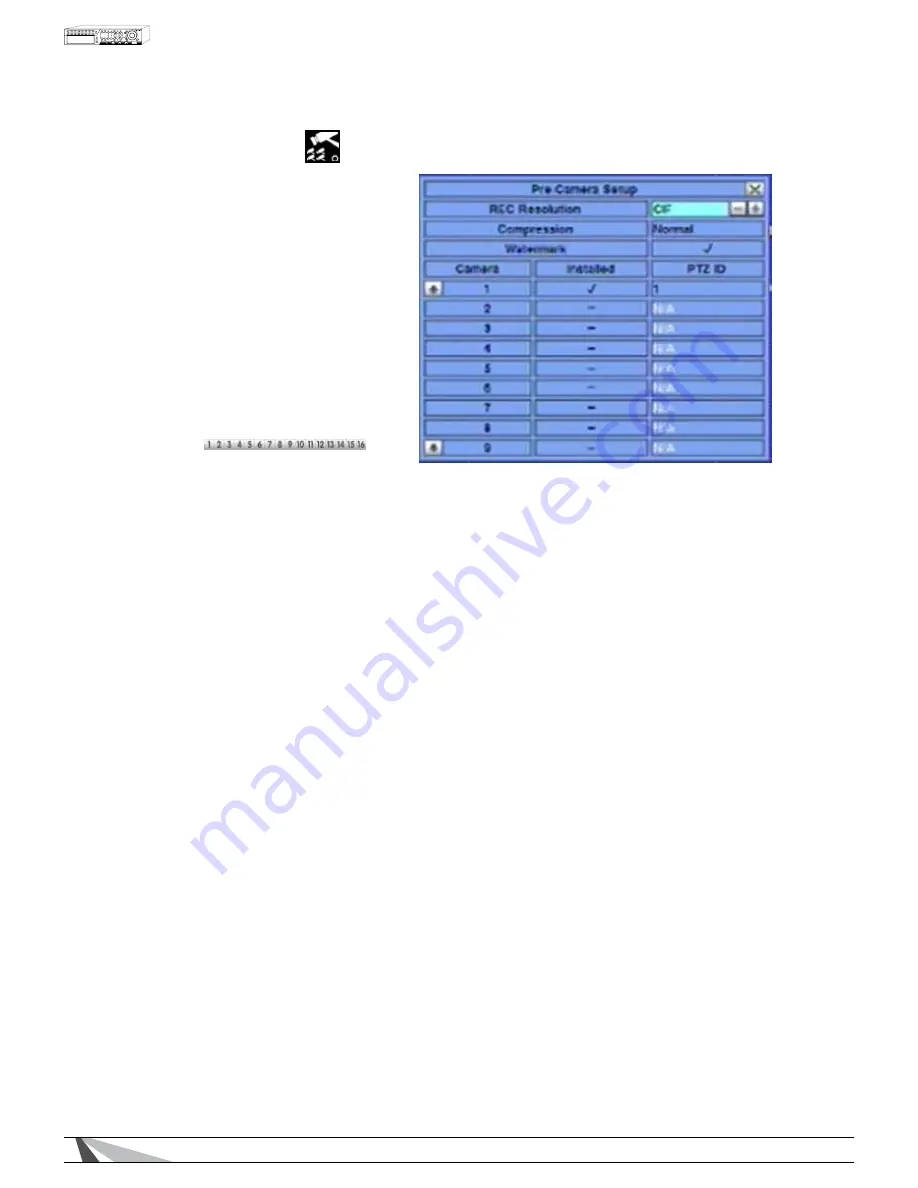
28
WPS-300-DVR-9CH & 16CH Installation and Users Manual
6.1 PRe-cameRa SetuP
Pre-Camera Setup allows the
administrator to define fundamental
attributes for connected cameras.
In the Setup menu, press ▲▼◄► on the
front panel of the DVR or on the remote
to change the highlighted option to
Pre-Camera, and then press enteR to
display Pre-Camera menu.
To navigate and operate this menu:
• ▲▼◄►
Press these buttons▲▼◄► on the
front panel of the DVR or remote
control to select an item. Alternatively
use the mouse to select an item.
• NUMERIC
Press these buttons on the front
panel of the DVR or remote control
to change the camera. Alternatively
use the mouse to select the desired camera.
• ESC
Press the eSc button on the front panel of the DVR or remote control to escape from this menu and
return to the main menu. Alternatively use the mouse to exit the sub menu by clicking on the “X.” If
the contents in this menu have been modified, a Save dialog box will be displayed requesting the user
to save the changes. Press enteR on the front panel of the DVR or remote control to exit and save, eSc
to exit without saving. Another method to escape is to use the mouse to “right-click,” and exit the sub
menu.
The following is a brief description for each item in the sub menu and its specific operations:
• REC RESOLUTION
Select the record resolution for all the cameras connected to the system. This is a global setting.
Select
D1 for the highest resolution (720x480), Half D1 for medium resolution (720x240), or ciF for lower
resolution (360x240).
Note: While higher resolution offers more detail, it does require more storage space and higher network
bandwidth while streaming at Record quality.
• COMPRESSIOIN
This DVR uses the latest compression format (.h264) for the most efficient use of storage space and
streaming flexibility. The Compression setting allows the administrator to further compress streaming video
to account for slow or bandwidth limited networks. Choose Normal for normal compression or select high
to enable the remote stream of the Dual Streaming (See Section 9.4). The high setting will reduce the
resolution of the second stream to one of the four QCIF levels as set in Video Stream setting in the Network
setup (See Section 6.10).
• WATERMARK
An invisible, digitally-embedded security feature to protect against tampering of recorded content can be
added to the video file. If a downloaded .h264 clip has been altered, the PC based playback software will
alert the user with a message upon playback. The default setting is enabled.
• INSTALLED
Enable or disable cameras from this menu. The default setting is enabled.
• PTZ ID
PTZ ID is the Pan/Tilt/Zoom ID of the camera if it’s a PTZ camera. The PTZ ID should be unique and must be
consistent with the ID setting in the PTZ-capable camera. Please refer to the manual for the camera
regarding PTZ ID setting. Press +/- buttons to change the value from n/a or 0-255. The default setting
is
n/a (Not Available), which means that the camera is not a PTZ camera. See Section 6.9 for more
information on PTZ.
Содержание WPS-300-DVR-16CH
Страница 124: ...110824 2011 Wirepath Surveillance...
















































