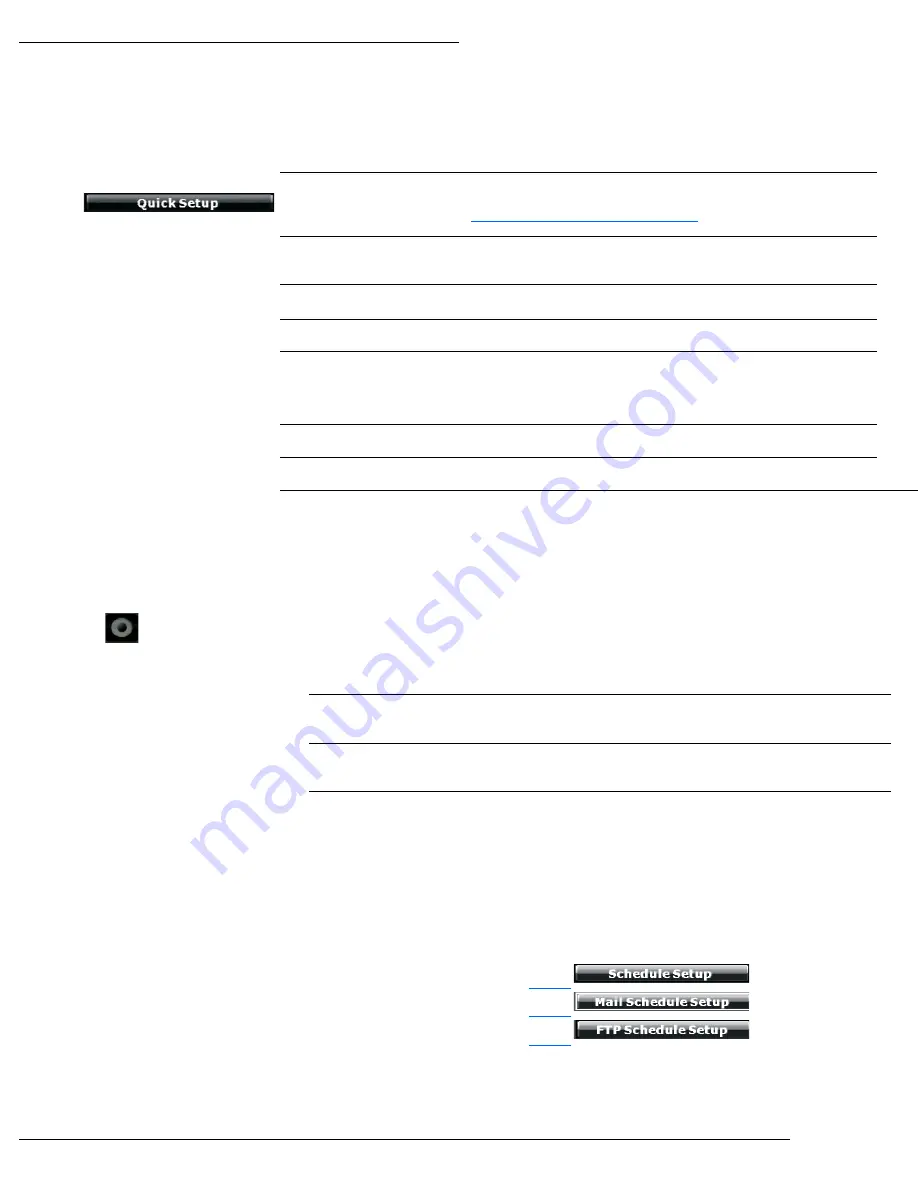
WPS-100-NVR-4IP Installation Manual
Pg. 49
www.snapav.com Support: 866.838.5052
14.1.8- Quick Setup Menu
The Quick Setup Menu allows of manual access of camera IP addresses, and ports as list by channel.
Camera Quick
Search
Opens the Camera Quick Search menu that provides a list of IP Cameras and
encoders connected to the network.
See section
14.1.1.1-Camera Quick Search Menu.
Enable
Checkbox
Enables the camera for viewing on the NVR.
IP Address
IP Address of a Camera or Encoder to be assigned.
Port
Port to use to access the Camera or Encoder on the network.
User Name
Account used to log into the camera.
Note:
For Wirepath IP Cameras and Encoders, an Administrator account must
be used.
Password
Password for the above account.
CH (Channel)
Channel that the Camera or Encoder is or will be assigned to.
Save/Cancel
After editing all of the above information for the desired Cameras, Encoders and NVR
channel assignments:
Select Save to save this configuration to the NVR.
Select Cancel to abandon changes and return to the Camera Setup menu.
14.2-
Record Menu
The Record Tab is used to configure the Pre- and Post-Alarm Record Times, Record Mode, Mobile Streaming, and provides the
ability to manually start or stop a recording.
Pre
Alarm
Amount of time from 0 to 30 seconds prior to the event to start the recording
Post
Alarm
Amount of time from 0 to 30 seconds after to the event to stop the recording
Record
Mode
Sets the method to start a recording.
Available Choices:
Manual
Recordings can be started by the Record button on the Split
Screen View only.
Schedule
Recording are started based on a configured schedule. When
Schedule is selected, menus will appear to configured schedules
for timed recording, sending Email notifications and sending video
to an FTP site.
See sections:
14.2.1-
14.2.2-
14.2.3-
Alarm
Trigger
Recordings are started when a Motion event is detected or an
alarm input is triggered.
Содержание WPS-100-NVR-4IP
Страница 70: ...2013 Wirepath Surveillance 130409 1721...






























