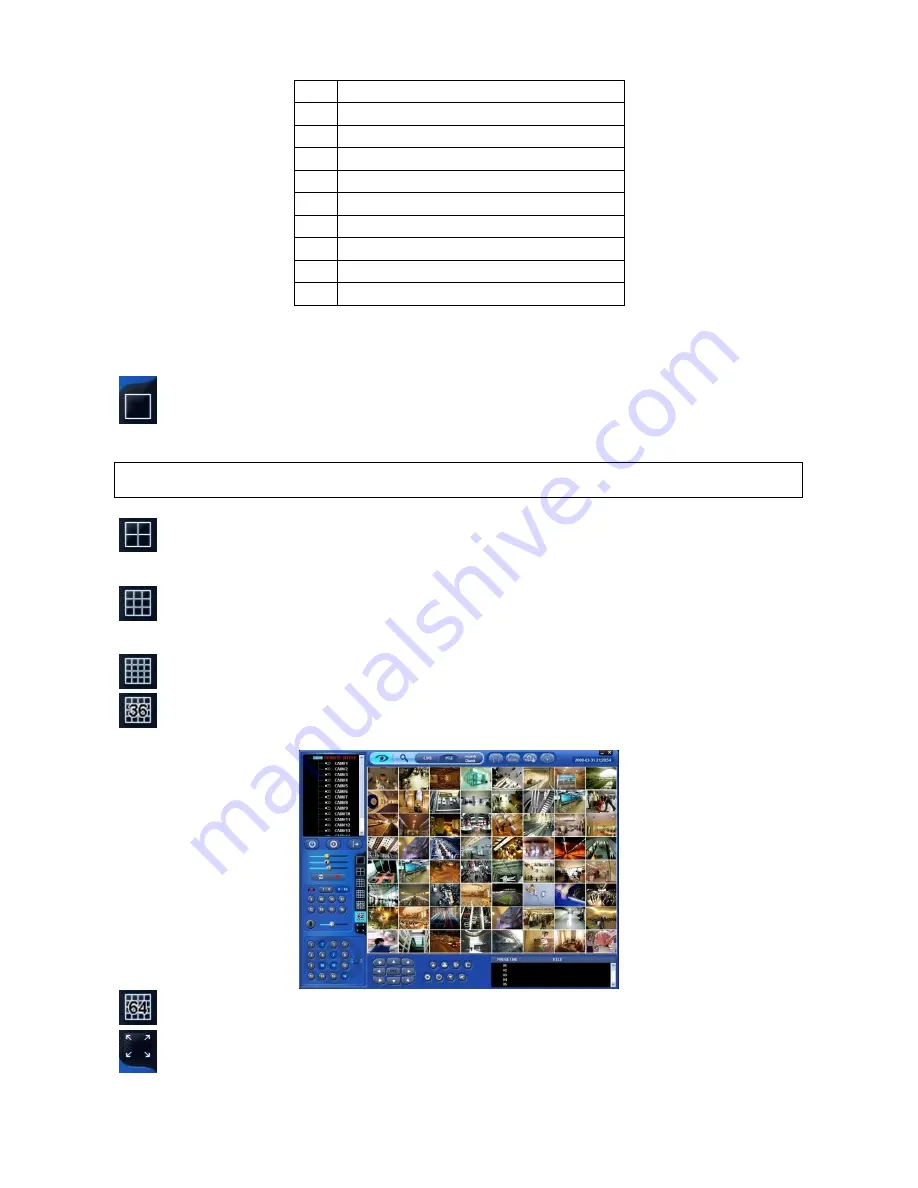
59
3
Date/Time LED
4
Site Tree (DVR and Channels)
5
Color Control Bar
6
Instant Record Button
7
System Log
8
Alarm Out Channels
9
Audio Channels
10
Two way Audio
11
Video Display Screen
12
Network Connect/Disconnect Button/Exit CMS
8.3.2
Watch mode
The first image (or the initial image) shows the available maximum split screen format, but you can choose a watch mode you
want.
Full Screen Mode:
Select a channel and click on FULL SCREEN button. Then, the corresponding channel will
display in Full Screen.
Quad Screen Mode:
Click on QUAD SPLIT button, and a quad screen will display. The quad screen is in
combination of 1~4, 5~8, 9~12 and 13~16. If you select Channel No. 7 and click the button, 5~8 quad screen will display.
Similarly, if you select Channel No. 16, 13~16 quad screen will display.
9-Split Screen Mode:
Click on 9-SPLIT button, and 9-split screen will display. The 9-split screen is in combination
of 1~9, and 8~16. If you select Channel No. 9 and click the button, 1~9 split screens will display. Similarly, if you select
Channel No. 10, 8~16 split screens will display.
16-Split Screen Mode:
Click on 16-SPLIT button, and 16-split screens will display.
36-Split Screen Mode:
Click on 36-SPLIT button, and 36-split screens will display.
64-Split Screen Mode:
Click on 64-SPLIT button, and 64-split screens will display.
Zoom Mode:
Click on Zoom button. Then, the setup screen will disappear and only the video image will be zoomed
(scaled to fit the screen). To cancel, please press the right mouse button.
(NOTE)
A selected channel is outlined in red.
















































