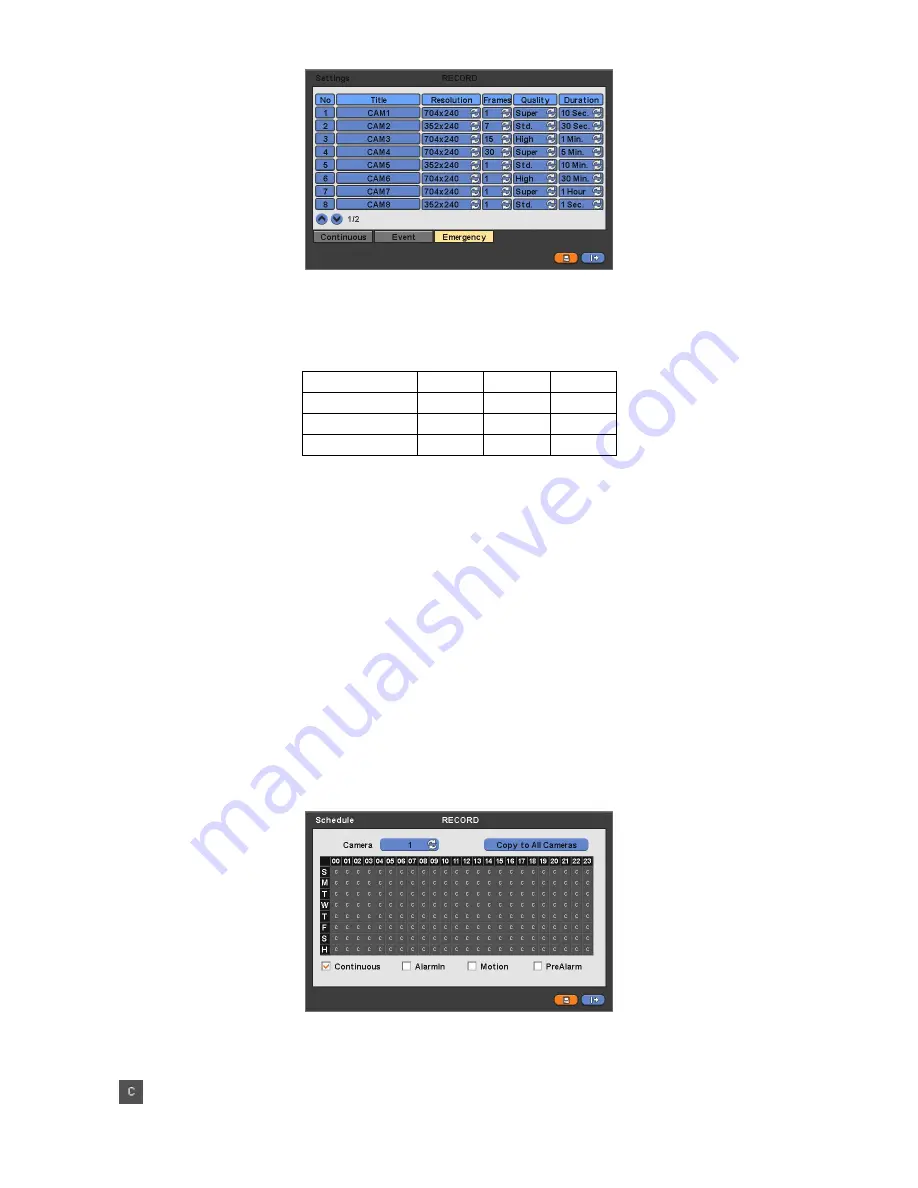
37
Click (
) each frame on Resolution column to select recording resolution of a corresponding camera. You may select one of
704x480, 704x240, and 352x240
.
Click (
) each frame on Frames column to select recording rate of a corresponding camera. Recording rate varies by
camera. Below lists the maximum recording rate of each camera. Do not use 352x240 of 4 channel DVR.
NTSC(PAL)
352x240
704x240
704x480
4 Channel DVR
120(100) 120(100)
60(50)
8 Channel DVR
240(200) 120(100)
60(50)
16 Channel DVR
480(400) 240(200)
120(100)
Click (
) each frame on Quality column to select recording quality of a corresponding camera. You may select one of
Super, High, and Std
.
Click (
) each frame on Duration column to select recording duration (i.e.,
1 second ~3 hours
) of a corresponding camera.
C
hoose ‗OK‘ to confirm the setting.
4.5.2
Schedule
Please click (
) RECORD>Schedule.
Each weekday is composed of 24 ‗Time blocks‘. Each block represent 1 hour.
Click (
) Camera frame to select Camera No. 1.
Please set the recording mode as follows:
①
Check (a check box next to your desired recording mode (i.e., Continuous, Alarm, Motion, and PreAlarm)). If you want to
stop recording, please clear all check boxes.
②
Click block, row, column or all (square box) to register your desired recording mode.
–
Click (
) a block, and only the block will be registered.
–
Click (
) a row (S~H), and the entire row will be registered.
–
Click (
) a column (00~23), and the entire column will be registered.
–
Click (
)
all (square box (between ‗S‘ and ‗00‘), and all the rows/columns will be registered.
Repeat the procedure for Camera Nos. 2 to 16. If you want every camera to have the same mode, please click (
) Copy to
All Camera.
Below lists symbols of the respective recording modes.
Continuous






























