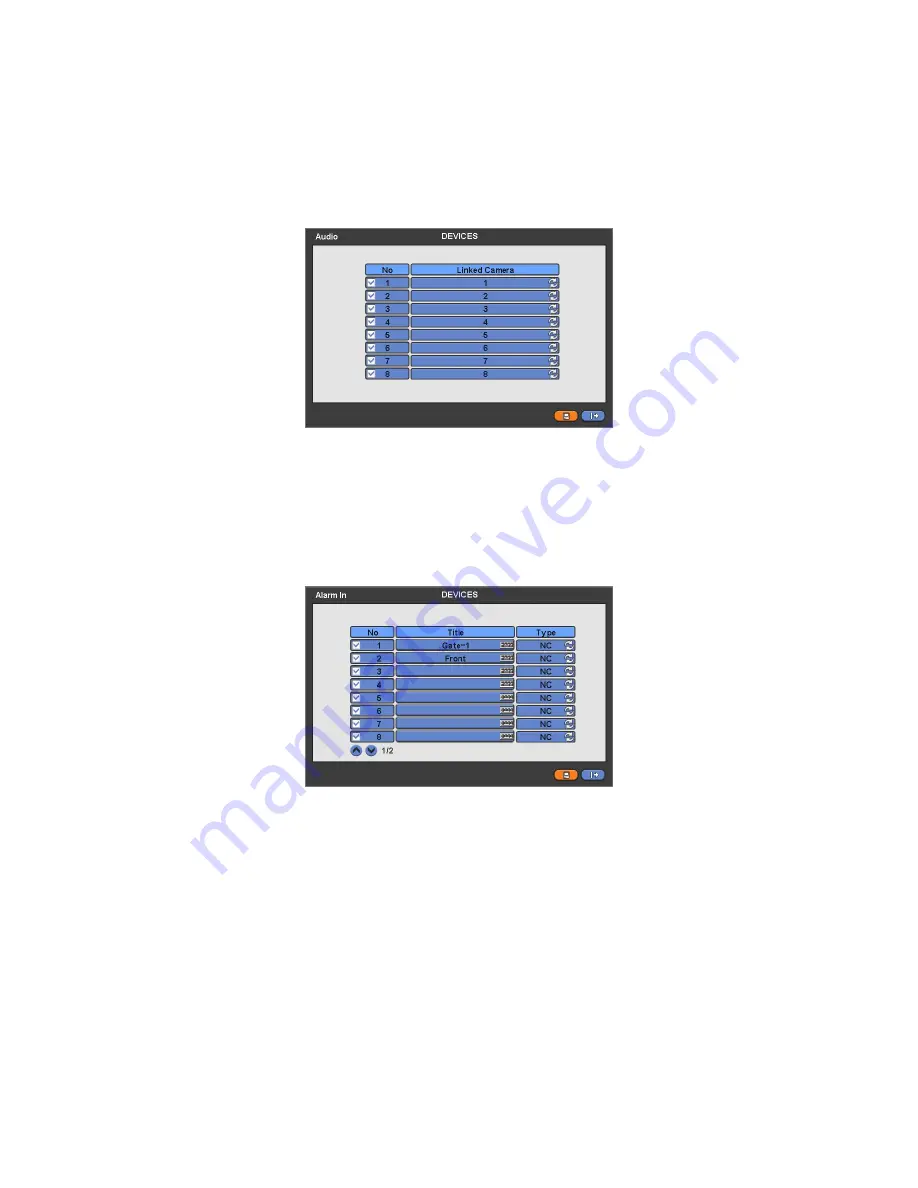
34
If you click Default, basic setup values are given (i.e., Menu: 95, Tour: 70, Pattern: 80).
For further details on setting, please refer to the PTZ camera manual.
Click (
)
▲, ▼ direction buttons on the right-hand side of the ID column to set ID number (i.e.,
0 ~ 9999
)
of each PTZ.
While pressing (+) or (-) button, ID increases or decreases by 10 units.
C
hoose ‗OK‘ to confirm the setting.
4.4.3
Audio
Please click (
) DEVICES>Audio, and the following screen will appear.
The Audio menu will allow you to choose whether to record Audio.
When you check
a check box on No column, corresponding audio and video are recorded. However, if you do not check
the check box, recording stops.
C
hoose ‗OK‘ to confirm the setting.
4.4.4
Alarm In
Please click (
) DEVICES>Alarm In, and the following screen will appear.
The Alarm In menu will allow you to give title and to select the type of Alarm input.
Click (
) the keyboard icon on the right-hand side of each frame on Title column, and the virtual keyboard will appear. Then,
please register the title of Alarm input.
When you check
a check box on No column, a corresponding Alarm starts operating. However, if you do not check the
check box, the operation stops.
Click (
) each frame on Type column to select type of a corresponding Alarm input.
–
NO:
contact is normally open (Normally open)
–
NC:
contact is normally closed (Normally closed)
C
hoose ‗OK‘ to confirm setting.
4.4.5
Alarm Out
Please click (
) DEVICES>Alarm Out, and the following screen will appear.
The Alarm Out menu will allow you to give title and to select the type and duration of Alarm output.






























