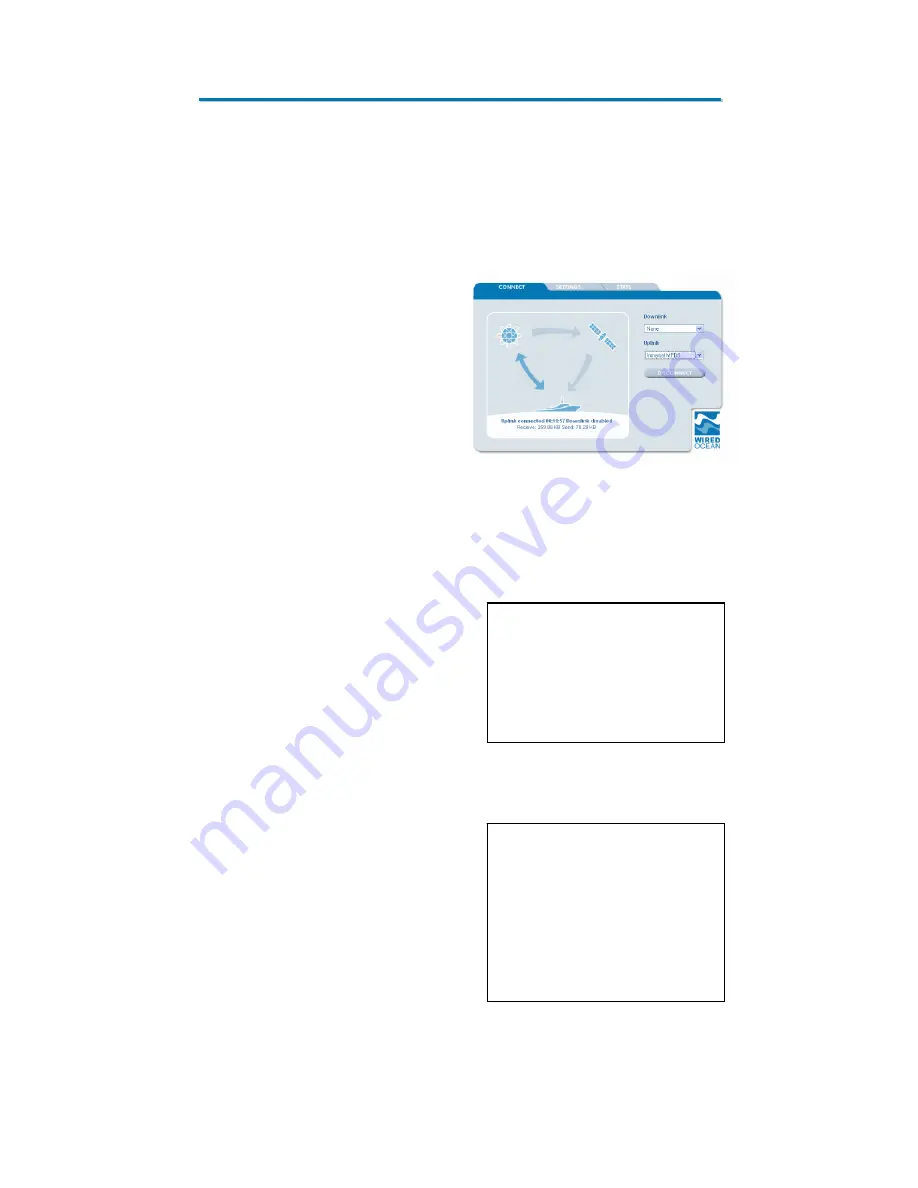
I
I
n
n
s
s
t
t
a
a
l
l
l
l
a
a
t
t
i
i
o
o
n
n
I
I
n
n
s
s
t
t
r
r
u
u
c
c
t
t
i
i
o
o
n
n
s
s
6.
Select “NONE” from the “Downlink” options (drop-down menu)
on the CONNECT page (to connect with the uplink only as the
downlink hasn’t been configured yet).
Once the connection is
established, the status diagram
will show a two-way connection to
the internet. Once you have a
working uplink, disconnect by
clicking once on the
“DISCONNECT” button on the
right of the Service Status
Diagram.
VII. Setup – Step 4: Connect the TVRO
Connect the TVRO as follows:
1.
Connect the cable from the
TVRO antenna to the f-type
connector labelled “LNB IN”
on the back of the S-Box.
2.
Make sure that the TVRO
antenna controller is locked
onto the correct satellite.
Warning
:
Please ensure that the coaxial
cable from the TVRO is well
supported in the vicinity of the
S-Box so that it cannot put
undue strain on the f-type
connector.
3.
On the CONNECT page of the S-Box User Interface, select
the satellite you are using from the “Downlink” options (drop-
down menu).
4.
Select the uplink you wish to
use from the “Uplink” options
(drop-down menu).
5. Click once on the
“CONNECT” button on the
right of the Service Status
Diagram.
Warning
:
If the antenna has a “sleep
mode” (to stop the antenna
actuators from continuously
moving) it should be disabled.
This will help prevent any
momentary loss of signal when
the antenna has drifted off the
satellite position.
Page 7





















