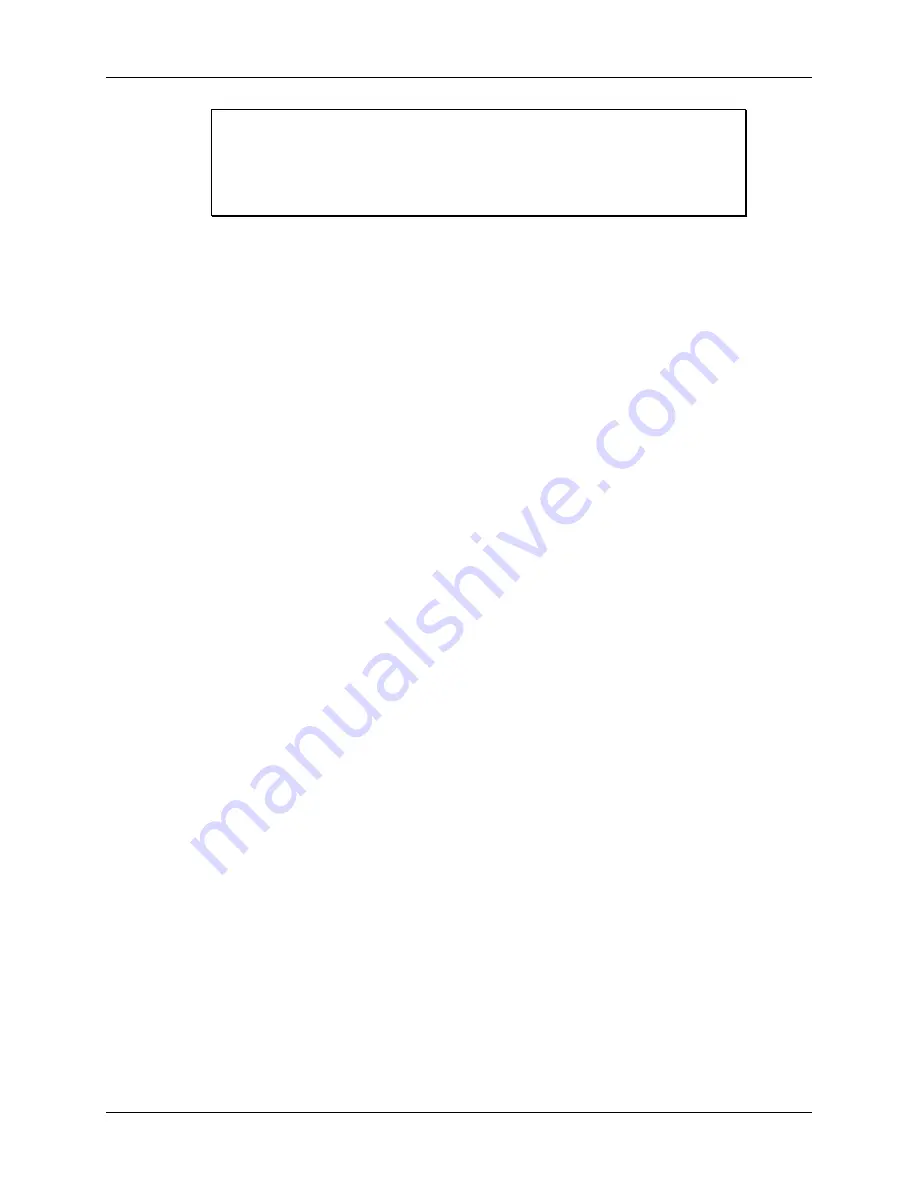
Installation
ProCam 1500 SFI Manual
5
Ch 2
1095900
INSTALLING THE CHIP
Be sure to note the exact orientation of the firmware chip. Notice in
particular the semi-circular notch on the bottom of the chip. When
you replace the chip, the notch on the new chip
MUST
also be face
down.
If you plug the chip in backwards, it will be destroyed!
4. Insert a small screwdriver between the bottom of the chip and the socket and carefully
pry the chip out of its socket. Be careful not to get the screwdriver under the socket
itself. Put the chip aside.
5. Open the package containing your new SFI firmware chip. Before you remove the chip
from the package, you should ground yourself by touching any large metal object (the
press will do nicely). This will remove any static electricity that you may be carrying
around. A static electricity "zap" will destroy the chip.
6. Once you are "grounded", remove the chip from its holder.
REMEMBER to orient the
chip so that the notch faces downward.
7. Plug the chip into its socket by first plugging in the left row of pins and then aligning the
right row of pins over the socket and pushing straight in.
8. If the two rows of pins are spread too far apart to plug easily into the socket:
A. Hold the chip on its side on a desk or a flat surface with the pins pointing towards you.
B. Being careful NOT to overbend the pins, gently flex the top of the chip towards you.
Turn the chip over so that the other row of pins is now on the desk pointing towards
you. Flex it again, thus bending the other row of pins towards each other. Pins should
be parallel.
C. Try plugging the chip into the socket again, as in step 7. If necessary, repeat Steps 8A
and 8B.
9. Make sure that the notch in the chip is at the bottom and that all of the pins are in the socket.
10. Turn the power ON to ProCam 1500 without re-connecting the panel to your enclosure.
Verify the normal operation of the unit.
If the unit powers up with a garbled display or "rolling" LEDs, turn the power OFF and
repeat step 9. Sometimes one or more pins are bent and not plugged in properly. If the
unit is still malfunctioning, call Data Instruments for assistance.
Turn ProCam 1500 and
your feed OFF before proceeding to the next step.
Wiring Connections:
1.
Verify that ProCam 1500 and your feed are still turned OFF!
You are now
ready to connect ProCam 1500 to your servo feed. Find the 10-pin phoenix
connector and the black round cable with a large connector (DB25 connector )
on one end. The other end of the cable has three unattached wires (red, black,
and shield). Check to make sure that you have the right connector for your
feed—either male or female as shown in Figure 2-3, and the tables at Table 2-1.
2. Locate terminal TB103 on the ProCam 1500 processor board (see Figure 2-1).
There may be a plastic plug at pin 5. If so, remove it from TB103. Also find
the RS-232 port on your feed. Refer to your feed manual if necessary.



























