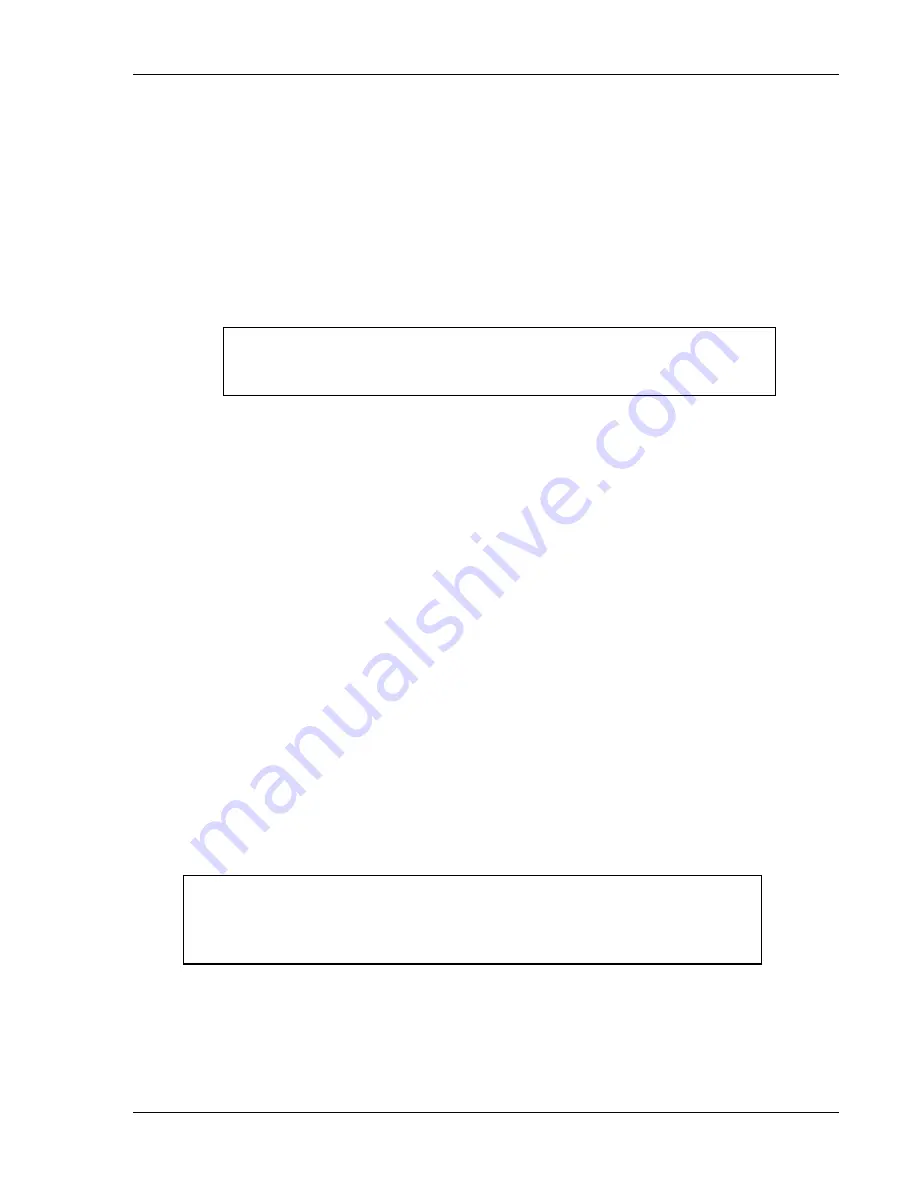
DiPro 1500 Installation
DiPro 1500 User Manual
31
Ch 2
1092000
13. Plug connector back into its slot. Double check connections with markings at the
connector base to make sure you did not wire it backwards. (Note: first "GND"
from left in Figure 2-10 is not used).
14. Connect top stop, E-stop, and check input circuit wires at the press control or
other enclosure where you are tying them in.
Do not connect wires to AC power
source until you are done with all other installation procedures.
15. Make all necessary conduit connections to ensure NEMA 12 protection.
16. Replace the power supply cover removed earlier. Install and tighten the three screws.
17. Be sure to number all wires in a way consistent with your press's electrical prints.
WARNING! PREVENT SHOCK!
Be sure you replaced the power supply cover. Do not connect AC wires
to the power source until all other installation procedures are finished.
Connecting programmable cam channels (if
installing cam)
Important change about the cam outputs assembly/enclosure
If you ordered the 8-channel cam outputs assembly with enclosure (item #4245301), it has been
substituted with item #4245302, because the standard relays that had been used are no longer
available. If you had ordered the 8-channel cam outputs assembly without enclosure (item
#4241601), it is being substituted with item #4272501. The new standard relay item number is
#XI20366A21. The same solid state relays will continue to be used as before (item #2212501
for DC solid state; item #2215301 for AC solid state). If you require more than 4 solid state
outputs with the 8-cam assembly, contact the factory before installation.
You connect the cam channels inside the DiPro controller to the cam output assembly. The
output assembly contains the relays that control the timing signals for your equipment. You
connect your equipment to the relays. The relays open and close circuits to your equipment
at the angles (degrees of the stroke) that you set.
Making the connections
1.
Select a convenient location for running conduit from DiPro to your equipment.
Once installed and wired, you will not have to work with the cam outputs again.
2.
Mount the cam output assembly using mounting holes on the flanges (see Figure 2-11A1).
NO CONTACT TO METAL:
If you do not have the enclosure, mount the
relay board in a clean area that is not contacting metal. The underside of the
board must not touch metal, because this can cause shorting. Do not mount
the board in highly travelled areas where it could get damaged.
3.
The relays that will control your equipment should already be plugged into the
board. You can have from four to eight relays. The type of relays you have is
marked on the relay. Decide which relays will be used with which channels and
arrange them in the enclosure. The relays just pull out of their sockets. When
inserting, make sure that all pins match the socket holes. This is important so that
Содержание dipro 1500
Страница 9: ...Table of Contents DiPro 1500 User Manual vi TOC 1092000 ...
Страница 59: ...DiPro 1500 Installation DiPro 1500 User Manual 50 Ch 2 1092000 ...
Страница 77: ...Using DiPro 1500 in Initialization mode DiPro 1500 User Manual 68 Ch 4 1092000 ...
Страница 119: ...DiPro 1500 Fault messages DiPro 1500 User Manual 110 Ch 7 1092000 This page intentionally left blank ...
Страница 125: ......
Страница 126: ......
Страница 127: ......
Страница 128: ......
Страница 129: ......






























