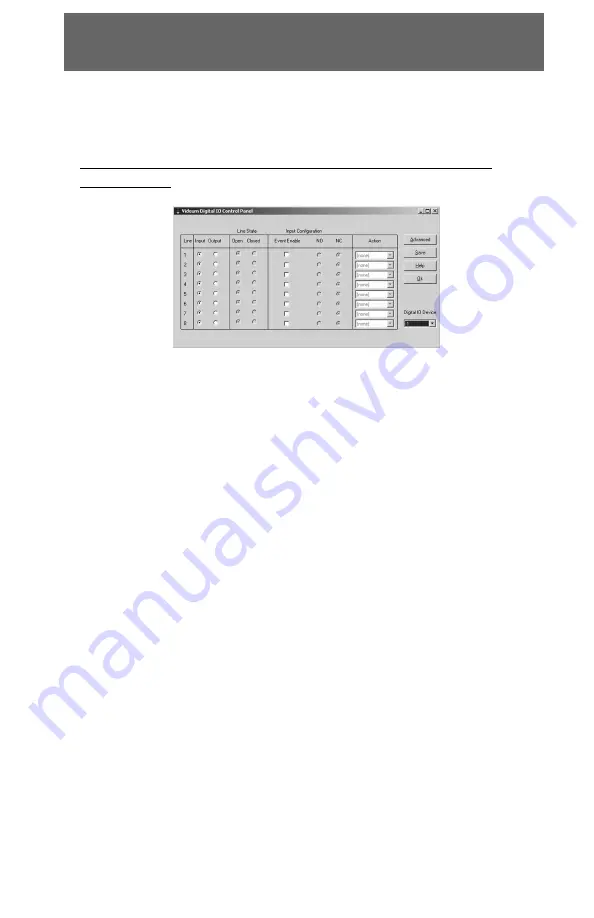
74
Configuring the digital inputs and outputs
1. Select the Videum Digital I/O Control Panel by selecting
Start|Programs|Winnov VideumNT|Utilities/Videum Digital I/O
Control Panel
2. Set each line as an input or output.
If you selected the line as an output, set the state of the output:
Open means 1. Close means 0.
If you selected the line as an input, do the following:
3. Enable or disable the Event
Checked: an event will be raised when the line state changes.
Unchecked: no event will be raised even if the line state changes
If the Event Enable is checked, set on which transition you
want to raise the event
NC means Normally Closed and represents a transition from
1->0. Since you are dealing with a Normally Closed contact (NC),
the action is happening when a contact opens.
NO means Normally Open and represents transition
from 0->1. Since you are dealing with a Normally Opened contact
(NO), the action is happening when a contact closes.
4. If the Event Enable is checked and you set up the transition,
define the action you want to fire when there is a change.
This dropdown box contains a list of actions programmed by the
user in the advanced dialog box.
An action will be fired when the four following conditions are met:
Digital Inputs/Outputs
Figure 8.2: Digital I/Os control panel
Содержание Videum 1000 Plus
Страница 39: ...39 VideumCapture Application User s Guide ...






























