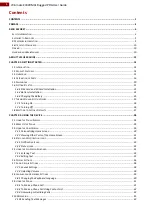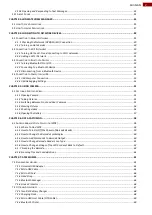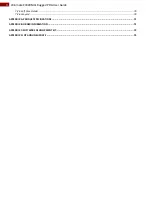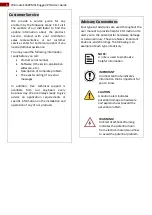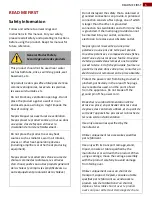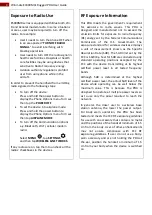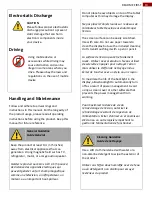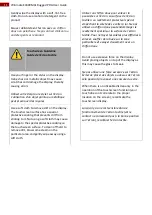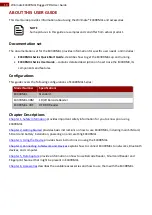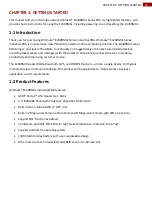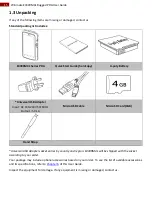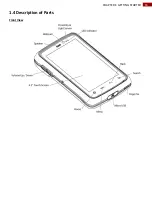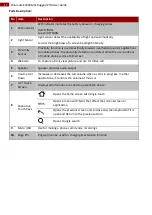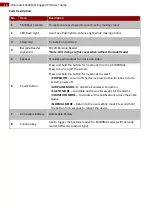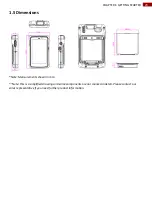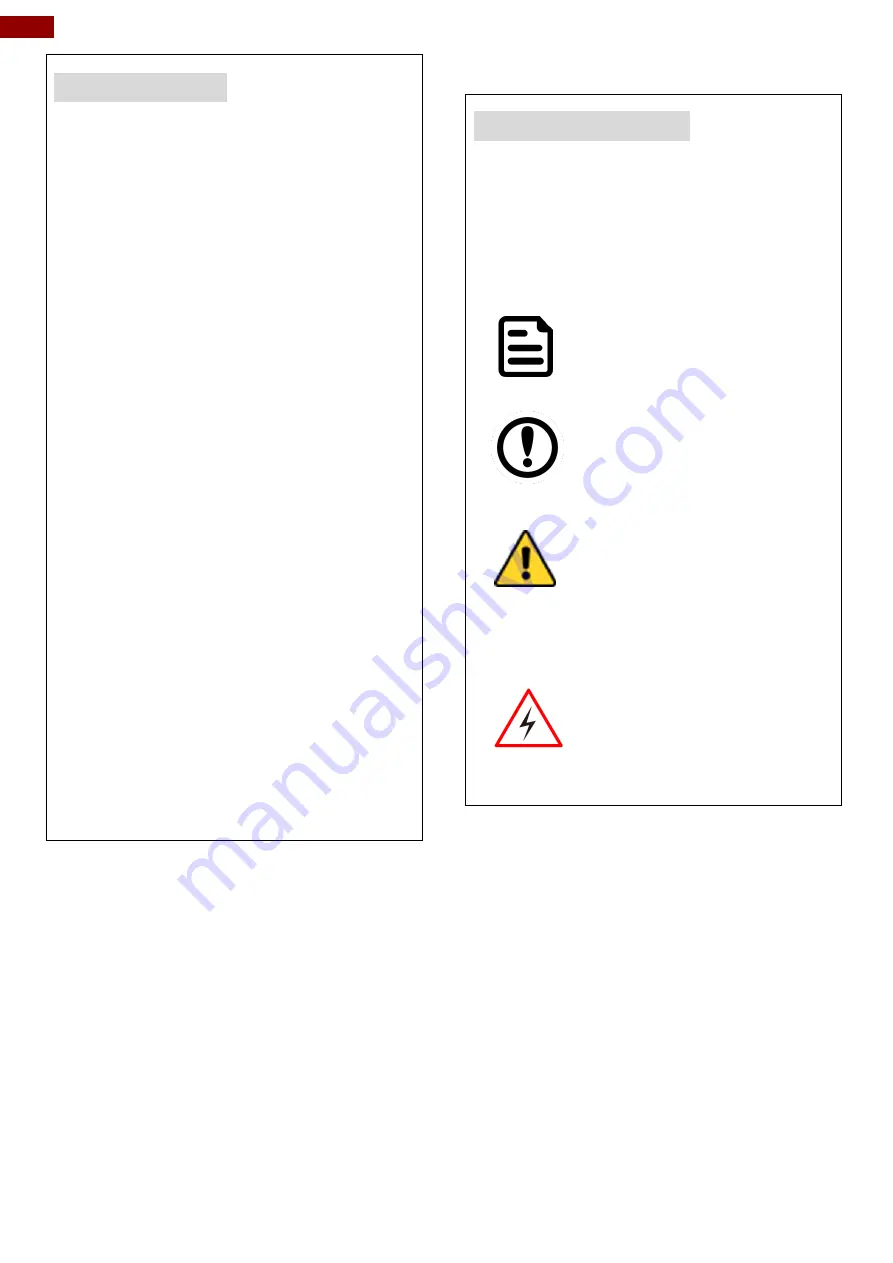
5
Winmate E430RM4L Rugged PDA User Guide
Customer Service
We provide a service guide for any
problem by the following steps: First, visit
the website of our distributor to find the
update information about the product.
Second, contact with your distributor,
sales representative, or our customer
service center for technical support if you
need additional assistance.
You may need the following information
ready before you call:
Product serial number
Software (OS, version, application
software, etc.)
Description of complete problem
The exact wording of any error
messages
In addition, free technical support is
available from our engineers every
business day. We are always ready to give
advice on application requirements or
specific information on the installation and
operation of any of our products.
Advisory Conventions
Four types of advisories are used throughout the
user manual to provide helpful information or to
alert you to the potential for hardware damage
or personal injury. These are Notes, Important,
Cautions, and Warnings. The following is an
example of each type of advisory.
NOTE:
A note is used to emphasize
helpful information.
IMPORTANT
An important note indicates
information that is important for
you to know.
CAUTION
A Caution alert indicates
potential damage to hardware
and explains how to avoid the
potential problem.
WARNING!
An Electrical Shock Warning
indicates the potential harm
from electrical hazards and how
to avoid the potential problem.