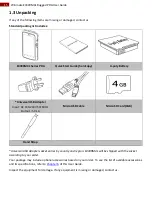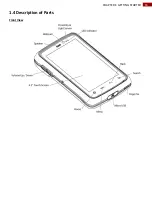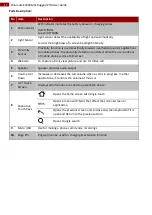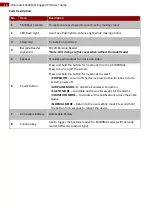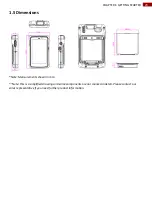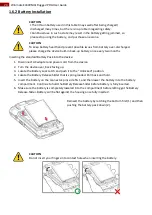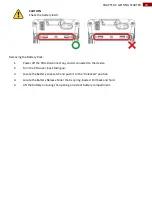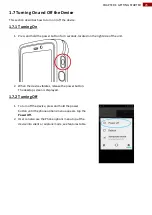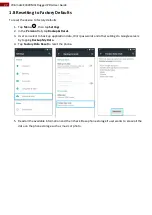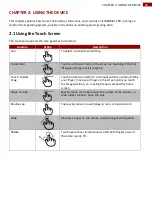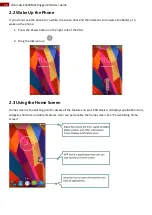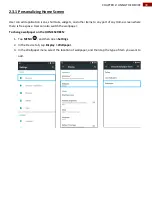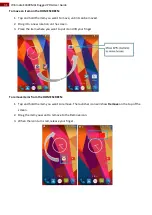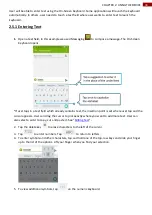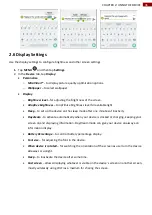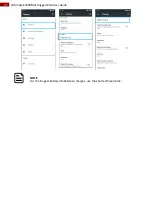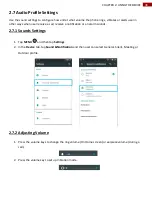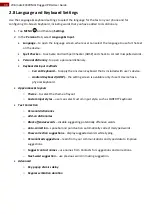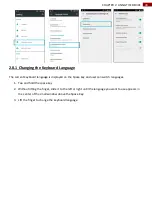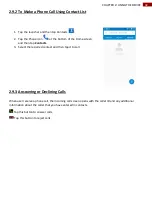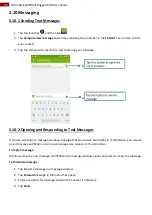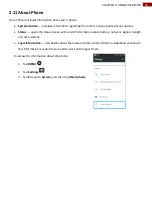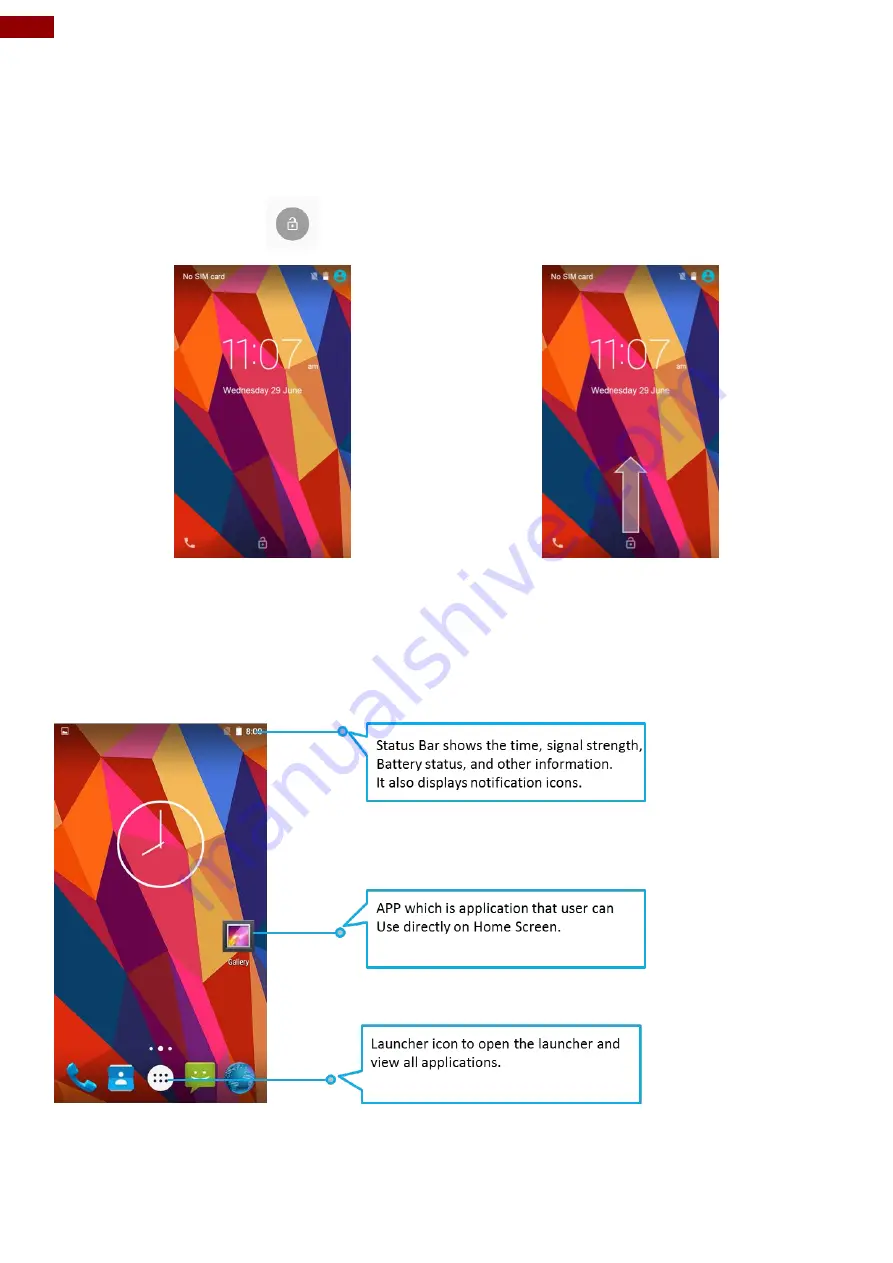
29
Winmate E430RM4L Rugged PDA User Guide
2.2 Wake Up the Phone
If you do not use the phone for a while, the screen dims and then darkens to conserve the Battery. To
wake up the phone:
1.
Press the Power button on the right side of the PDA.
2.
Drag the lock icon up
.
2.3 Using the Home Screen
Home screen is the starting point to access all the features on your PDA Device. It displays application icons,
widgets, shortcuts, and other features. User can personalize the home screen. See “Personalizing home
screen”.