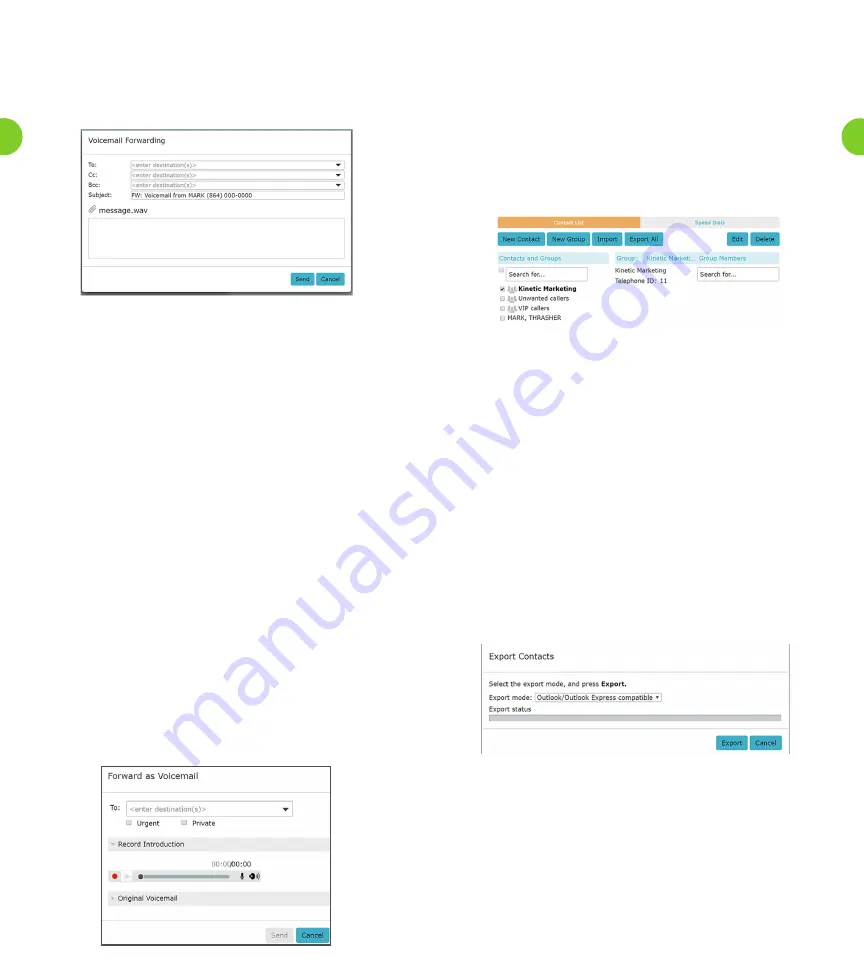
3.4 Forwarding Voicemails As E-mails
The Voicemail Forwarding pop-up appears when you select the
Forward as E-mail menu option after clicking the icon alongside a
selected voicemail.
Figure 5. Voicemail Forwarding Pop-Up
• You can type in the required e-mail address(es) in the To, Cc and Bcc
fields, separated by a semicolon (“;”) if there is more than one
recipient.
• Alternatively, you can enter some text in these fields – for example
the first name of the recipient
– to display a list of possible matches from the Contacts List that
can then be selected and automatically added. Clicking on the
downward arrow alongside these fields displays your entire
Contact List, from which you can select one or more recipients.
• The source e-mail address is always set to an e-mail address
containing your telephone number. This cannot be changed and is
not displayed. The Reply-To address is always set to a “no-reply”
address at the Windstream domain.
• The Subject field defaults to that shown above, but you can edit
this if you wish.
• A voicemail is always forwarded by e-mail as a .wav attachment.
• You can type a message for the recipient(s) in the e-mail body.
3.5 Forwarding Voicemails As Voicemails
The Forward as Voicemail pop-up appears when you select the
Forward as Voicemail menu option after clicking the icon alongside
a selected voicemail.
• As with the other forwarding options, you can select one or more
recipients, mark the message urgent or private.
• You can also record an introduction that will be played before the
original voicemail, or listen again to the original voicemail.
Figure 6. Forward Voicemail as Voicemail Pop-up
4.0 Contacts Tab
Contact lists allow you to associate the name and details of a caller
with one or more telephone numbers (such as home, office and
cellphone numbers). You can also record postal and e-mail addresses
for your contacts.
The interface includes a powerful search facility, allowing you to
look up a contact by name, organization name, telephone number or
address.
Figure 7. Kinetic Voice Manager Contact List Display
As well as being useful simply as a way of storing and retrieving
contact details, Contact Lists enhance other services within Kinetic
Voice Manager
• The Messages and Calls tab makes use of the contact list to display
the names of callers rather than just their telephone numbers.
• The auto-complete function provides a list of suggestions retrieved
from the contact list when you enter data in a To, Cc or Bcc field,
while sending messages to other Voicemail users.
• Search Contacts by Groups.
4.1 Import And Export
You can download your contacts to a comma separated value file,
for use outside Kinetic Voice Manager by pressing the Export All
button. You can select the format of CSV file you want to create from
Outlook/Outlook Express compatible, Windows Contact on Vista
and Native Format.
Figure 8. Export Pop-up
You can also upload a file containing contacts into Kinetic Voice
Manager.
• Before the import starts, the Voicemail platform will check the file
is suitable for upload. The file must use the Windows comma
separated variable format (CSV) and contain a suitable header line
that describes the column contents for each contact. A maximum
of 1000 contacts can be included in this file.
29
28



















