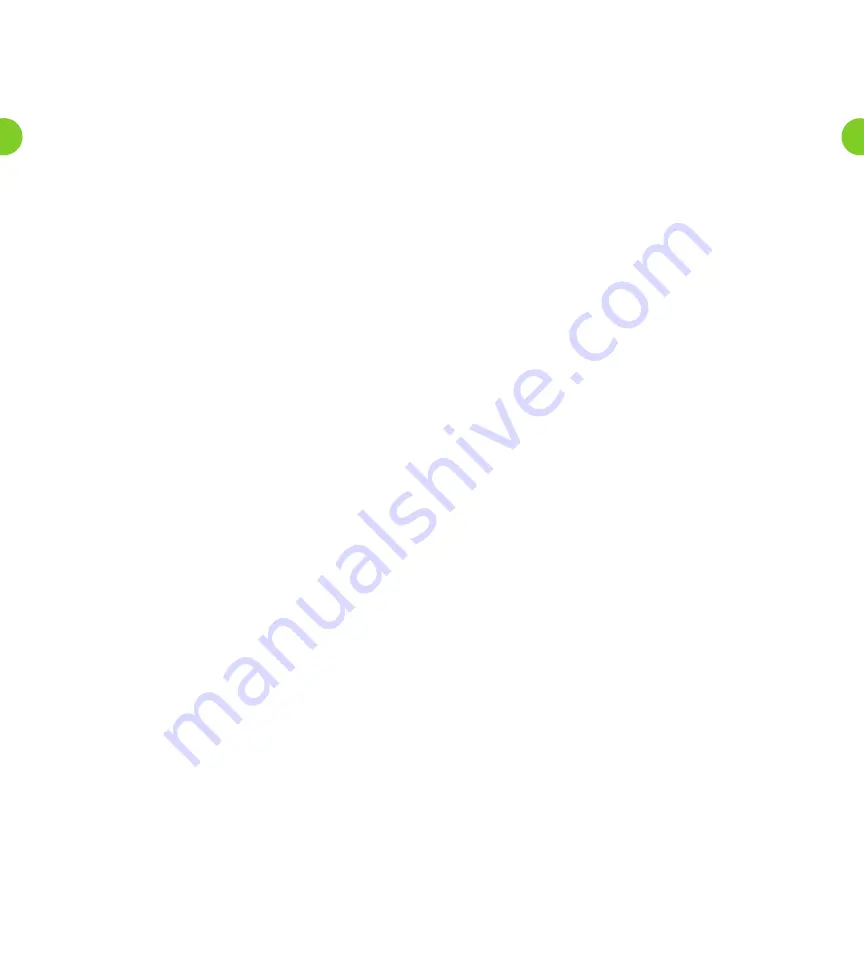
• An announcement plays your current group greeting.
• To re-record it, press
1
.
Remember that your new group greeting should name your
group members, and explain which buttons to press to reach
their Mailboxes.
• To leave the group greeting as it was played to you, press
2
.
• To return to the previous menu without making any changes,
press
*
.
Setting All Additional Numbers to Use the Primary Greeting
Note that this option is only available if at least one additional number is using
its own greetings. The default behavior is for them to use the same greeting as
the primary line, so this option will not be available at first.
To set all of your additional phones to use the same greeting message
as your primary phone, you must first log on to the Windstream Voice
Mail system from your primary phone. Then:
1. To alter your shared greeting settings, press
7
from within the
Greetings Option Menu.
2. You will hear an announcement asking you whether you want all
your additional lines to use the primary phone’s greeting.
• To accept, press
7
.
• To leave those additional numbers using their own greetings,
press
*
to exit to the previous menu.
Secondary Sub-Mailbox Set-Up
The first time you access your Voice Mail service, you must call into the
Windstream Voice Mail system from your own telephone.
1. Dial your Voice Mail access number.
2. If the system prompts you for your Mailbox number, enter the
10-digit telephone number for the main Mailbox.
3. If the Greeting plays, interrupt the Greeting by pressing
0
,
followed by
*
.
4. When asked, “Who do you want to log in as?”, press
0
.
5. When the system prompts you for a PIN, enter the default PIN
followed by
#
.
6. The system will alert you of any new messages and then prompt
you for your first command.
Changing Your Secondary Sub-Mailbox PIN
The first time you access your Sub-Mailbox, you will be prompted to
set up a new PIN. A prompt asks to you enter a new PIN, and explains
the length of PIN allowed by the Windstream Voice Mail system.
1. Enter a new PIN, pressing
#
when finished.
2. Confirm the new PIN by re-entering it and pressing
#
when finished.
Logging In to Your Secondary Sub-Mailbox
When you have successfully established your Voice Mailbox service,
you can access your Voice Mailbox, using your Voice Mailbox access
number and personal Password, from any touch-tone phone location.
1. Dial your Voice Mail access number.
2. If the system prompts you for your Mailbox number, enter the
10-digit telephone number for the main Mailbox.
3. If the Greeting plays, interrupt the Greeting by pressing
*
.
Using the Fast Login Feature
When you log into your account from another phone, such as a hotel
phone or public payphone, you are asked to enter your telephone number
and PIN. By default, if you are dialing in from the phone with which the
account is associated, you do not have to enter the 10-digit telephone
number before entering your PIN. This feature is known as
Fast Login
.
If you prefer, you can set your account such that you must always enter
the 10-digit telephone number, no matter which phone you are using.
To change whether or not you use the Fast Login feature, press
2
from
the Security Options Menu.
1. An announcement states whether or not Fast Login is active.
• To switch the setting, press
1
.
• To keep the setting as it is, press
*
.
2. Once complete, you return to the Security Options Menu.
Group and Sub-Mailbox Settings
Additional charges apply for group or family account Sub-Mailboxes. Contact a
Windstream representative for additional information and pricing.
A
group account
allows you to have a number of Sub-Mailboxes, all
part of a single account.
• In some cases (especially for business users) each member of
the group can have their own Mailbox number.
• Otherwise (especially for family groups), there is only a single
access number. When a caller rings that number, they are
presented with a menu asking them to select who they would
like to leave a message for.
Each secondary Sub-Mailbox has a
Mailbox number
. After dialing your
line, a caller must press this number to be connected to the secondary
Sub-Mailbox (unless your account is set up to allow separate telephone
numbers for each Mailbox).
All group accounts have a
primary subscriber
, and a number of
secondary subscribers
. The primary subscriber can change a number
of settings on behalf of the whole group, while secondary subscribers
can change settings applicable to their own Mailbox.
If you are the primary subscriber, you can change the
Group Greeting
for your Mailbox. This is the message that plays when a caller reaches
your group Mailbox, and explains which button to press on their
phone to reach the required group member’s Mailbox.
Note that you can only change a group greeting if you have fewer than nine
members in your group account. If your group account is larger than this, contact
a Windstream representative for additional information and for assistance.
To manage your group greeting, press
4
from the Greetings Menu.
• An announcement states whether or not your group greeting
is active.
• To change whether or not you use your group greeting, press
1
.
If you turn your group greeting off, callers cannot access group
members’ Mailboxes by dialing the primary number. Instead,
they are sent directly to the primary subscriber’s voice mail.
• To review or re-record your group greeting, press
2
.
21
20






















