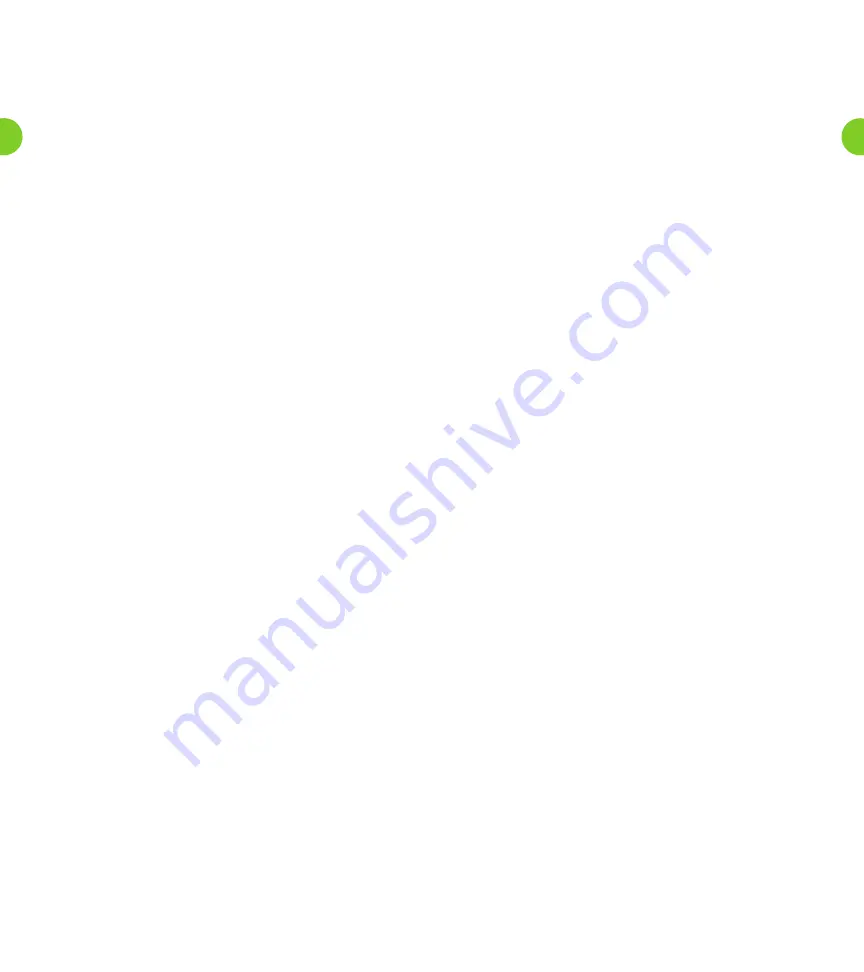
To toggle whether or not unread messages in your secondary
Sub-Mailboxes are announced, press
5
from the Group Mailbox
Settings Menu.
• An announcement states your new setting, and you are
returned to the start of the Group Mailbox Settings Menu.
Managing Group or Family Account Sub-Mailbox
Greetings
Group or family account Sub-Mailboxes are an advanced Voice Mail service and
are available for additional charge. Contact a Windstream representative for
additional information and pricing.
A
group account
allows you to have a number of Mailboxes, all part of
a single account.
Helpful Hints
The Helpful Hints Menu tells you about many of the features of the
Windstream Voice Mail system, and the keys you can use to move
around within it.
The menu is broken up into a number of sections. You can move around
the Helpful Hints Menu in the following way:
1. Enter the Helpful Hints Menu by pressing
0
from the Main Menu
or while retrieving your messages.
2. To step forward one hint, press
#
.
3. To return to the first hint, press
1
.
4. To return to the Mailbox Settings Menu, press
*
.
The hints that you can listen to are as follows:
• Using the pound (
#
) key.
• Using the star (
*
) key.
• Using the playback cueing option keys and timesaver options.
• Changing the playback volume of voice messages.
• Changing the speed of message playback.
• Replying to, forwarding and sending messages.
4. Enter your Sub-Mailbox number (example: Press
1
for the first
Sub-Mailbox, press
2
for the second Sub-Mailbox, etc.).
5. Enter your personal PIN when prompted, followed by
#
.
6. The system will alert you of any new messages and then prompt
you for your first command.
Working with Secondary Sub-Mailboxes
To work with your secondary Sub-Mailboxes, press
4
from the Mailbox
Settings Menu.
From the Group Mailbox Menu you can:
• Enable a secondary Sub-Mailbox.
• Disable a secondary Sub-Mailbox.
• Toggle the summary settings of the secondary Sub-Mailboxes.
Enabling a Secondary Sub-Mailbox
The option described here is for re-enabling a Mailbox you have
previously disabled. To enable a secondary Sub-Mailbox, press
1
from
the Group Mailbox Settings Menu.
1. An announcement states the total number of Sub-Mailboxes
waiting to be enabled, and then reads out each available number
in turn.
• To select a number, press
1
.
• To move to the next number, press
#
• To exit without making any changes, press
*
.
2. Once you have selected a number, an announcement states the
number you have selected.
• To enable the selected number, press
1
.
• To continue to the next number without making any changes,
press
2
.
• To exit the menu without making any changes, press
*
.
Disabling a Secondary Sub-Mailbox
You can prevent a secondary Sub-Mailbox from receiving voice mails
by disabling it. This way you can temporarily pause a Mailbox, for
example if a family member is away from home. Existing messages and
settings are stored, but new messages are not accepted.
To disable a secondary Sub-Mailbox, press
2
from the Group Mailbox
Settings Menu.
1. An announcement states the total number of Mailboxes and then
reads out each Mailbox number in turn.
• To select a number, press
1
.
• To move to the next number, press
#
• To exit without making any changes, press
*
.
2. Once you have selected a number, an announcement states the
number you have selected.
• To disable the selected number, press
1
.
• To continue to the next number without making any changes,
press
2
.
• To exit the menu without making any changes, press
*
.
Toggling the Summary Settings of Secondary Sub-Mailboxes
If you are the primary subscriber and your account allows it, you can
hear a list of the number of unread messages in your account’s
secondary Sub-Mailboxes every time you log in to your account.
23
22




















