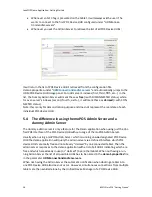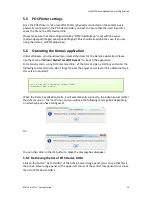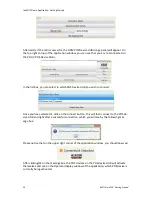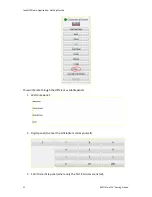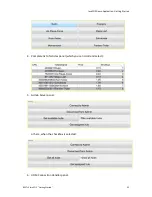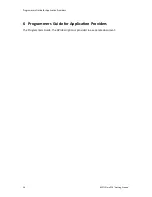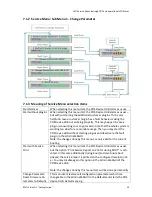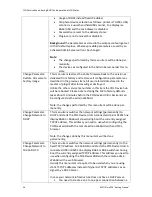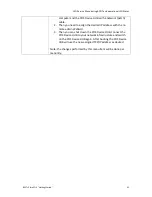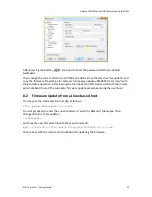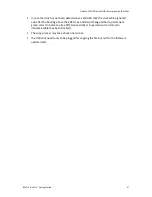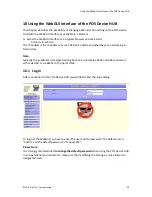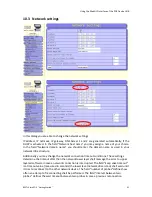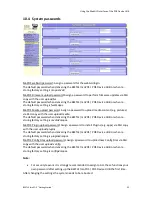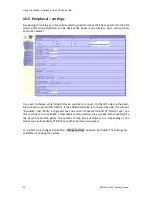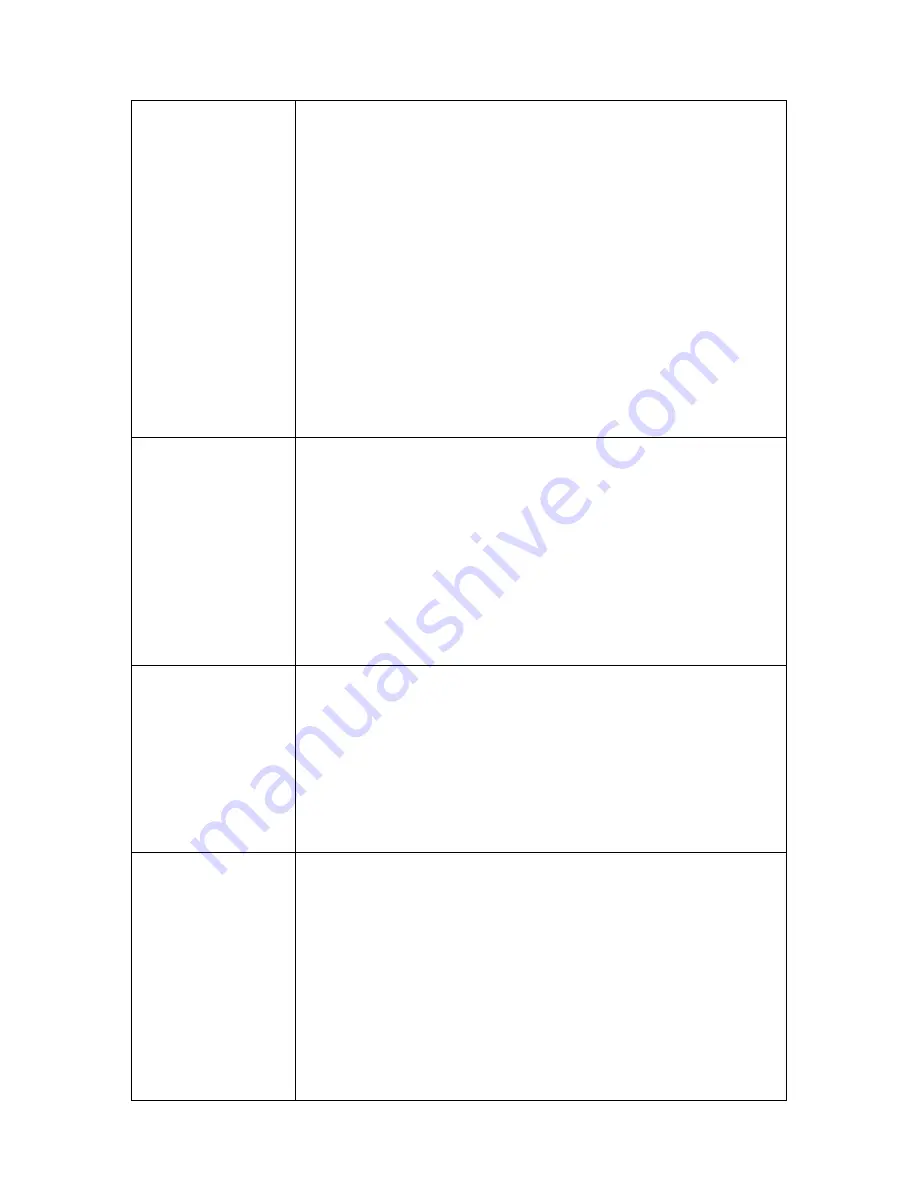
LED Service Menu during BOOT and operational LED States
40
BEETLE /moPOS "Getting Started"
•
Usage of DHCP instead fixed IP address
•
Peripheral device selection as follows: printer is TH230+ USB,
scanner is a usual hand held USB scanner, line display is a
BA63 /USB and the cash drawer is disabled.
•
Passwords are reset to the delivery states.
•
Plugins are not removed but disabled.
Background
: the parameters as stored in the wnlpos.conf will get set
to their default values. Whereas possible parameters as used by an
activated Admin Server will not be changed.
Note
:
•
The changes performed by this menu item will be done per-
manently.
•
The devices as configured in the Admin Server persist this re-
store
Change Parameter:
Restore Firmware to
Factory Image
This menu item restores the entire firmware back to the version as
delivered from factory and restores all configuration parameters as
described in the previous item. All user related data stored in the
media/ or plugin/ directories will get destroyed.
Unlike the other service menu items in this item the POS Device hub
will be rebooted. Please note restoring the FW to factory defaults
takes about 10 minutes before the POS device HUB is back and can
be configured via the admin WebGUI.
Note: the changes performed by this menu item will be done per-
manently.
Change Parameter:
Change Network to
DHCP
This menu item switches the network settings (permanently) to
DHCP and starts the POS Device HUB. A connected USB or RS232 line
display BA63 or BA66 will show during boot the currently assigned
TCP/IP address. This address you need to use when configuring the
POS DeviceHUB with the remote admin WebGUI with an HTML
browser.
Note: the changes done by this menu item will be done
permanently.
Change Parameter:
Change Network to
192.168.0.10
This menu item switches the network settings (permanently) to the
fixed TCP/IP address 192.168.0.10 and starts the POS Device HUB. A
connected USB or RS232 line display BA63 or BA66 will show during
boot the currently assigned TCP/IP address. This address you need to
use when configuring the POS DeviceHUB with the remote admin
WebGUI with a web browser.
Usually this menu item is required to be used when you are using
static TCP/IP addresses instead of dynamic TCP/IP addresses as as-
signed by a DHCP server.
In case your network infrastructure does not have a DHCP server:
1.
You need to create a one to one peer connection between a