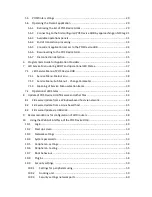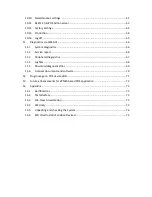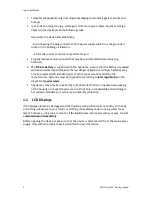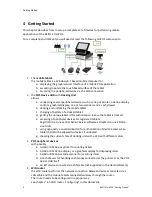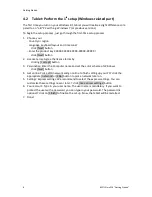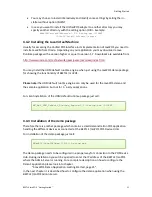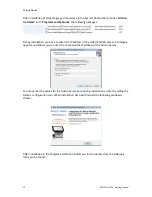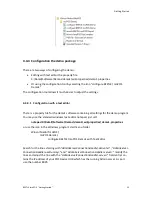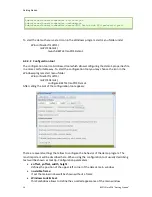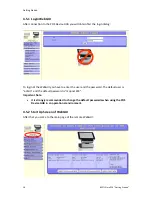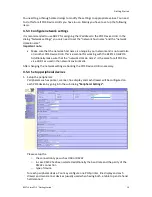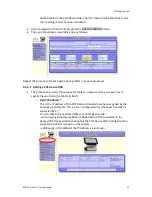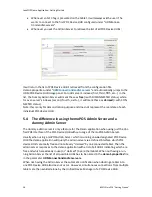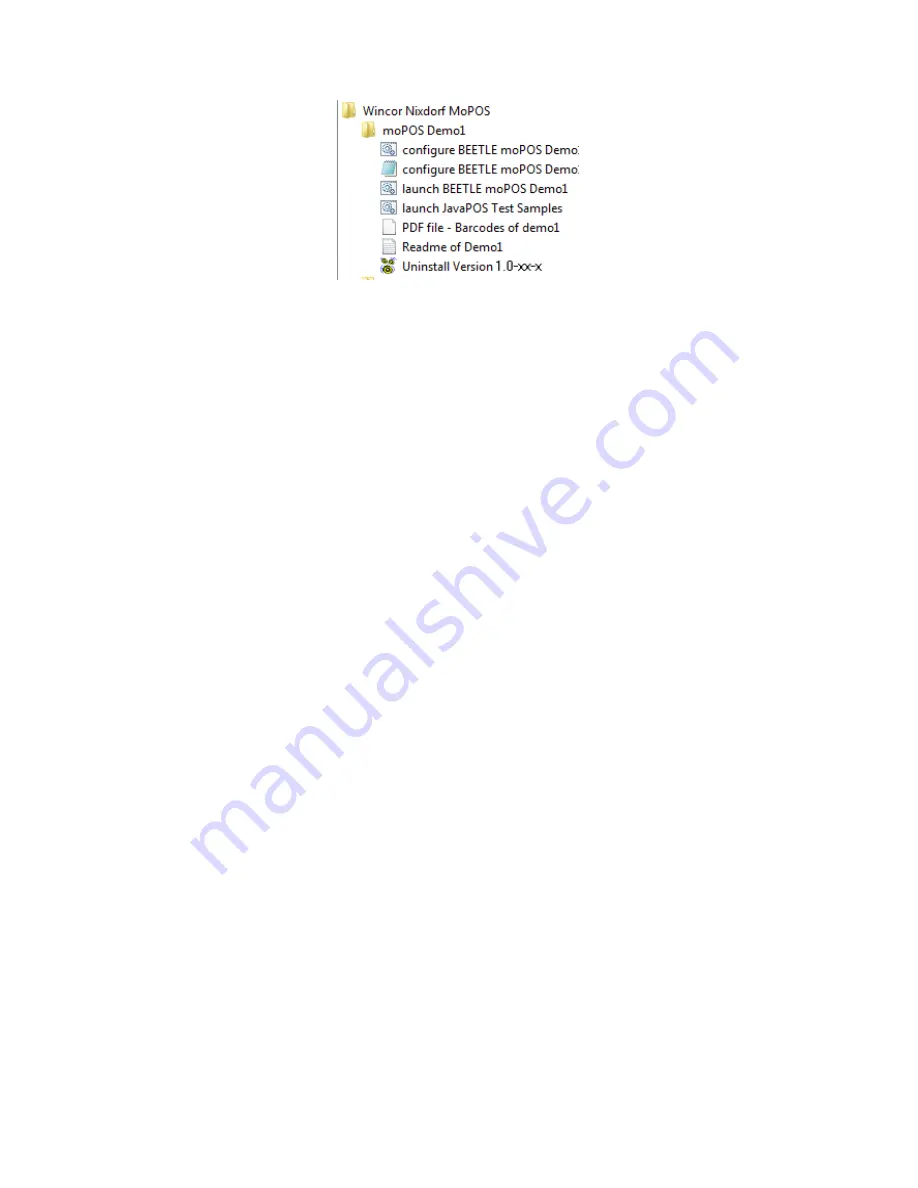
Getting Started
BEETLE /moPOS "Getting Started"
13
4.4.4
Configuration the demo package
There are two ways of configuring the demo:
•
Editing with text editor the property file
C:\Retail\Software\Demos\demo1\wn\properties\demo1.properties.
•
Or using the configuration tool by selecting the icon "configure BEETLE /moPOS
Demo1"
The configuration tool allows it much easier to adjust the settings.
4.4.4.1
Configuration with a text editor
There is a property file for the demo1 software containing all settings for the demo program.
You may use the standard windows text editor notepad, just call:
notepad C:\Retail\Software\Demos\demo1\wn\properties\demo1.properties
or use the icon in the Windows program start menu folder
Wincor Nixdorf moPOS \
moPOS Demo1 \
configure BEETLE /moPOS Demo1 with Text Editor
Search for the lines starting with “
AdminServerConnectionHandler.activate=
”, “
AdminServer-
ConnectionHandler.useDummy=
” and “
AdminServerConnectionHandler.server=
” modify the
lines and adjust the line with the “
AdminServerConnectionHandler.server=
” field entry con-
tains the IP address of your POS Device HUB which has the running Admin server. As port
use the number 8025.