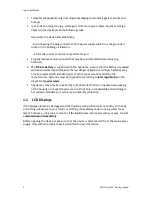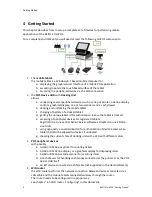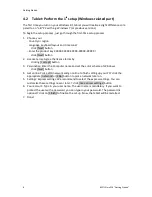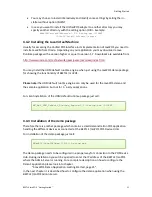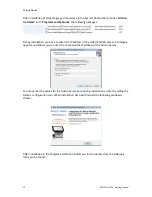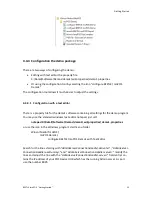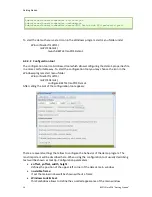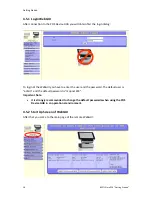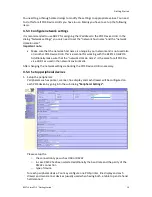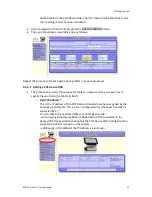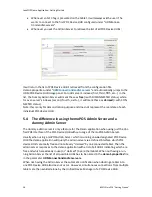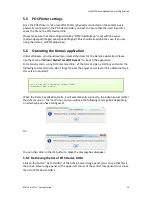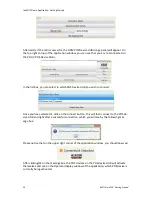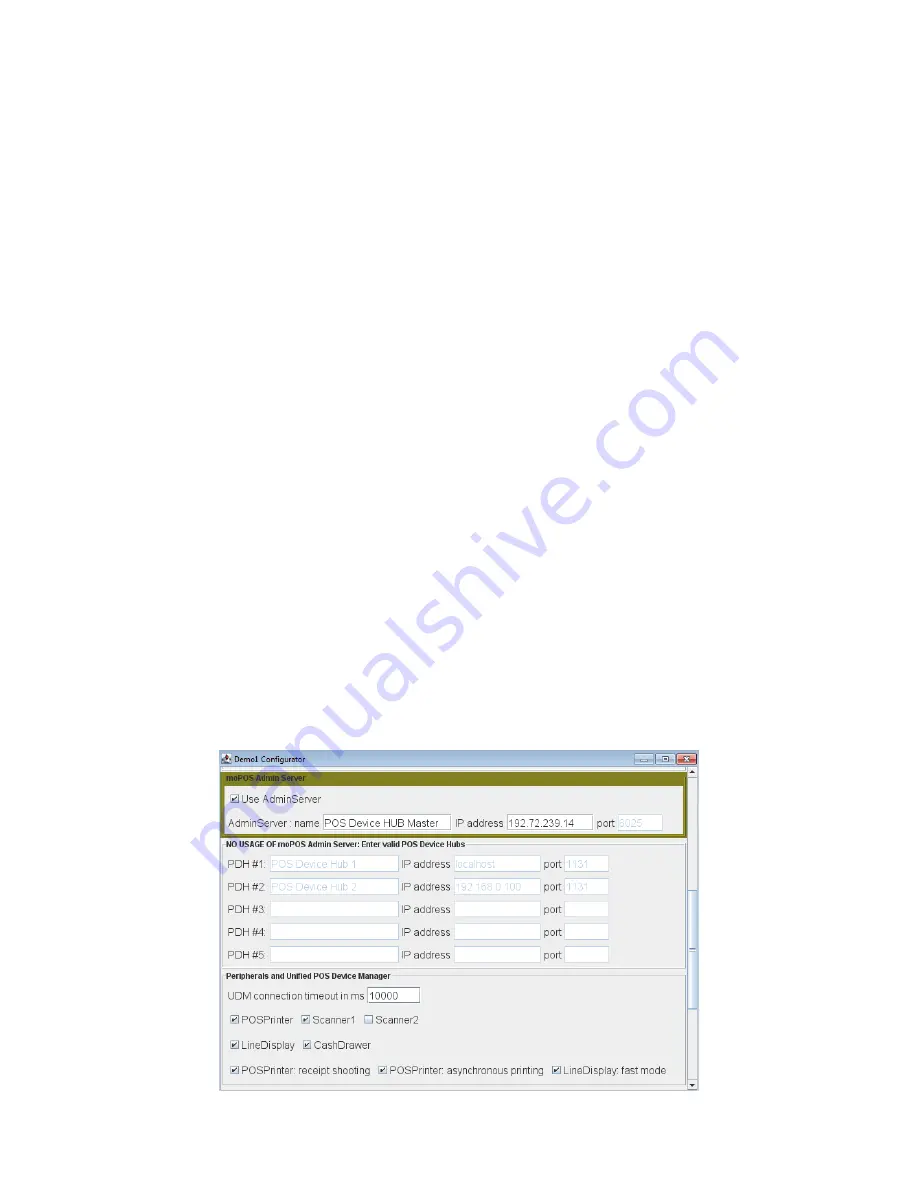
Getting Started
BEETLE /moPOS "Getting Started"
15
•
FontSize of Buttons
:
defines the height of the font as used in buttons of the demo program. This may be
increased for better reading the text when using on the tablet
•
FontSize of message list box bottom
:
defines the height of the font as used in the message list box of the demo program.
This may be increased for better reading the text when using on the tablet
•
Image Update:
In case showing images has been selected in the demo1.properties this setting define
the time how long an image shall be shown
•
Enable better GUI using
:
if set, some buttons will be disabled during operating dependent on current internal
states. This helps to avoid wrong input in the demo program.
•
Enable message boxes on information
:
if set, information will be shown as message boxes which need to be accepted with
an OK button. If not set the message is only shown in the message list box at the bot-
tom of the demo program.
•
message box on foreign connection attempts
:
if set and if the tablet is connected to a POS Device HUB and if another tablet tries to
connect to the same POS Device HUB a message box appears and allows the user to
decide if the connection shall be allowed or not.
if not set, no message box appears and foreign connections are always disallowed.
•
activate moPOS AdminServer connection handler
: should always be set
•
activate moPOS UDM connection handler
: should always be set
•
disable DataEvent on undock tablet
:
if set, in case a tablet will be undocked at the POS Device HUB the demo will set
DataEventEnabled of all participating Unified POS Devices which follow the Data
Input Model to false. That is, those devices will not send further input to the demo.
if not set, in case a tablet will be undocked at the POS Device HUB. The demo does
not change the DataEventEnabled property of such Uified POS devices.
•
Use Sign On
: should always be unset