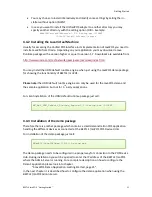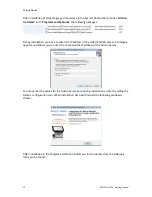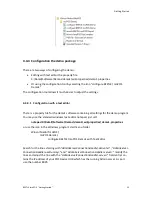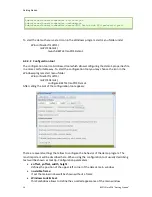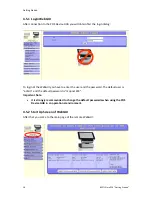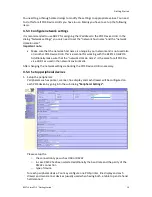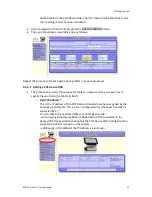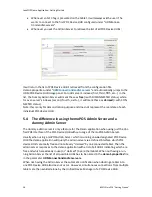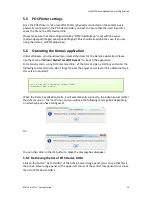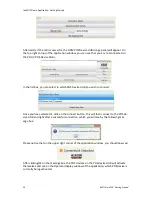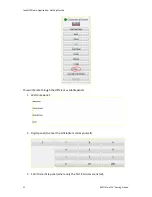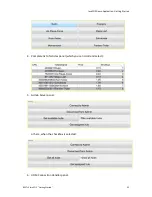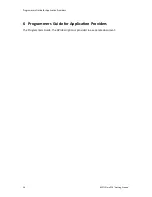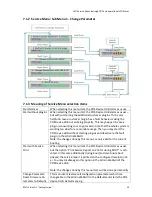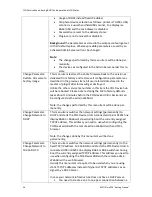JavaPOS Demo Application: Getting Started
BEETLE /moPOS "Getting Started"
25
5
JavaPOS Demo Application: Getting Started
The JavaPOS Demo Application may be installed additionally to show the working flow when
using the POS Device HUB together with the tablet.
Please note
: in case you want to use your own application you can omit reading this chapter.
The JavaPOS Demo Application provides a complete simple POS program allowing scanning
barcodes displaying the items on the line display, printing the items on the receipt and open-
ing a cash drawer at the end of a transaction.
The JavaPOS Demo software can be executed either with the UDM Default runtime engine
which is based on OpenJDK 1.6. Alternatively, it can be executed with a JavaVM higher or
equal version 6 from Oracle.
When using the demo software some settings need to be adapted after installation. The
Demo applications should be installed in the directory
C:\Retail\Software\Demos
The configuration file “demo1.properties” for the Demo1 application is located in the subdi-
rectory
“
Demo1\wn\properties
”.
5.1
Demo Application settings for experts
This section describes more in detail the content of the configuration file which handles dif-
ferent operational modes of the demonstration program.
The configuration file is named with the file
demo1.properties
. This file can be edited with a
usual ASCII editor and contains typical lines containing
<name>=<value>
pairs. Please note
the names and the values are case sensitive.
Lines starting with the sign “#” are comments and are only added for documentation.
The following configuration sections are important for your consideration:
•
Application settings
•
POS devices to be used with Demo1
•
Remote usage with POS Device HUB
•
POSPrinter settings
The main configuration keys of the property file demo1.properties which you may need to
reconfigure are the following:
•
WindowWidth
:
This configuration parameter defines the width (in pixels) of the application window
you wish to have. On the tablets, you have per default a resolution of 1920 x 1200. So
you may want to use 1920.
•
WindowHeight
This configuration parameter defines the height (in pixels) of the application window