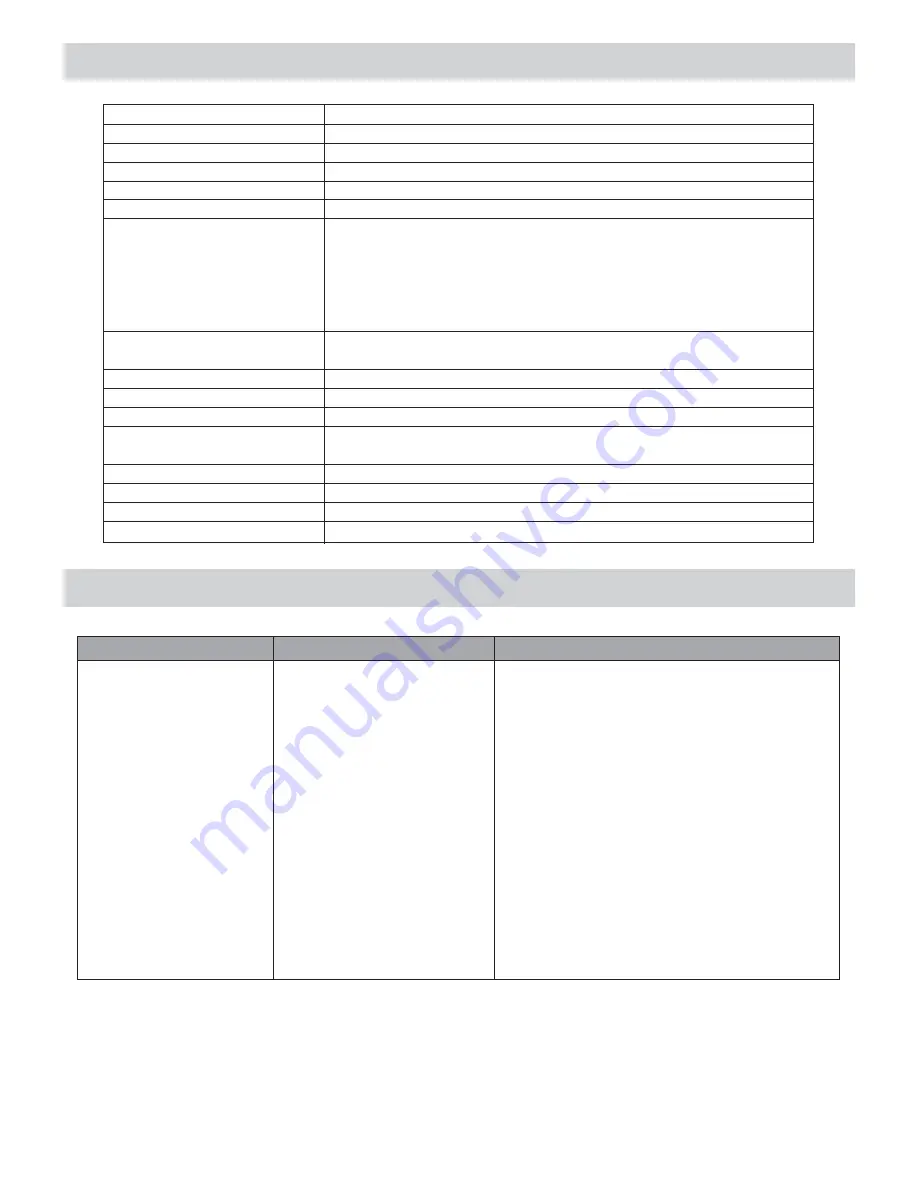
Specifications
Keyboard
Voice
Style
Demo Song
Max, Polyphony
Display
Switch and Buttons
Accompaniment Control
Sequencer
Panel Memory
MIDI
Connectors
Voltage
Speaker
Dimension
Weight
88 weighted/hammer action keys
147 Voices
99 1 Metronome
10 Demo Songs
38-note Polyphony (max)
Multi functional LCD display with blue backlit
POWER SWITCH, VOLUME SWITCH, DUAL, OTS,
VOICE, STYLE, DEMO, TOUCH, UPPER, LOWER,
OC1, OC2, OC3, BASS, RHYTHM, OCTAVE, TEMPO,
SELECT, NUMERIC KEYPAD, SPLIT, PAN, PITCH,
X'POSER, MODE, HARMONY, REVERB, CHORUS,
WRITE, PANEL MEMORY 1-6
START/STOP, SYNC, INTRO/ENDING, FILL-IN A,
FILL-IN B, FADE
RECORD, MELODY 1/2, ACCOMP, PLAY/STOP
6 Memory Storage
TRANSMIT, RECEIVE, 1-6 MIDI TERMINALS
DC POWER, HEADPHONES, AUX.OUT, MIDI IN/OUT,
2 PEDALS
120V
8ohm 25w x 2
1380 x 520 x 830
62kg
Troubleshooting
PROBLEM
CAUSE
SOLUTION
No keyboard sound and
LCD display has not
light up.
No keyboard sound but
LCD display lighten up.
The START/STOP button
is pressed to start a style,
the Beat indicators appear
in the display, but no sound.
There is no sound output
from the external amplifier
speakers or the sound is
mono.
1. Power supply problem
2. Power is not turned on.
1. The volume level is set
to the minimum level.
2. Headphones are inserted
into the jack.
1. The volume level is set to
the minimum level.
2. The RHYTHM in the MIXER
Volume Control is too low
or has been muted.
1. The volume level is too
low.
2. Only either one of the left
or right channel is connected.
1. Correctly attach the power cable.
2. Set the power switch to ON position.
1. Adjust the volume to a higher level.
2. Disconnect the headphone from the
headphone jack.
1. Adjust the volume to a higher level.
2. Adjust the RHYTHM track to a higher level,
if there is still no sound, press both the
INCREASE and DECREASE volume
buttons of the RHYTHM track to re-open it.
1. Adjust the volume to a higher level.
2. Connect both the left(L) and right(R) channels
for the stereo result.
23





































