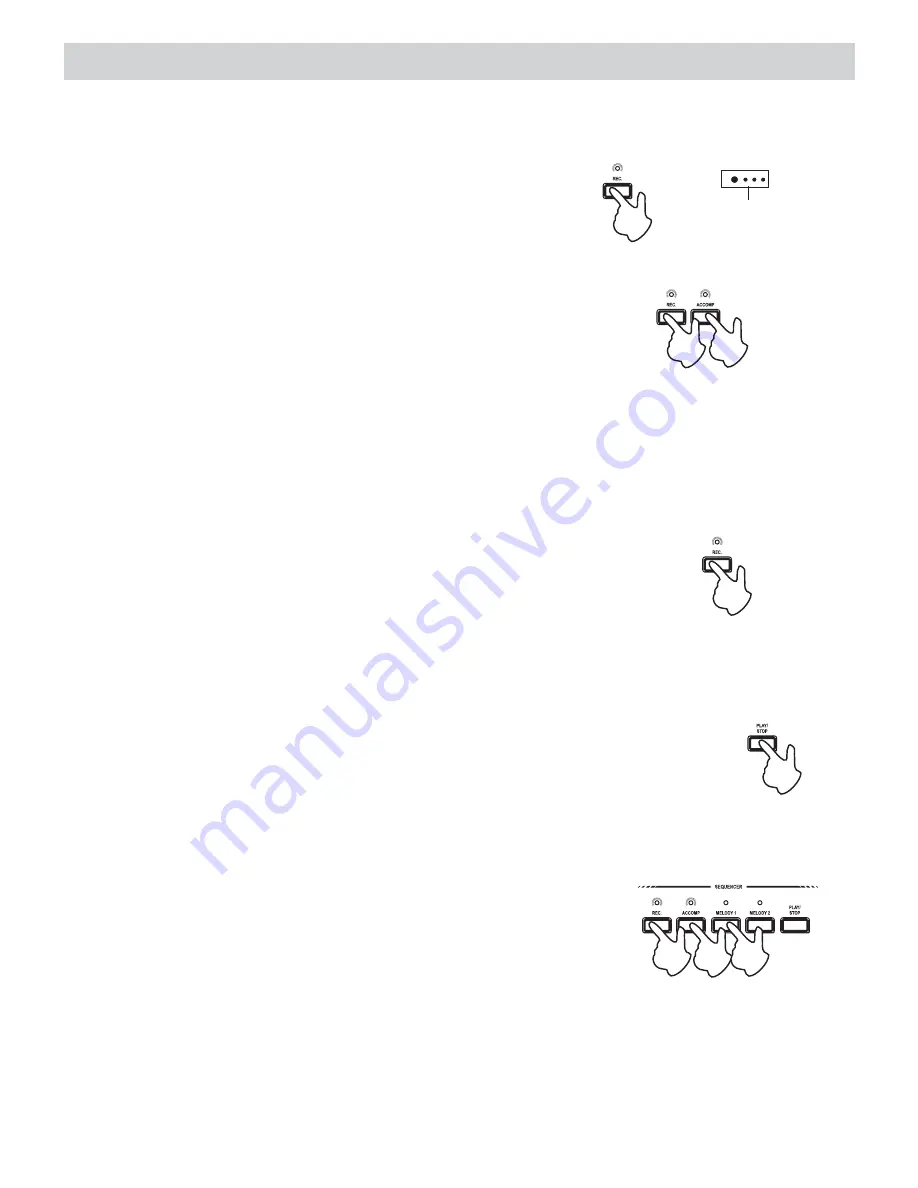
The Sequencer
The digital piano has a 3 tracks recording function, you can record in Voice mode or Style mode
with one or two melody tracks. In the playback, you can play along with the recorded sequence
using different voices to those used in the Melody tracks.
1. Set the piano to STYLE mode and select a Style.
2. Press the
button. The LED of the RECORD
button starts to flash and the KEY START function
activates automatically (the Beat indicators start to flash).
RECORD
3. Press the
button followed by the MELODY 1
button. This allows you to record a melody line with
auto accompaniments.
The LED of the ACCOMP and MELODY 1 buttons start to
flash to indicate that the tracks are ready to record.
ACCOMP
4. Start to record the notes you play.
The Key Start function triggers the Style accompaniment patterns when you play a chord
on the keyboard below the split point.
5. While playing, use the FILL-IN buttons to change the Variations, change Voices for the
Upper and Lower sections, activate Dual Mode, etc. Your actions will be captured by the
sequencer.
6. To stop the recording, press the
button and the LED
will turn off. At this point you will have a recorded sequence
consist of a melody line with accompaniment.
You can record the Melody 2 track or leave it empty, according
to your requirements.
To record the Melody 2 track, press the
button, then
press the
button.
Start the recording by playing the keyboard.
RECORD
RECORD
MELODY 2
Playback the recorded song
Press the
button to listen to the playback of your recorded song.
Before starting, you can deactivate one or more recorded tracks. For example,
if you have recorded the ACCOMP and MELODY 1 tracks, you can deactivate
the Melody 1 track to playback the Accomp track only.
PLAY/STOP
Record a New Song
To record a new song and cancel the old one, simply press the
RECORD button and the buttons of the track you want to record.
For example, if the
and
buttons already
contain recorded notes (LEDs on), press the
button,
then press the
and
buttons. All LEDs start
to flash indicating that the sequencer is set to record mode.
Proceed to record your new song using the methods already
described The old song is overwritten by the new one.
ACCOMP
MELODY 1
RECORD
ACCOMP
MELODY 1
The flashing
Beat indicators
19























