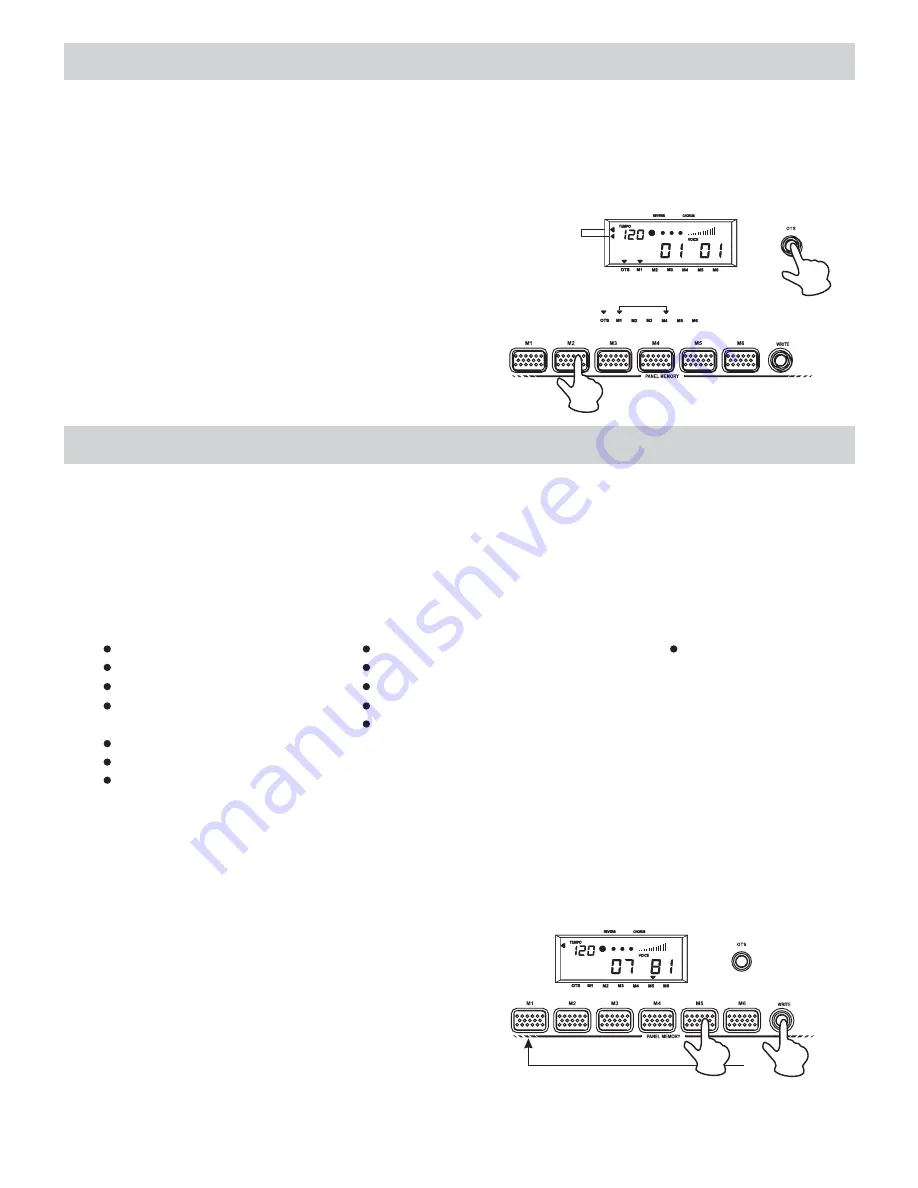
One Touch Setting
The One Touch Setting is a quick and easy way of reconfiguring voices of Upper and Lower
sections of a style by pressing only one button while you are playing.
Selecting the One Touch Setting
1.Select a Style using the methods already described.
2.Press the
button. The display shows an
arrowhead pointing to the OTS indicator.
Make sure one of the two chord recognition
mode is selected.
OTS
3.Press the
button to play the
selected style. While playing the style, you
can press one of the
buttons--[M1], [M2], [M3], [M4] to select the
appropriate setting.
START/STOP
ONE TOUCH SETTING
OCTAVE DOWN
TOUCH
NORMAL
S.FINGER
SPLIT
HARMONY
DUAL
FINGERED
From Normal
switch to
Fingered
M1-M4
Memorize Panel Settings
If you don't want to use the factory style settings, you can memorize your own panel
configurations to the
buttons. This function allows you to store up to 6 user-
defined configurations, including Style, Variation and other selections, which you can
then recall by simply pressing a button.
MEMORY
How to store a memorized setting?
You are able to store the following values into your user-define settings:
1. Voice values
Voice Variation setting
Mixer Control setting
Touch Response On/Off
Reverb, Chorus and
Level setting
Harmony effect setting
Octave Down setting
Split Keyboard setting
2. Accompaniment values
Accompaniment style number
Mixer Control setting
FILL-IN A/B setting
Intro, Ending, Fade setting
Split Point setting
3. Tempo setting
Mode configuration
(Normal, Fingered,
Single Finger, Split
Keyboard)
You only need to change one aspect of any factory setting to be able to save as a new setting.
1. Press the
button, then press the
button, use the numeric keypad or the
keys
to choose a style.
STYLE
OTS
+/-
2. Press the
button and select a different
voice by using either the numeric keypad or
the
keys.
VOICE
+/-
3. Press the
button to deactivate the OTS
function.
OTS
4. Hold down the
button and press one of
the
button (M1-M6). An arrowhead
at the bottom of the display shows the current
memorized setting.
WRITE
MEMORY
OCTAVE DOWN
TOUCH
NORMAL
S.FINGER
SPLIT
HARMONY
DUAL
FINGERED
18
























