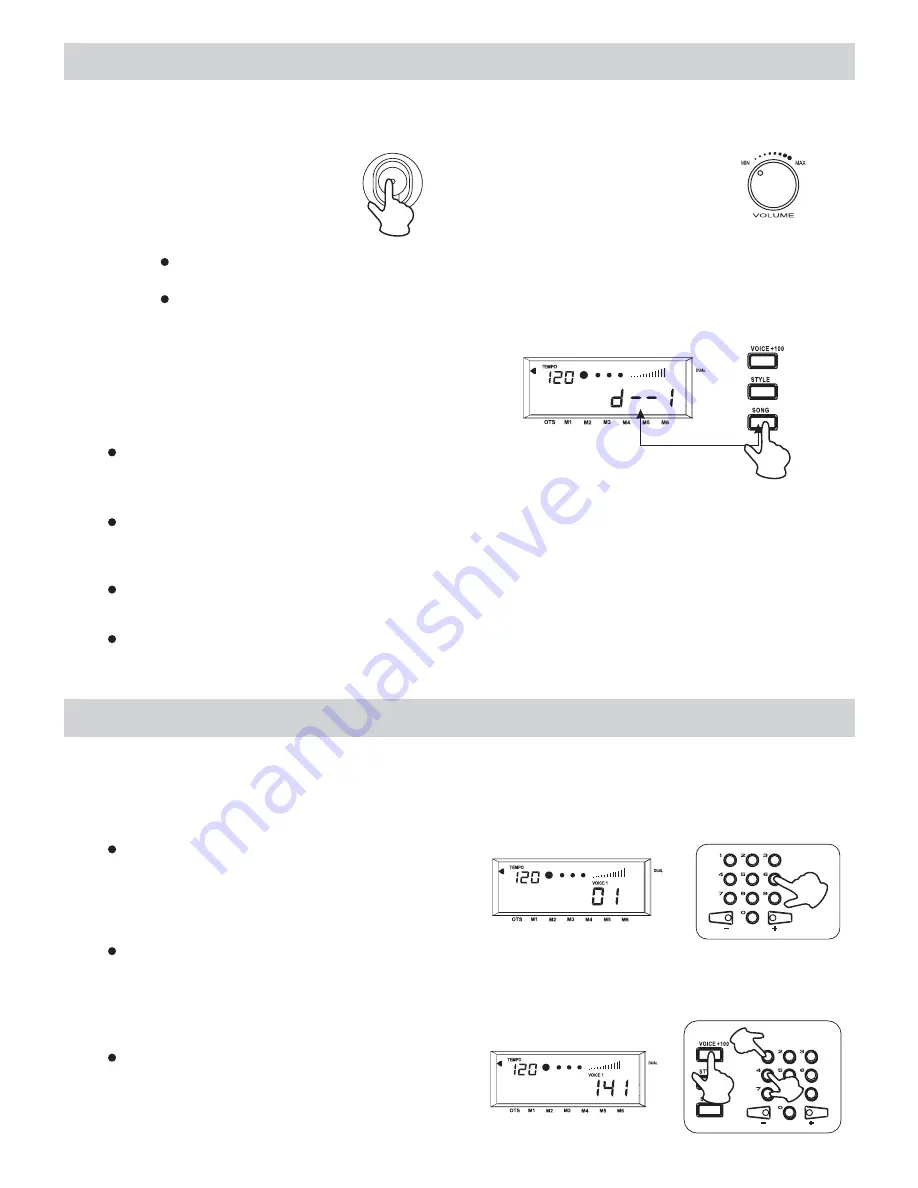
Basic Operation
1. Power Switch & Volume
1. Turn the
switch on.
The LCD display light up.
POWER
ON
OFF
POWER
2. Use the volume control
switch to adjust the
volume to your desired
level
Note:
If the LCD display has not light up after you turned on the piano, please check
the power supply.
If the piano is silent, the volume may be adjusted to its minimum level.
2. Demonstration
This Digital Piano comes with 10 demo songs
for showing you the possibilities of the piano.
To playback the demo songs, follow the
instructions below:
HARMONY
OCTAVE DOWN
TOUCH
DEMO
Press the
button, the demo song start
SONG
to playback. There are 10 demo songs and
they can play in sequence or in loop.
When you press the
button during the
SONG
playback, the song playing currently will stop
and will skip to the next song.
During the playback you can use the numeric
keypad or the "+" and "-" keys to select the songs.
To stop the playback, press the
button.
START/STOP
Note:
During the demo song playback, the digital piano is unable to play.
Voices and Effects
This digital piano features 147 voices which already divided into 18 groups.
For the types and names of the voices please see the voice list later in this manual.
1. Select a Voice
The Voice Select mode is the default
mode every time the piano is turned
on and VOICE 01 is selected. At this time
you can use the numeric keypad or the
"+" and "-" keys to select another voice.
When you are choosing Voice 01-99
at the status of VOICE 1 or VOICE 2,
you can use the numeric keypad to
input the number of your desired voice
directly.
Three digits voice number are entered
by first pressing the
button, then
press the remaining two digits in
sequence.
+100
HARMONY
OCTAVE DOWN
TOUCH
HARMONY
OCTAVE DOWN
TOUCH
1
2
3
10


























