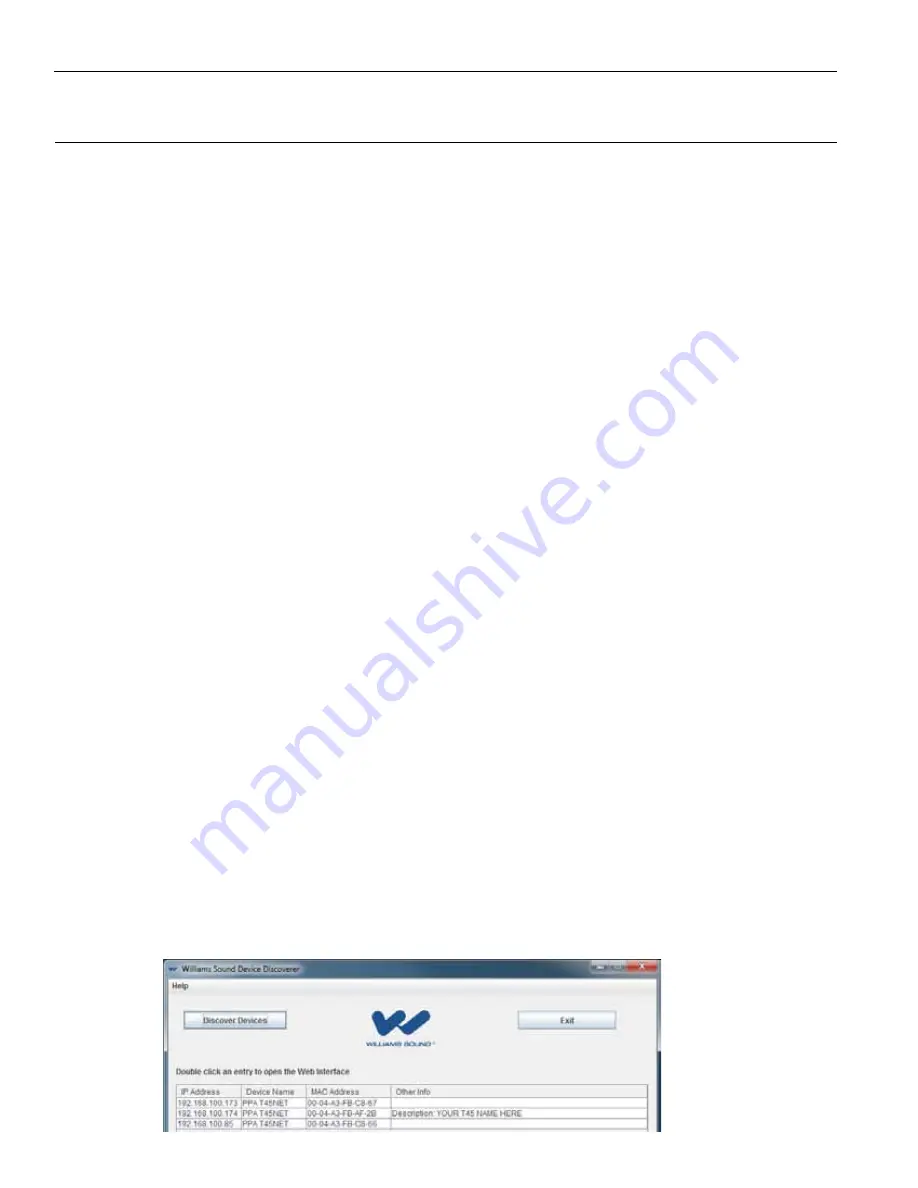
28
Personal PA
®
DSP FM Wideband Transmitter
Network Setup for Wireless Devices
(iPad, Android Tablet, or Smart Phone)
The PPA T45NET provides a web interface (set of web pages) to manage the transmitter settings. These web pages can be
accessed over an Ethernet network, either hard-wired (through a laptop or desktop PC) or wireless (through an iPad, Android
tablet, or smart phone). The web pages can be accessed with nearly all internet browsers, like any website. Nearly all of the
settings that can be changed on the transmitter can be accessed and changed through the front panel controls - or the web
pages. Note that the web pages have a different look and feel than the front panel menu tree, but nearly all of the same settings
can be accessed (not on web page: Screen Time-out, Headphone Source, Headphone Volume).
1. Get the Router IP address, Router SSID (Wi-Fi broadcasted name) and Router Wi-Fi Password.
a. If someone set up your network, you will need to get this information from them (i.e. network system administrator).
Remember or write them down. You will need these for later steps.
2. Determine an appropriate static IP address for the T45.
If using dynamic IP Addressing (DHCP), skip to step 4.
a. If someone set up your network, they may be able to help you determine an appropriate IP address.
b. There should be no other device having this same address on the network.
c. This will be an address on the same subnet as the router.
d. For example, if the router’s address is 192.168.1.1, the first three sets of numbers will be the same (i.e. 192.168.1), and the
last number will be the number you determine for the T45 (i.e. .100), making your IP address for the T45 “192.168.1.100”.
When you determine this address, remember or write it down. You will need it for a later step.
3. Set the Static IP Address for the T45 by using the controls on the front of the T45.
a. Enter the IP Address you determined in step 2. (When entering/saving the new address, the T45 will automatically change
it’s IP Address Mode to STATIC)
b. All settings in the T45 take place immediately (they change when saved).
4. Plug the network cable into the T45. If using a Static IP Address, skip to step 6.
5. Find the Dynamic (DHCP) IP Address of the T45, either from the front panel, or remotely with a Laptop or Desktop PC.
When using DHCP addressing, the IP Address can be viewed on the front panel of the T45NET. However, when doing
remote installation, there is an optional discovery utility program available on our website called the “Williams Sound
Device Discoverer Tool”. This tool allows the discovery of T45NET devices on a local network and shows their IP Address.
a. Once downloaded and installed, open the “Williams Sound Device Discoverer.jar” Tool on the Laptop or Desktop PC.
(If the tool doesn’t open you may need to update the PC to the latest version of Java). The T45(s) should show up with its
(their) IP Address (see figure 15). Write the IP Address down, you’ll need it for a later step.
Figure 16: Williams Sound Device Discoverer Tool






























