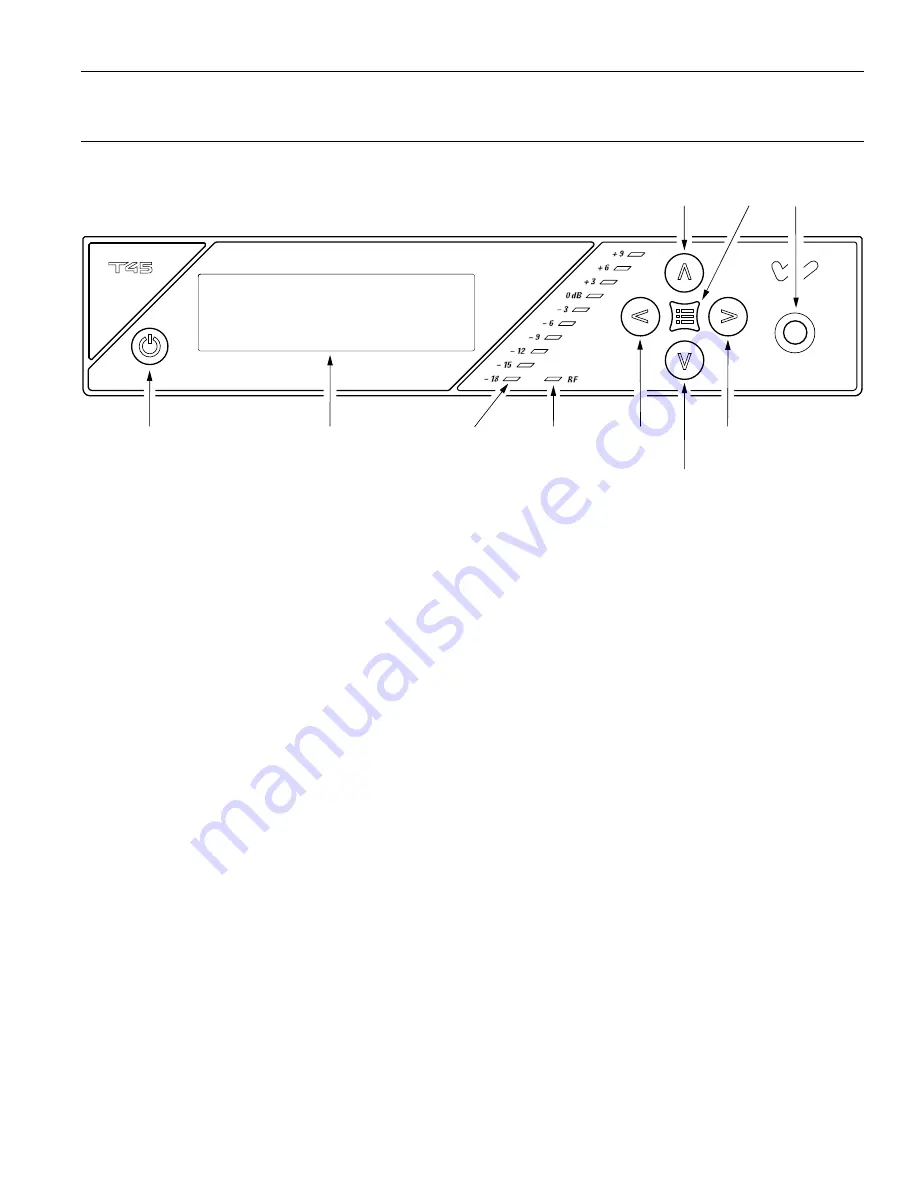
11
Personal PA
®
DSP FM Wideband Transmitter
Power Button
Latching push-button switch turns the transmitter on or off. The desktop power supply provides power to the unit at all times.
(Figure 7)
OLED Display
This shows current operation settings and is also used with the menu control buttons for configuring the T45. Each time the power
of the unit is turned on, the OLED Display shows a “Williams Sound” start-up screen (Figure 8). After seven seconds, the “RF”
(On-Air) LED will illuminate and the default Main Info Screen screen will be displayed. The T45 is now fully operational. If the “RF”
(On-Air) indicator does not illuminate, check the RF settings to make sure RF is not set to “RF OFF”. Make sure the power supply
is properly installed, and the power button is in the “on” position. (Figure 7)
(NOTE: If the transmitter is not fully functional, and the internal tests fail, the transmitter will attempt to auto-recover by rebooting
itself.)
Audio Input Level Indicator
The bar graph indicator shows audio level in 3dB steps at the input of the audio level processing circuit. The indicator is peak
responding and is calibrated so that optimum level is reached when the 0dB LED lights up often and the +9dB only lights
occasionally. Use the Audio Level settings in the menu to set the audio levels. (Figure 7)
Input Overload Indication
The OLED Display shows an overload warning screen each time the audio signal exceeds the capacity of the input circuit. Either
(1) the source of the audio coming in to the T45 needs to be adjusted to correct this or (2) the Audio Input Gain needs to be
adjusted. (Figure 7)
RF Indicator (On Air)
Indicates when radio frequency is transmitting. (Figure 7)
Hot Buttons / Menu Controls
• While the transmitter is displaying the
Main Info Screen
(Figure 8), the
Up
“
^
” and
Down
“
v
” buttons adjust the
Audio Input
Gain
; while the
Left
“
<
” and
Right
“
>
” buttons change the
Channel
.
This immediate adjustment capability is referred to as “
Hot
Buttons
”.
• The
Menu
button is a
Enter/Exit menu
function only. It does not “select” anything within the menu. It allows the user to quickly
return to the Main Info Screen from any place in the menu.
Figure 7: PPA T45 Front View
Controls & Features
POWER
BUTTON
(BACKLIT WHEN
UNIT IS ON)
RF
INDICATOR
(ON-AIR)
AUDIO
INPUT
LEVEL
INDICATORS
MENU BACK BUTTON
AND CHANNEL(-)
HOT BUTTON
MENU UP BUTTON
AND AUDIO INPUT
GAIN )
HOT BUTTON
MAIN
MENU
BUTTON
OLED
DISPLAY
HEADPHONE
JACK
A405
MENU DOWN BUTTON
AND AUDIO INPUT
GAIN ADJUST(-)
HOT BUTTON
MENU FORWARD BUTTON
AND C)
HOT BUTTON












































