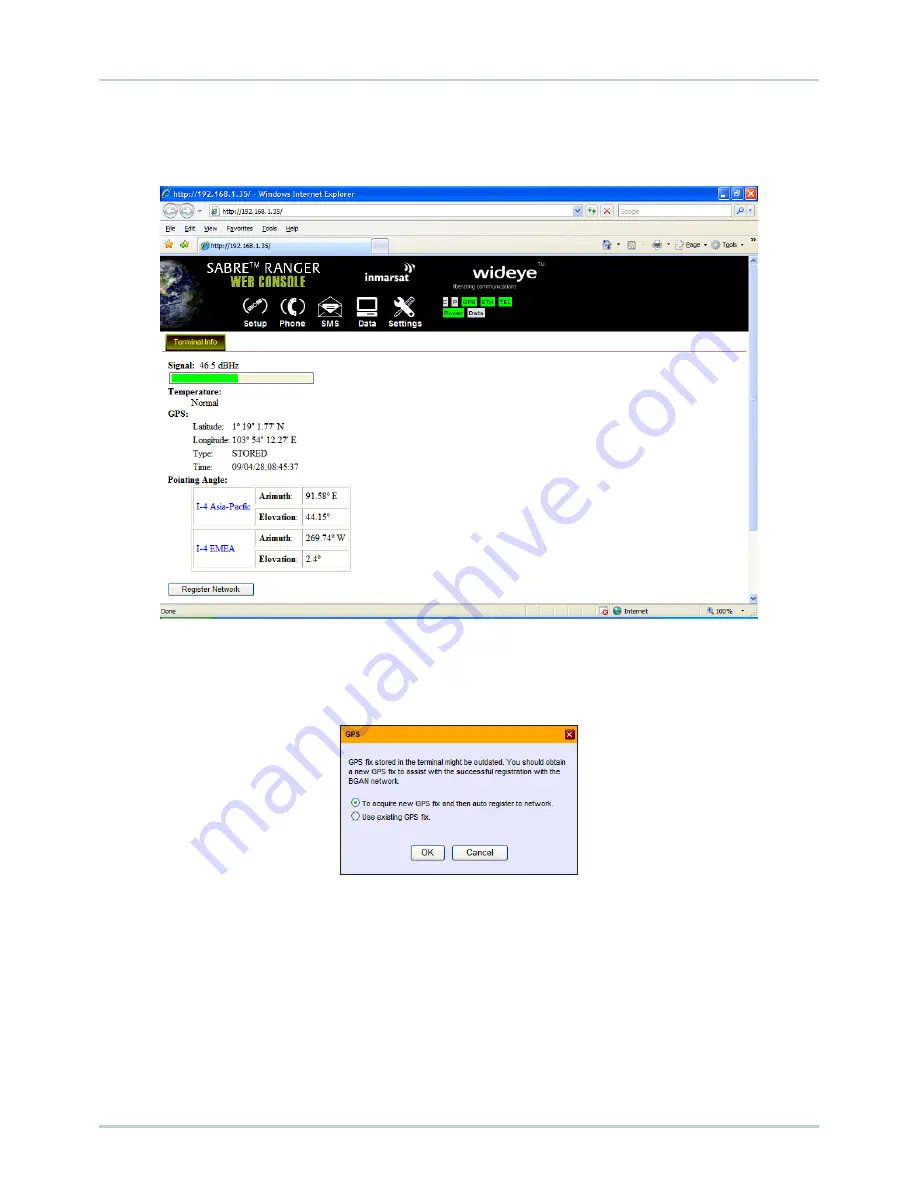
20
Chapter 3 - Using SABRE
TM
Ranger Web Console
When you power up the SABRE™ Ranger terminal the next time, the previous acquired GPS co-ordinates will be
displayed.
When you click
Register Network
you will be prompted to:
•
To acquire new GPS fix and then auto register to network
•
Use existing GPS fix
Note:
It is recommended to register to the BGAN network after acquiring new GPS co-ordinates before powering down
the terminal. This will ensure the GPS co-ordinates are stored in the terminal’s memory.
















































