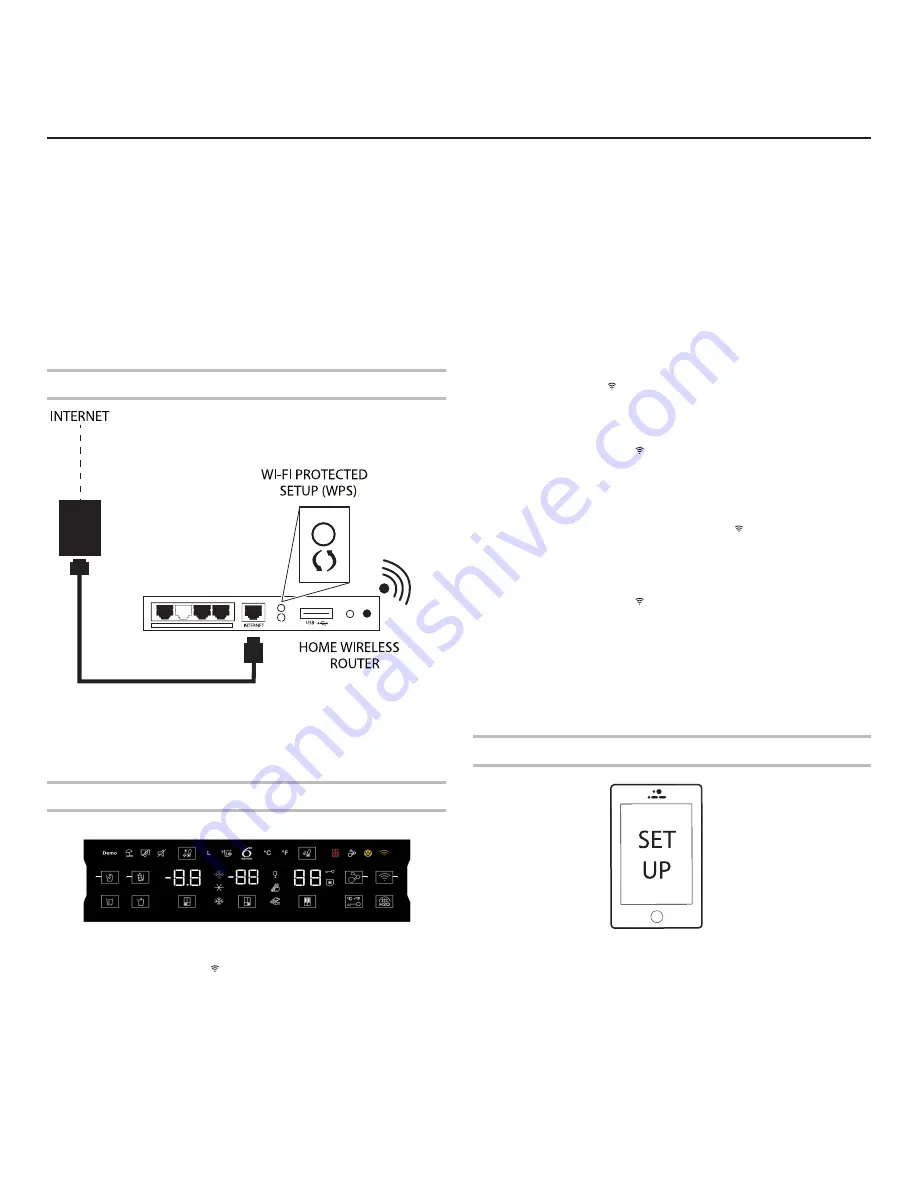
24
CONNECTIVITY SETUP
(ON SOME MODELS)
IMPORTANT:
Proper installation of your refrigerator prior to use is your responsibility. Be sure to read and follow the User Instructions
that came with your refrigerator.
Automatic Set-Up Instructions—Wi-Fi Protected Setup (WPS)
You will need:
n
A home wireless router capable of WPS. The router should
be ON and have a live Internet connection.
NOTE:
Router needs to be 2.4 GHz. Refrigerator shall not be able
to connect to 5 Ghz
n
The Smart Appliance Identification Number (SAID) from your
refrigerator. This is located on a sticker on the front side of the
right-hand hinge cover of the refrigerator.
NOTE:
If your home wireless router is not equipped with a WPS
button, please check the user manual of your router to confirm
if it is WPS capable. If not, alternate set-up instructions are
.
Setup router
Press the WPS button on the router. An indicator light will
begin blinking.
HELPFUL TIP:
The WPS function on your router is active
for 2 minutes. Complete the next step within that timeframe
or you will need to reinitiate WPS.
Setup refrigerator (time-sensitive step)
Press and hold Connect button for 3 seconds on Home screen.
The Wi-Fi status indicator ( ) on the refrigerator control panel will
blink slowly while your refrigerator and router attempt to connect.
If the connection is successful, the Wi-Fi status indicator will
come on and remain lit.
If Your Refrigerator Doesn’t Connect:
If your refrigerator and router fail to connect after 2 minutes,
the Wi-Fi status indicator will blink rapidly for 5 seconds
and then turn off. Refer to the “Troubleshooting—Connected
Models” section of this Use & Care Guide, check any connection
instructions for your specific router, and refer to alternate
instructions in the mobile app.
NOTE:
If this is your first Smart Appliance, you will need to
download the Whirlpool
®
app and create an online user account.
If you already have the app and a user account, please skip
ahead to Step 4 “Register your refrigerator in your user account.”
To disconnect Wi-Fi, press and hold Connect button for more
than 15 seconds, the ( ) icon will turn off, indicating that you have
disabled the Wi-Fi radio.
To reconnect Wi-Fi, press and hold Connect button for 3 seconds
on the Home screen.
The Wi-Fi status indicator ( ) on the refrigerator control panel will
blink slowly while your refrigerator and router attempt to connect.
If the connection is successful, the Wi-Fi status indicator will
come on and remain lit.
To disconnect your refrigerator from your router, press and hold
CONNECT for more than 15 seconds. The ( ) icons will turn off,
indicating that your refrigerator is completely disconnected from
Wi-Fi and your router.
To re-connect your refrigerator to your router and reconnect Wi-Fi,
press and hold CONNECT for 3 seconds on the Home screen.
The Wi-Fi status indicator ( ) on the refrigerator control panel will
blink slowly while your refrigerator and router attempt to connect.
If the connection is successful, the Wi-Fi status indicator will
come on and remain lit.
Press the WPS button on the router. An indicator light will begin
blinking.
HELPFUL TIP:
The WPS function on your router is active for 2
minutes. Complete the next step within that time-frame or you will
need to re-initiate WPS.
Download Whirlpool
®
app and set up user account
From your mobile device, smartphone, or tablet, go to app store
and follow the instructions
to download and install the Whirlpool
®
app.
Once installed, tap the whirlpool
®
app icon to open the app.
You will be guided through the steps to set up a user account.
The app will make sure to get the necessary personal and home
information as well as information about your energy company.
available in the mobile app.






























