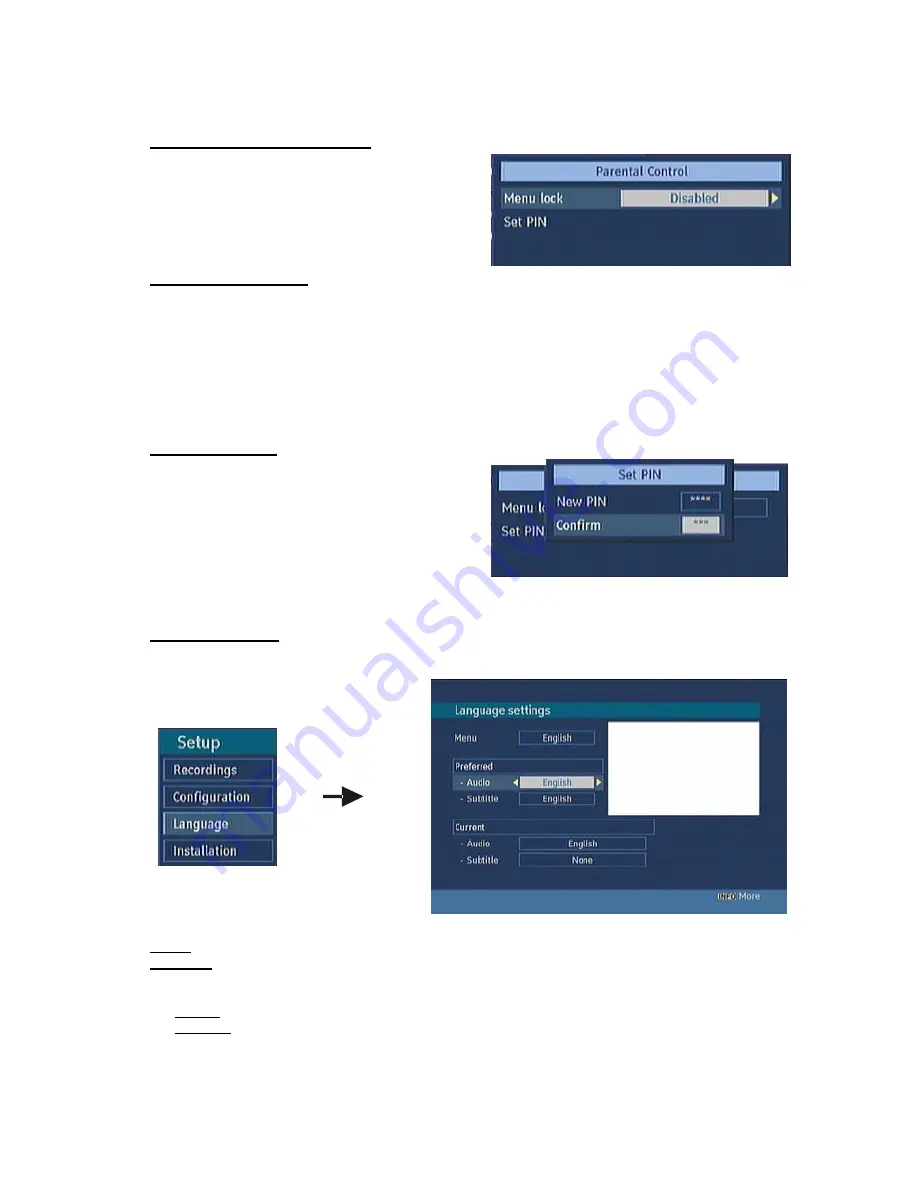
25
5.2.9. PARENTAL LOCKING
Use “
5
/
6
” buttons to go to Parental Lock option.
Press OK button to enter the menu. A box asking for
the lock key is displayed. The key is set to “0000”
initially. Enter lock key. If it is incorrect, "Wrong Pin"
is displayed. If it is correct, the Parental Control
Menu is displayed.
5.2.9.i. MENU LOCK
In menu lock you can set locking for All Menus, or the Installation Menu to restrict access to these
menu's. If the menu lock is disabled, there will be free access to the menu system. Use “
5
/
6
” buttons
to go to Menu Lock option. Use “
3
/
4
” buttons to choose Menu Lock Mode.
DISABLED :
All menus are unlocked.
ALL MENUS :
All Menus are accessible only with the correct lock key.So the user can’t add, delete,
rename, channels, can’t set timers.
INSTALLATION MENU :
Installation menu is locked.So the user can’t add channels. Changes will be
updated after exiting ‘Configuration Menu’.
5.2.9.ii. SET PIN
The PIN code of the unit changed. Use “
5
/
6
”
buttons to go to “Set PIN” option. Press OK to
display the “Set PIN” window. Use NUMERIC
buttons to enter new pin number you will need to
input your new pin a second time for verification
purposes. If Both pin numbers are four digits long
and the same, the pin will be changed. The factory
default pin number is 0000, if you change the pin
number make sure you write it down and keep it safe.
5.3. LANGUAGE
In this menu the user can adjust the preferred language. Language is changed by pressing OK key.
Menu:
shows the language of the system
Preferred
These settings will be used if available. Otherwise the current settings will be used.
Ø
Audio:
by pressing “
3
/
4
” keys change the audio language.
Ø
Subtitle:
alter the subtitle language with“
3
/
4
” keys. The chosen language will be seen in
subtitles.



























