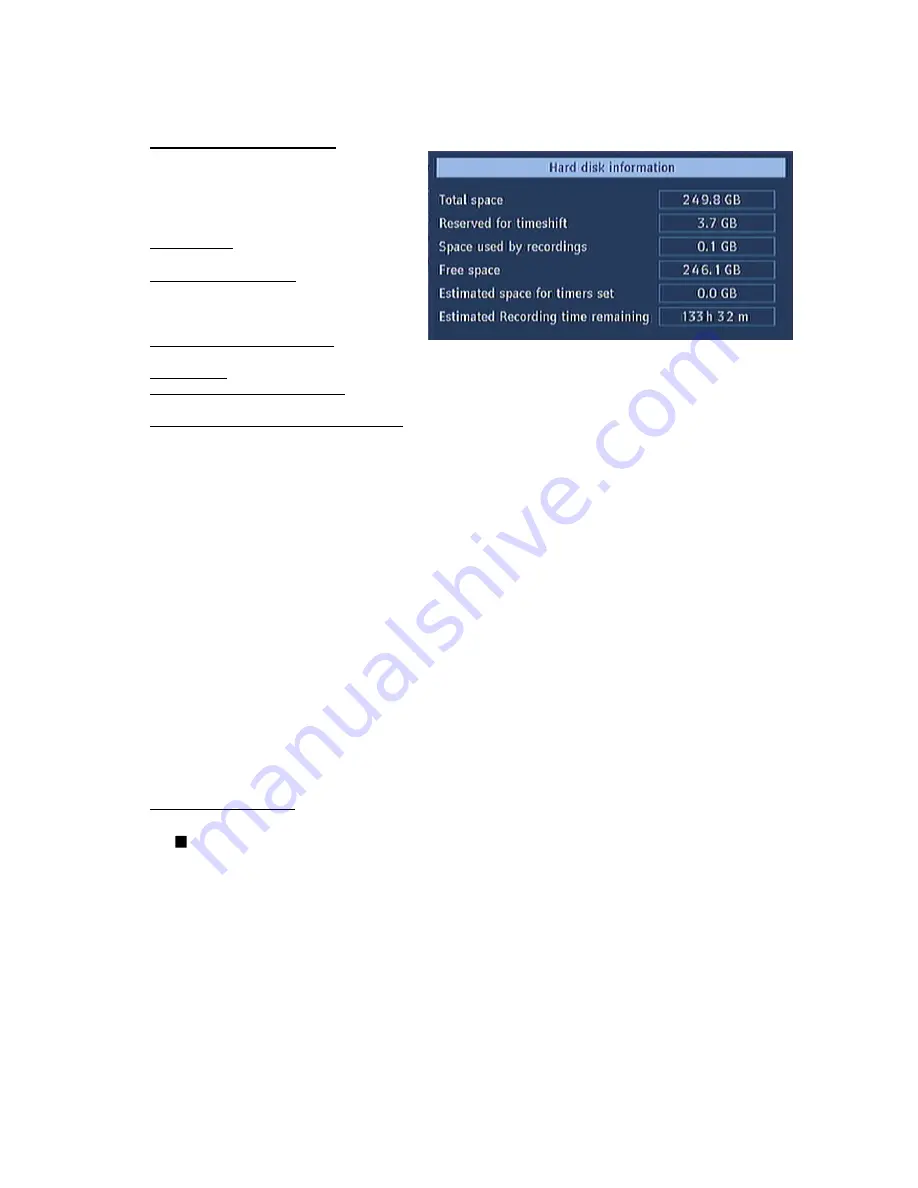
22
5.1.4. HARD DISK INFO
To view the details about the Hard disc,
highlight
"Hard
Disk
Info..."
using
"(up)/(down)" keys and press OK. The
following information will be shown:
Total Space: The total size of the Hard
Drive
Reserved for timeshift: This is the space
that is reserved for use by the timeshift
function and is dependant on the setting in
"Max timeshift" (see page 21 for details)
Space used by recordings: The space
used by the recordings that are on the Hard Drive
Free Space: Available space for future recordings
Estimated space for times set: The estimated space on the hard drive that will be used for the any
timers that are currently set
Estimated Recording Time remaining: This is the estimated remaining time left available for
recordingsThe settings of the recordings are configured in this menu, press OK to display the menu.
This Recorder has a built in hard disk (abbreviated as HDD ) for recording and playback. Beware of
the following points when setting up and using the Recorder. Failure to observe precautions may
cause damage to the HDD itself or its content, failure of the disk to operate, or recording of noise.
•
Do not subject the Recorder to any vibration or impact.
•
Do not place the Recorder in a cramped location which might block the ventilation port on the
back of the Recorder.
•
Do not place the Recorder in a location with severe temperature variation.
Ø
If the Recorder is set up in a location with severe temperature variation, dew may form
on and inside the Recorder. If the Recorder is used with internal dew formation
present, this may cause HDD damage or malfunction. We recommend keeping
variation in room temperature within 10
˚
C per hour.
•
Do not place the Recorder in a location with high humidity.
•
Place the Recorder horizontally, never at an incline.
•
Do not place a magnetic device (magnet etc.) close to the recorder.
•
When the power is on, do not unplug the power cord from the AC outlet, turn off the breaker
for the area where the Recorder is set up, or move the Recorder.
When moving the Recorder, first turn off the power and then unplug the power cord from the AC outlet.
Recording Format
HDD recording is done using the variable bit rate format (VBR) for more efficient
recording. The following phenomena may occur.
With the variable bit rate format, the remaining amount which can be recorded may increase
or decrease relative to the display of the remaining amount of HDD space.
•
When the display indicates that the remaining amount of HDD space is low, first delete
unnecessary programmes, and then record with an extra margin in the amount of remaining
space. There is an option in the configuration menu to discard the recordings. You can choose
between three options:
Deleting,
1 – Oldest recordings
2 – Largest recordings
3 – Smallest recordings
When the HDD is out of space, it will operate regarding one of these options and delete the
recordings.
















































