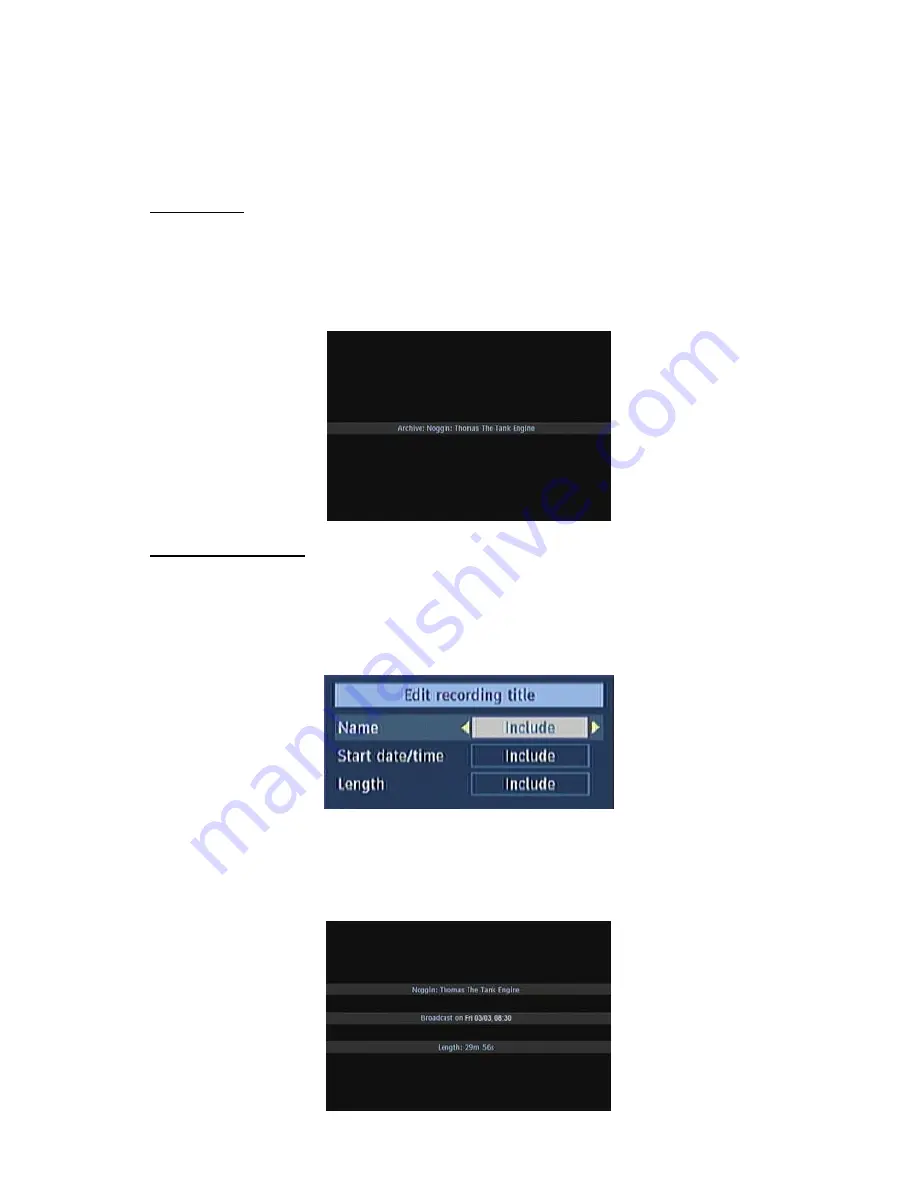
19
Here, only the “Start recording at” and “ Stop recording at” options are active. If you have alrady
separated recording, you could select any chapter to begin with the archiving and stop it. If it is not
separated in chapters, the beginning and ending time of the recording will be automatically the
beginning and ending time of the archiving.
MAIN TITLE
If you want to display a main title, select “Include” (To do this, use the “
3
/
4
” buttons). If not, select
“Skip”. By selecting “Skip”, the options below will be disabled.
TEXT:
After you select the “Include” option in the “Main Title” menu, you could edit the main title.
DURATION:
Set the duration of the appeareance of the main title on the screen.
RECORDING TITLE
If you want to display a recording title, select “Include” (To do this, use the “
3
/
4
” buttons). If not,
select “Skip”. By selecting “Skip”, the options below will be disabled. While archiving, you could decide
to show the names of the saved recordings on the scren.
DISPLAY:
In this option, you could decide, which of the following items should be displayed in the
recording title: “Name”, “Start date/time” and “Length”.
DURATION:
Set the duration of the appeareance of the “Edit recording title” menu main title on the
screen. If you press the Menu button during playback, you will enter the “Chapter options and in this
menu, you could set any point as a chapter. So, the user is be able to skip frames which should not be
archived. The user could also start and stop the playback from any chapter he wants.
To stop archiving, press the STOP button. During archiving, no other button will be function.






























