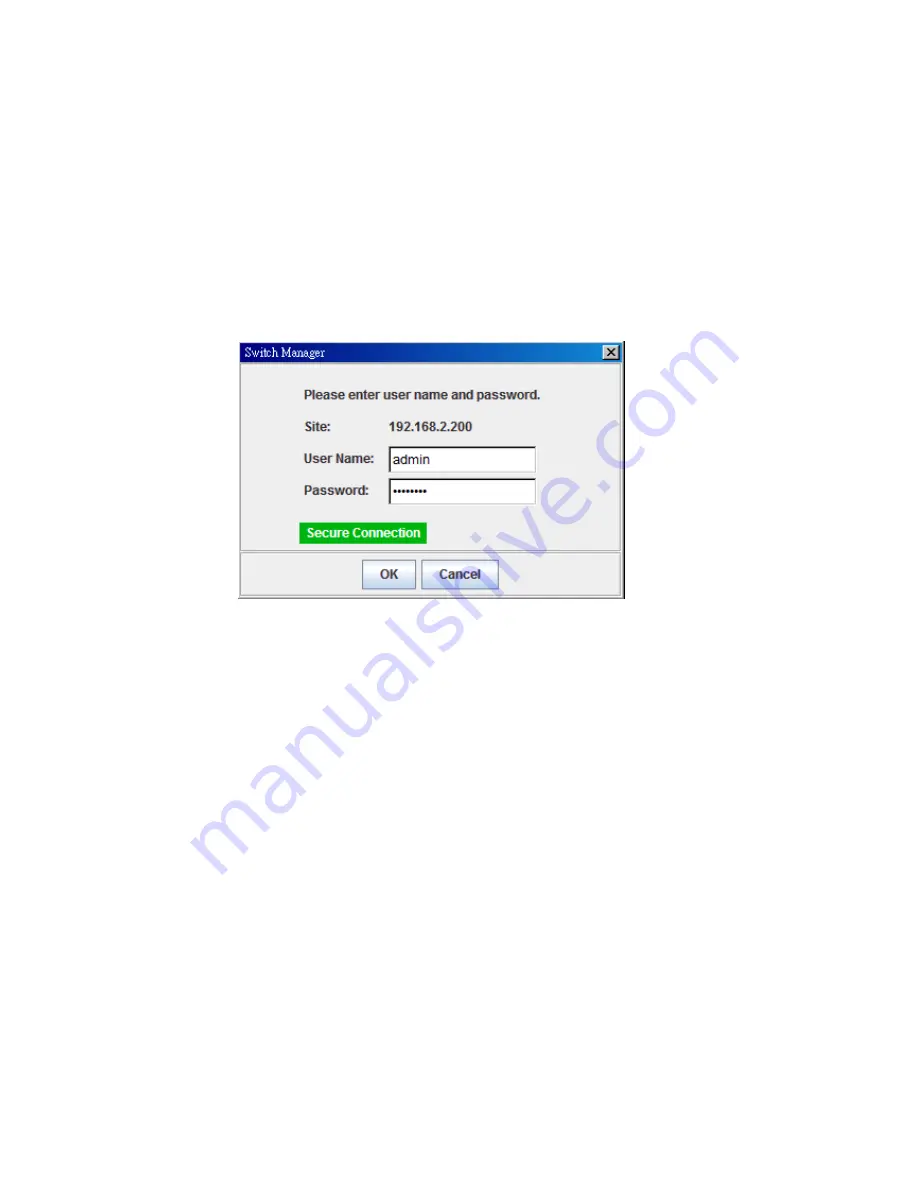
20
login.
All
the
configuration
commands
will
be
secured
and
will
be
hard
for
the
hackers
to
sniff
the
login
password
and
configuration
commands.
Launch
the
web
browser
and
Login.
1.
Launch
the
web
browser
(Internet
Explorer
or
Mozila
Firefox)
on
the
PC.
2.
Type
https://192.168.2.200
(or
the
IP
address
of
the
switch).
And
then
press
Enter
.
3.
The
popup
screen
will
appear
and
request
you
to
trust
the
secured
HTTPS
connection.
Press
Yes
to
trust
it.
4.
The
login
screen
will
appear
next.
5.
6.
Key
in
the
user
name
and
the
password.
The
default
user
name
is
admin
and
password
is
westermo.
7.
Click
on
Enter
or
OK.
Welcome
page
of
the
web
‐
based
management
interface
will
then
appear.
8.
Once
you
enter
the
web
‐
based
management
interface,
all
the
commands
you
see
are
the
same
as
what
you
see
by
HTTP
login.
3.3
Preparation
for
Telnet
Console
3.3.1
Telnet
The
switch
supports
Telnet
console.
You
can
connect
to
the
switch
by
Telnet
and
the
command
lines
are
the
same
as
what
you
see
by
RS232
console
port.
Below
are
the
steps
to
open
Telnet
connection
to
the
switch.
1.
Go
to
Start
‐
>
Run
‐
>
cmd.
And
then
press
Enter
2.
Type
the
Telnet
192.168.2.200
(or
the
IP
address
of
the
switch).
And
then
press
Enter
3.3.2
SSH
(Secure
Shell)
The
switch
also
support
SSH
console.
You
can
remotely
connect
to
the
switch
Содержание MDI-110 Series
Страница 1: ...1 MDI 110 Series User s Manual Industrial Managed Ethernet Switch ...
Страница 55: ...55 FLAGS I Individual P In channel D Port Down Trunk Group GroupID Protocol Ports 2 Static 6 D 7 P Switch ...
Страница 127: ...127 5 3 Revision History Edition Date Modifications V0 1 2010 10 11 The first version ...
Страница 128: ...128 ...






























