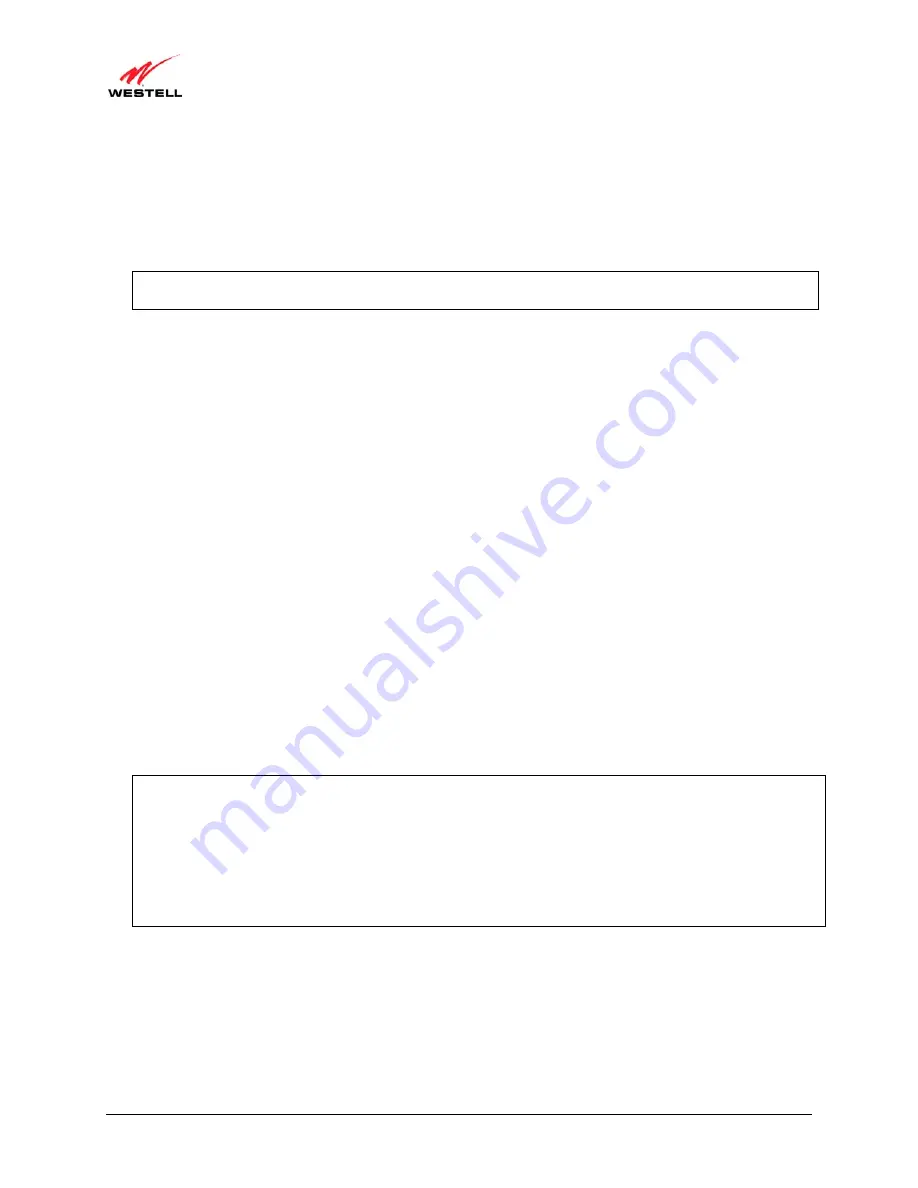
030-300629 Rev. A
13
February 2011
User Guide
VersaLink Wireless Gateway (Model 7550)
6.1
Connecting VersaLink to Your DSL Network
To connect VersaLink to a network provisioned with active DSL service, please follow these steps:
1.
Connect the DSL phone from the connector marked
DSL
on the rear panel of the Router to the telephone wall
jack provisioned with DSL service. Please use the DSL phone cable that was provided with your kit.
IMPORTANT
: Plug the RJ-11 DSL phone cable from the Router into the DSL port of the microfilter plugged
into the telephone jack at the wall.
2.
Plug the small end of the power supply cord into the connector marked
12 VDC
on the rear panel of the Router.
Plug the other end of the power supply into an AC wall socket.
3.
Turn on the Westell Router (if it is not already on) by pressing the power switch on the back of the Router.
4.
Check to see if the
POWER
LED is solid green. Solid green indicates that the Router is functioning properly.
5.
Check to see if the
DSL
LED is solid green. If it is solid green, DSL is functioning properly.
6.
After you have logged on to your account and established an Internet connection, as explained later in section 9,
“Configuring Your Broadband Connection,” check to see if the Router’s
INTERNET
LED is solid green. Solid
green indicates that the Internet link has been established. (Flashing green indicates the presence of IP traffic.)
Congratulations! You have completed the installation. Now go to section 6.3 for instructions on connecting other
networking devices to your Router.
6.2
Connecting VersaLink to Your Network via E1/UPLINK
The Uplink feature is optional. To install VersaLink so that it uplinks to another ADSL device, such as an e xisting
DSL or cable modem installed on your network, follow the steps outlined below:
1.
Ensure that your existing DSL or cable modem is properly installed on your network and has active broadband
(Internet) connection.
2.
Obtain a 10/100 BaseT Ethernet cable, and plug one end of the cable into the port marked
E1/UPLINK
on the
rear panel of VersaLink. Then, plug the other end of the Ethernet cable into the Ethernet port on the attached
DSL or cable modem.
If desired, you can use the Y-cable provided with your kit. Simply plug the “Y” end of the cable (Ethernet jack
labeled PC/Ethernet, yellow) into the Ethernet port on your existing DSL or cable modem. Then plug the other
end of the Y-cable (Ethernet jack labeled PC/Ethernet, yellow) into the
E1/UPLINK
port on the rear panel of
your VersaLink.)
Later, in VersaLink’s Web pages, be sure to select WAN Uplink port mode to allow your VersaLink to uplink to
the existing broadband device. When VersaLink is configured for WAN Uplink port, VersaLink’s DSL
transceiver will not be used. The broadband device to which VersaLink is connected will be your WAN interface
to the Internet. LAN Ethernet port is VersaLink’s factory default setting, refer to section 14.2.3 for details.
3.
Plug the small end of the power supply cord into the connector marked
12 VDC
on the rear panel of your Router.
Plug the other end of the power supply into an AC wall socket.
4.
Make sure the existing modem on your network is powered on.
5.
Turn on the Westell Router (if it is not already on) by pressing the
Power
switch on the back of the Router.
6.
Check the front of the Westell Router to see if the
POWER
LED is solid green. Solid green indicates that the
Router is powered on.
7.
Check to see if the
ETHERNET
LED is solid green. Solid green indicates that Ethernet is working properly.




























