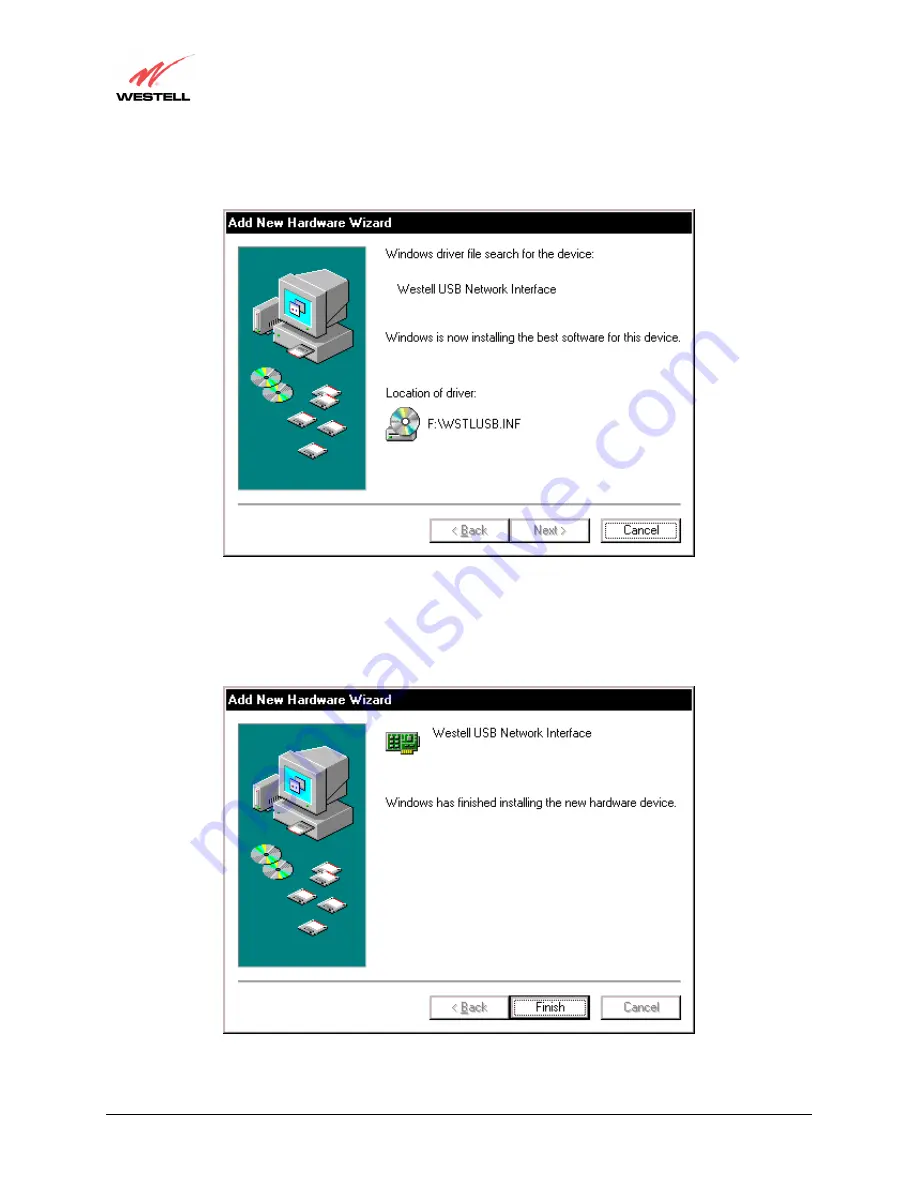
030-300432 Rev. A
30 December
2004
User Guide
2.
Windows ME
: Windows will display the location of the driver (Figure 18). Click
Next.
Figure 18. Windows ME
3.
Windows ME
: The window below confirms that the PC has finished loading the drivers (Figure 19). Click
Finish.
Figure 19. Windows ME