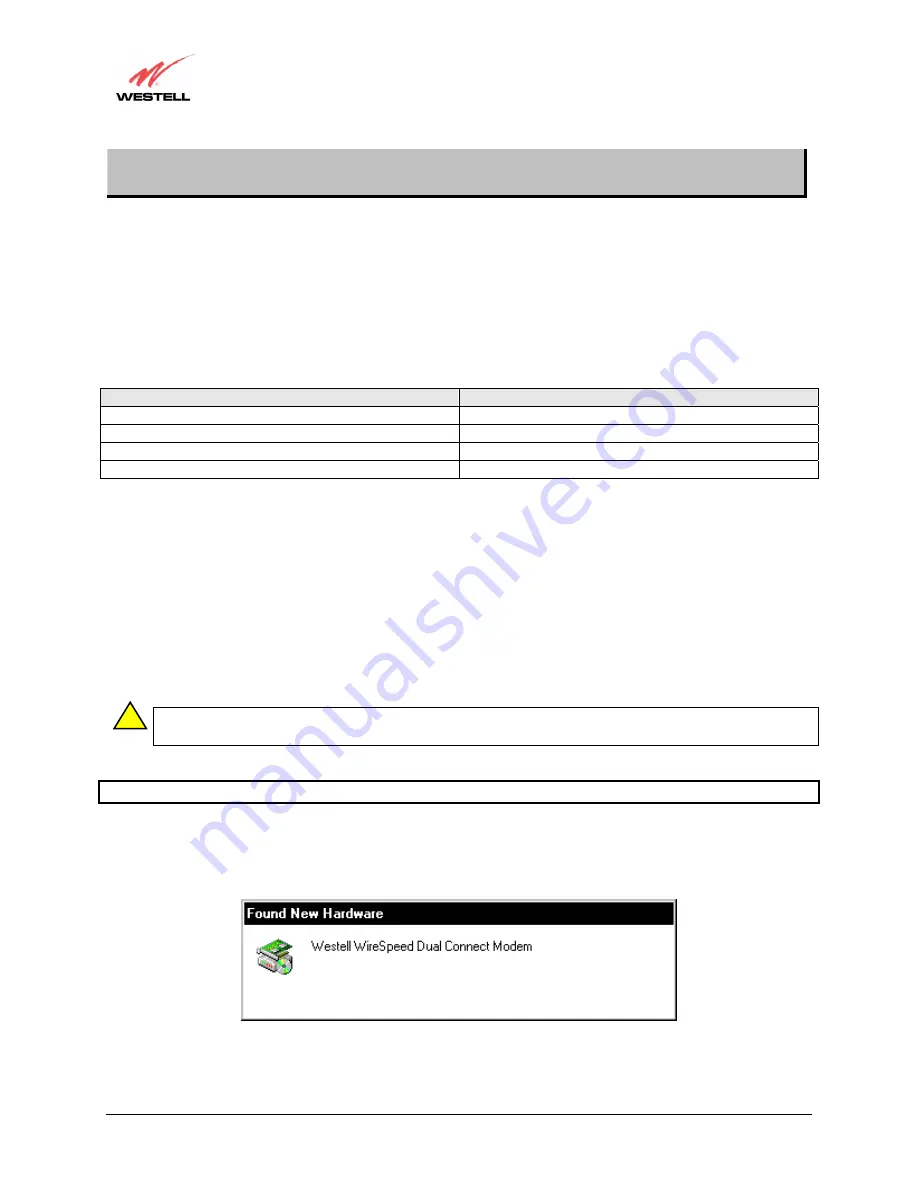
030-300381 Rev. A
17
January 2004
UltraLine Home DSL Router (Models 7400, 7401)
User Guide
7. INSTALLING THE USB DRIVERS (MODEL 7400)
If you are using only Ethernet ports, USB driver installation is not necessary. The Microsoft® Plug and Play auto-
detect feature recognizes when new hardware has been installed. After you connect the Router to the PC, the Router
will be detected automatically.
Before you begin the USB driver software installation, determine which operating system is installed on your PC.
Then, follow the instructions that match your operating system (e.g., for Microsoft Windows 98, refer to the
instructions in section 7.2). Next, begin the USB driver software installation. When the installation has completed,
proceed to section 8. The following table provides a quick reference to the USB software driver instructions.
Your Operating System
Refer to this section for USB driver instructions
Windows 98
7.2
Windows ME
7.3
Windows 2000
7.4
Windows XP
7.5
7.1 CD-ROM
Installation:
1. Place the CD-ROM that you received in the Router kit into the CD-ROM drive of the PC that is connected to
the USB port.
2. Go to the USB driver installation section that matches your operating system and follow the procedures outlined
in that section.
7.2 Installing the USB Drivers for Windows 98
IMPORTANT
: Confirm that the CD-ROM provided with the Router kit is inserted in the appropriate drive
before continuing this installation.
NOTE: The actual information may differ from the information displayed in the screens.
1. After you have connected the Router to your PC, the
Found New Hardware
window appears (Figure 3). In a
few moments, the Add
New Hardware Wizard
window will open (Figure 4). Click
Next
.
Figure 3. Windows 98
!
















































