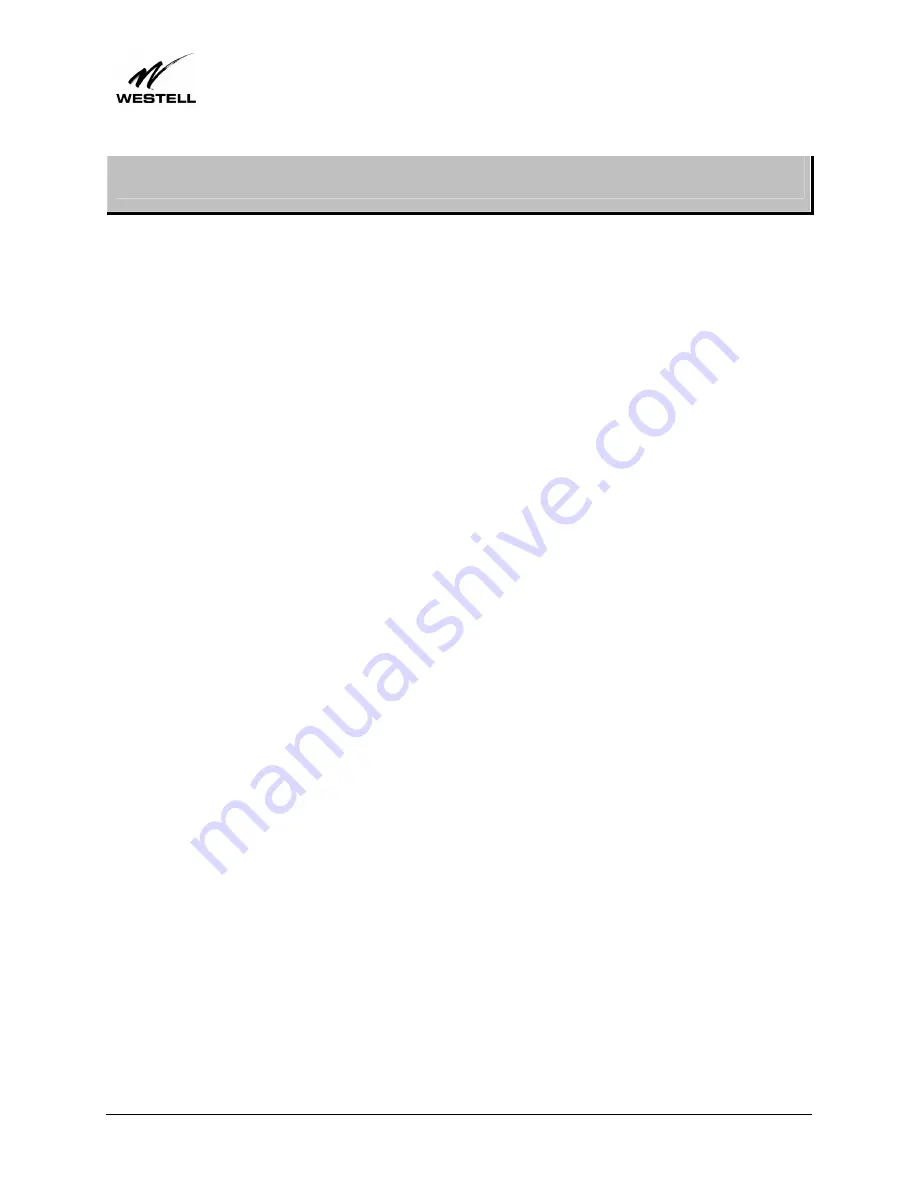
030-300381 Rev. A
151
January 2004
User Guide
UltraLine Home DSL Router (Models 7400, 7401)
21. SOFTWARE LICENSE AGREEMENT
READ THE TERMS AND CONDITIONS OF THIS LICENSE AGREEMENT CAREFULLY. THIS
SOFTWARE IS COPYRIGHTED AND LICENSED (NOT SOLD). BY INSTALLING AND OPERATING
THIS PRODUCT, YOU ARE ACCEPTING AND AGREEING TO THE TERMS OF THIS LICENSE
AGREEMENT. IF YOU ARE NOT WILLING TO BE BOUND BY THE TERMS OF THIS LICENSE
AGREEMENT, YOU SHOULD PROMPTLY RETURN THE SOFTWARE AND HARDWARE TO
WESTELL TECHNOLOGIES, INC. THIS LICENSE AGREEMENT REPRESENTS THE ENTIRE
AGREEMENT CONCERNING THE SOFTWARE BETWEEN YOU AND WESTELL TECHNOLOGIES,
INC. (REFERRED TO AS "LICENSOR"), AND IT SUPERSEDES ANY PRIOR PROPOSAL,
REPRESENTATION, OR UNDERSTANDING BETWEEN THE PARTIES.
1. License Grant. Licensor hereby grants to you, and you accept, a nonexclusive license to use the Compact
Disk (CD) and the computer programs contained therein in machine-readable, object code form only
(collectively referred to as the "SOFTWARE"), and the accompanying User Documentation, only as
authorized in this License Agreement. The SOFTWARE may be used only in connection with the number of
systems for which you have paid license fees as dictated in your support agreement. You agree that you will
not assign, sublicense, transfer, pledge, lease, rent, or share your rights under this License Agreement. You
agree that you may not nor allow others to reverse assemble, reverse compile, or otherwise translate the
SOFTWARE.
You may retain the SOFTWARE CD for backup purposes only. In addition, you may make one copy of the
SOFTWARE in any storage medium for backup purposes only. You may make one copy of the User's
Manual for backup purposes only. Any such copies of the SOFTWARE or the User's Manual shall include
Licensor's copyright and other proprietary notices. Except as authorized under this paragraph, no copies of
the SOFTWARE or any portions thereof may be made by you or any person under your authority or control.
2. Licensor's Rights. You acknowledge and agree that the SOFTWARE and the User's Manual are
proprietary products of Licensor protected under U.S. copyright law. You further acknowledge and agree
that all right, title, and interest in and to the SOFTWARE, including associated intellectual property rights,
are and shall remain with Licensor. This License Agreement does not convey to you an interest in or to the
SOFTWARE, but only a limited right of use revocable in accordance with the terms of this License
Agreement.
3. License Fees. The fees paid by you under the support agreement are paid in consideration of the licenses
granted under this License Agreement.
4. Term. This License Agreement is effective upon your opening of this package and shall continue until
terminated. You may terminate this License Agreement at any time by returning the SOFTWARE and all
copies thereof and extracts there from to Licensor. Licensor may terminate this License Agreement upon the
breach by you of any term hereof. Upon such termination by Licensor, you agree to return to Licensor the
SOFTWARE and all copies and portions thereof.
5. Limited Warranty. Licensor warrants, for your benefit alone, for a period of 90 days from the date of
commencement of this License Agreement (referred to as the "Warranty Period") that the SOFTWARE CD
in which the SOFTWARE is contained are free from defects in material and workmanship. Licensor further
warrants, for your benefit alone, that during the Warranty Period the SOFTWARE shall operate
substantially in accordance with the functional specifications in the User's Manual. If during the Warranty
Period, a defect in the SOFTWARE appears, you may return the SOFTWARE to Licensor for replacement.
You agree that the foregoing constitutes your sole and exclusive remedy for breach by Licensor of any
warranties made under this Agreement.



































