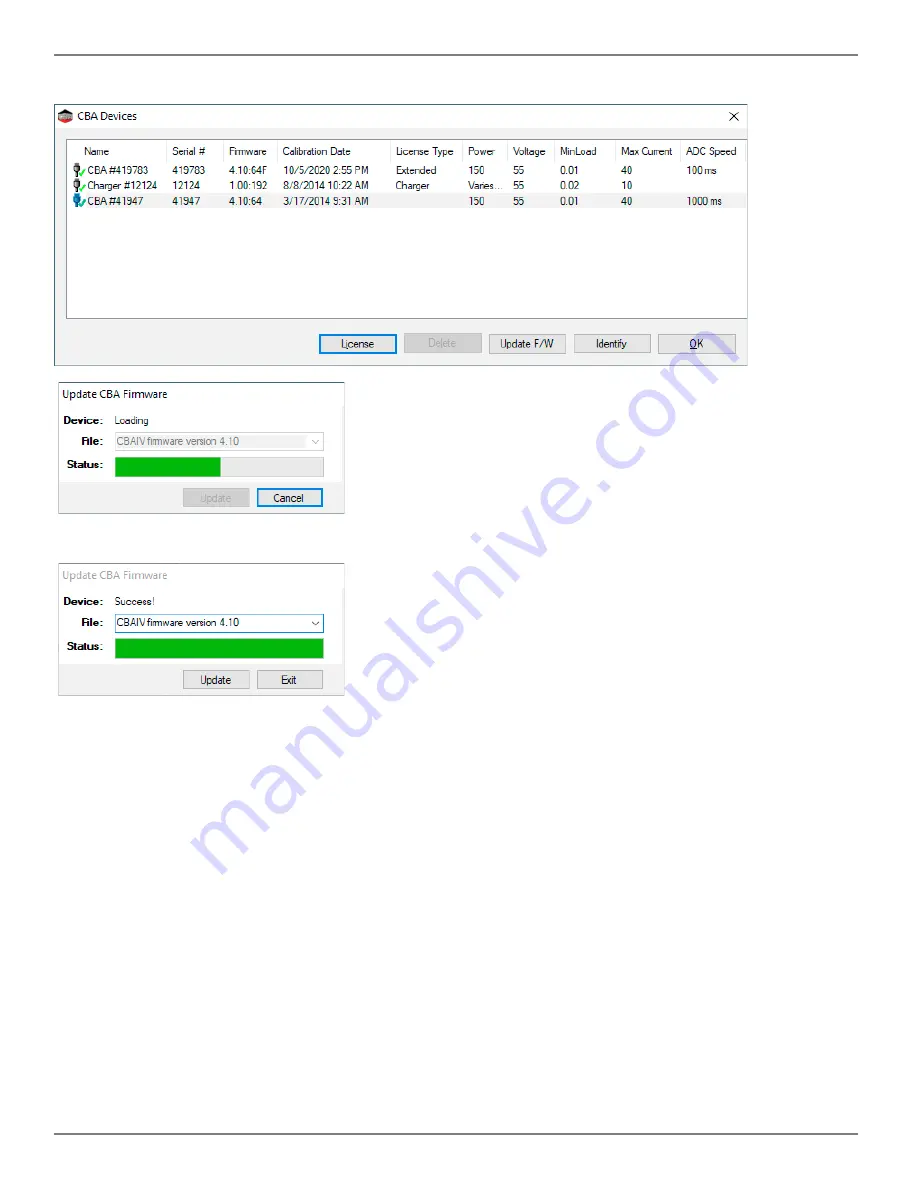
53
West Mountain Radio
Operating Manual
WARNING: DO NOT unplug the CBA IV during a firmware update.
The CBA update is complete.
Troubleshooting
No CBA units available
If the CBA program indicates “No CBA units available” when opening a new test window; and/or the CBA green
LED or virtual LEDs are not on when a CBA is connected and the program is running - the Windows® CBA USB
driver installation may not have been properly completed. Re-boot the computer. Plug the CBA back in. Repeat
our hardware installation instructions and try it again.
If it still does not work, open Device Manager:
In Windows 7, this can be done by opening Control Panel, selecting ‘System and Maintenance’, selecting ‘System’
and then selecting ‘Device Manager’.
In Windows 10, this can be done by opening Control Panel, selecting “System”, selecting Device Manager.
From the device manager,
scroll down to “Universal Serial Bus Controllers” and that list. If the CBA
is not located, try looking in the section labeled ‘Other Devices’. When the CBA is located, right click on it and
select ‘Remove Device’. Then disconnect and reconnect the CBA back into the PC. If the CBA software persists
on not recognizing the CBA hardware, contact West Mountain Radio support.

















