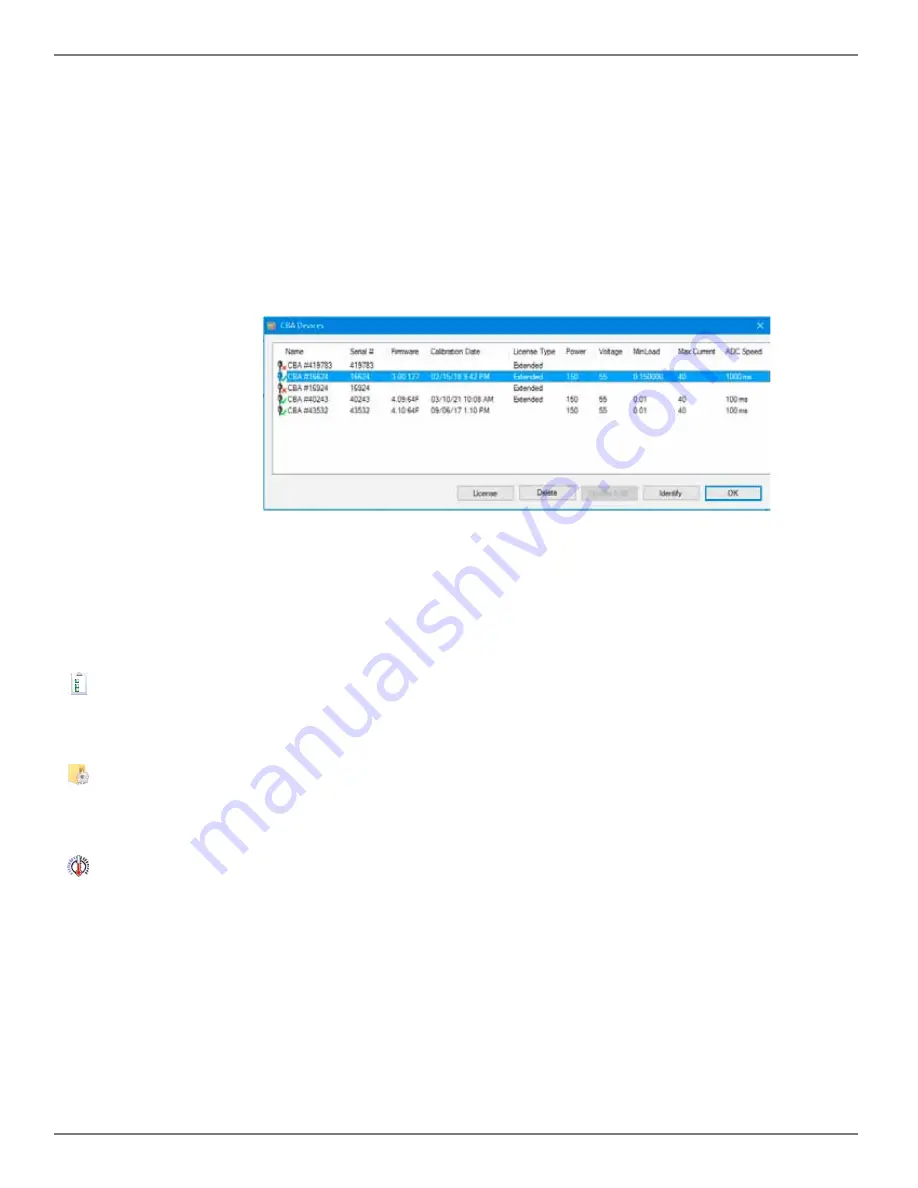
19
West Mountain Radio
Operating Manual
temperature.
Print charts in black and white
is for setting it to code the graphs for identity when not color coded.
Anti-alias chart text
smoothens the text graphics.
General->Working Directory
this is the directory used to save new tests to. If “Update Working directory
to Last file” is checked, then this will update automatically to the folder of the last file selected by the user.
Troubleshooting->Display PCB Temperature
this displays the internal temperature of the CBA unit while
a test is running
Active Warnings
this is a control list of all the toggle-able soft warnings that appear in the software.
CBA Devices
This is a list of the CBA devices known to this software installation. The green check mark indicates units that
are currently plugged in to the PC. The units marked
Extended
can use the extended features. To enable
extended features, click on a the line marked
CBA
and then click on
License
in the bottom of the window to
be prompted for a name and key. Enter the key exactly as provided.
This display can also be brought up by double-clicking on the USB icon in the lower right of the main program
window.
Unit Test
This function will run a self test of the CBA unit. It will be best to have a battery or power supply to connect to
the CBA for a very short test.
Open Config Folder
This opens the directory of the PC that contains the program preferences and profiles. Use this directory to
make or restore a back-up of the CBA settings.
Temperature Calibrate
This is used to calibrate the temperature sensor. Simply connect up the temperature sensor and run this
function. Enter the room temperature to calibrate. For highest accuracy, place a lab grade thermometer and
the CBA temperature probe placed in water heated to the temperature of interest for testing.
In the standard version of the software, the temperature is displayed and the temperature may be used as a
safety feature to automatically stop a test at a user’s set maximum battery temperature.
Cable Calibrate






























