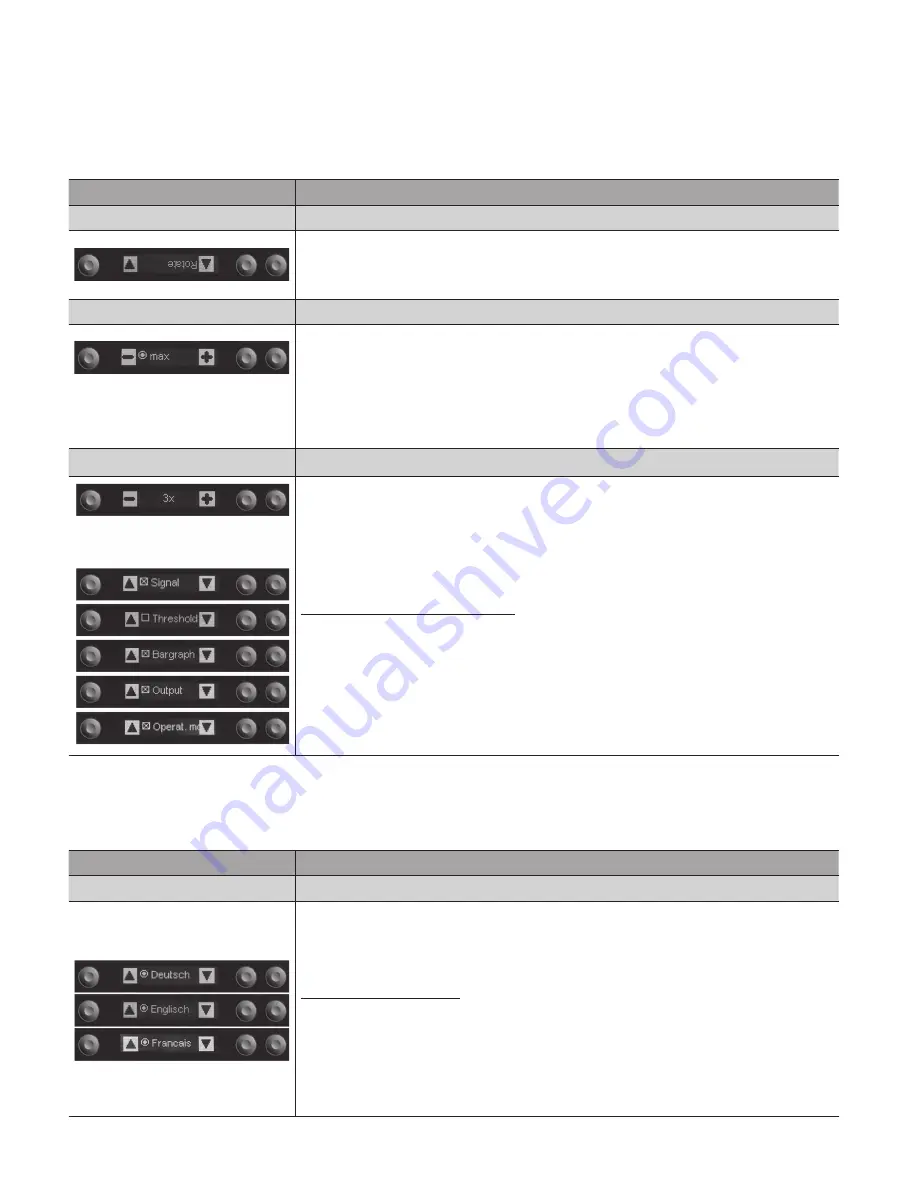
14
EN
6.6. Display
The display is set up with the help of the display menu.
Function
Description
Rotate
Rotating the Display
The display is rotated 180° by pressing the enter key. The display can
be returned to its original position by pressing the same key once again.
Intensity
Adjusting Display Brightness
After pressing the
4
and
3
keys, the menu appears immediately with
the selected brightness setting (min., normal or max). In setting power
save the display turns off after 60 seconds. In setting screensaver, the
display inverts every 60 seconds. The brightness is set to normal during
these settings.
Selection is acknowledged by pressing the enter key.
Display Definition
Defining the Display
Zooming the bar graph: The bar graph is zoomed by pressing
the
5
and
6
keys.
Display elements:
The elements which will appear at the display can be selected with the
5
and
6
keys and acknowledged by pressing the enter key.
Displayable elements include:
• Signal Strength (numeric value 0 – 999)
• Threshold (numeric value 0 – 999)
• Bar graph
• Switching Status Indicator/contamination warning (output)
• Operating Mode
The elements can be displayed all together, individually or in any desired
combination.
6.7. Language
The desired menu language can be selected in the “Language” menu.
Function
Description
Language
Selecting the Display Language
The desired display language is selected by pressing the
5
and
6
keys,
and is acknowledged by pressing the enter key. The desired language
appears in the menus as soon as it has been selected.
Selectable languages:
• German
• English
• French
• Spanish
The display language must be selected after initial start-up, and after each
reset.



















