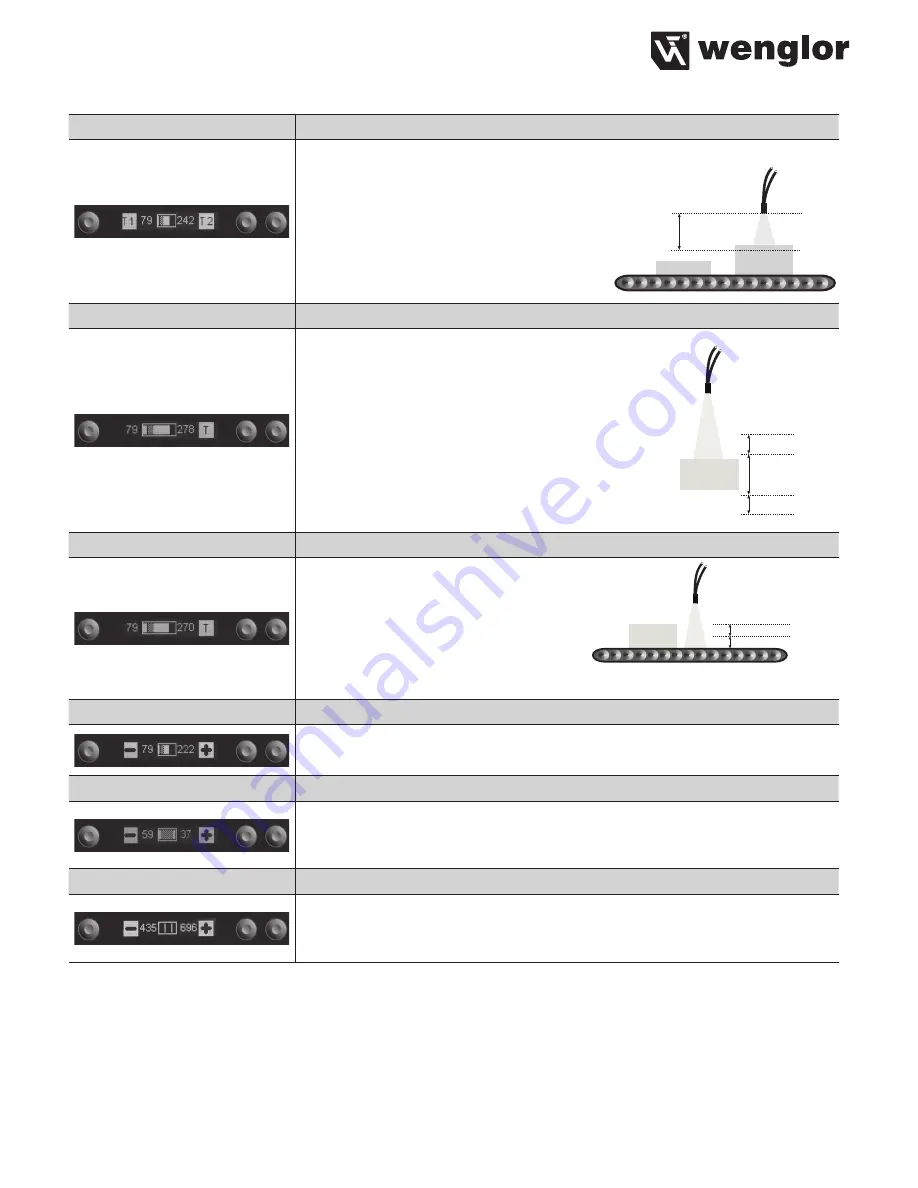
11
T 2-Point
Two-Point Teach-In
Two objects are taught in by pressing the T1 and T2 keys.
• Align the spot to object A.
• Briefly press the T1 key.
• Align the spot to object B.
• Briefly press the T2 key.
è
The switching point is automatically
set between the signal strength from
objects A and B.
T Window
Window Teach-In
A window tolerance is taught in by pressing the T key:
• Align the spot to the object.
• Briefly press the T key.
è
tolerance window is set up around the switching
point. The window width value and hysteresis
are both adjustable (see below).
If the object is located within the window width,
the Sensor is switched. The lower and the upper
switching thresholds are displayed alternately
while the window is being taught in.
T Background
Background Teach-In
The background is taught
in by pressing the T key, so that
it can be virtual suppressed:
• Align the spot to the background
(e. g. conveyor belt).
• Briefly press the T key.
è
The Switching Point is set slightly in front of the background.
Potentiometer
Readjusting Switching Distance
Switching distance can be readjusted by pressing the + or – key.*
Hysteresis
Adjusting Switching Hysteresis
The hysteresis value is adjusted by pressing the + or – key.*
Normal Sensitivity: Minimum value: 20, maximum value: 200
High Sensitivity: Minimum value: 45, maximum value: 200
Window Width
Setting Window Width
(only adjustable after window teach-in)
Window width is selected by pressing the + or – key.
*Minimum value: 25, maximum value: 500
* Press and hold the + or – key in order to scroll quickly through the numbers.



















