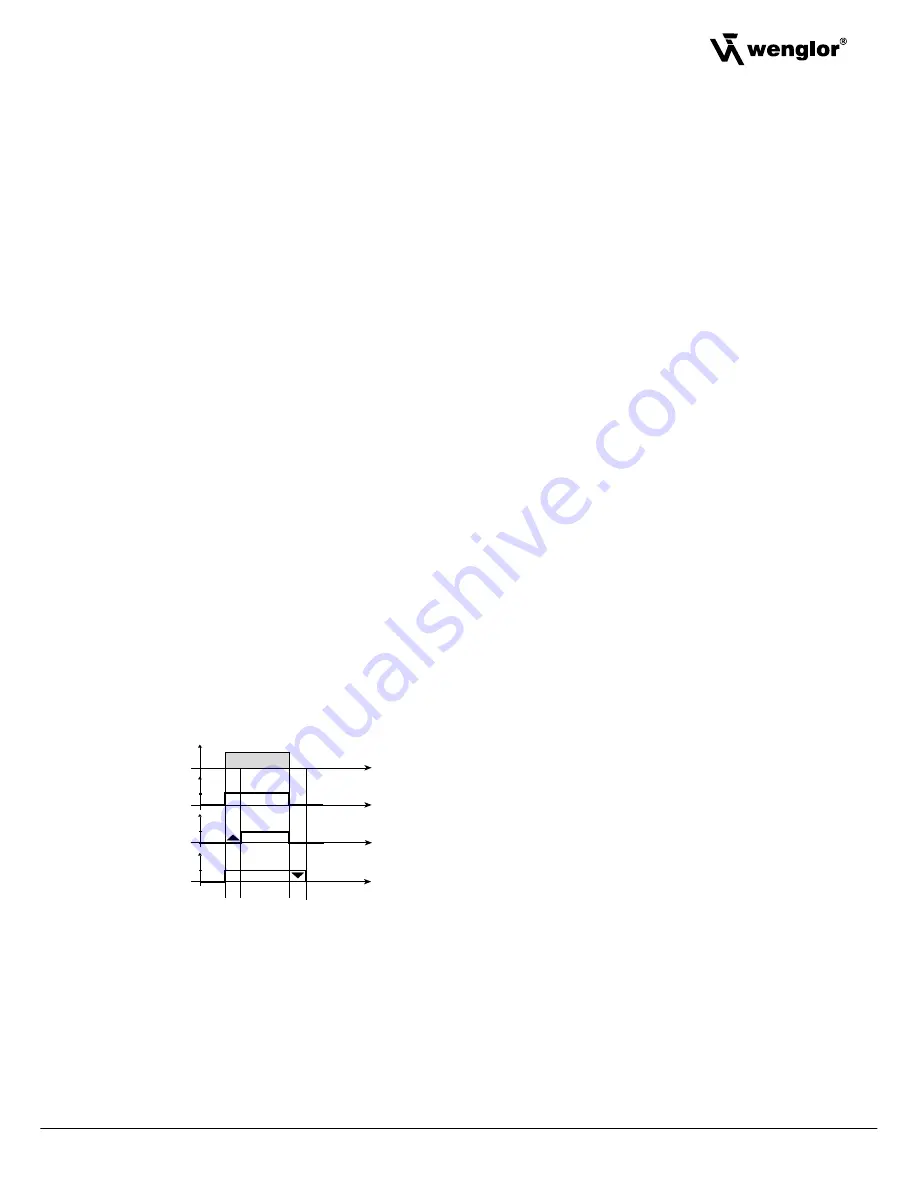
11
Sensors for your success
www.wenglor.com
Sensors for your success
www.wenglor.com
EN
8.3. Checking for Correct Function
• Move the object to be scanned
è
Sensor output A is activated when the Sensor‘s spot is aligned to the marking
è
Sensor output A is deactivated when the spot is aligned to the background
• If necessary, the switching threshold can be readjusted with the potentiometer function
8.4. Readjusting the Switching Threshold with the Key Potentiometer
The switching threshold can be manually readjusted with the help of a key potentiometer. The LEDs at the
plus and minus keys function as a light scale, and indicate the intensity range within which the configured
switching threshold lies.
Aligning the Switching Threshold More Closely to the Marking
• Set the rotary selector switch
Ý
to
POTI
• Briefly press the plus key
and then release
è
The switching threshold is shifted one step closer to the marking, or
è
Press and hold the plus key
è
The switching threshold is continuously shifted closer to the marking
è
If the LED at the plus key blinks, the limit stop has been reached in the positive direction
• Check for correct function
Aligning the Switching Threshold More Closely to the Background
• Set the rotary selector switch
Ý
to
POTI
• Briefly press the minus key
and then release
è
The switching threshold is shifted one step closer to the background, or
è
Press and hold the minus key
è
The switching threshold is continuously shifted closer to the background
è
If the LED at the minus key blinks, the limit stop has been reached in the negative direction
• Check for correct function
8.5. Delay Times: On-Delay and Off-Delay
Color
Agreement
yes
on
on
off
off
no
Delay
Time
Time
Time
Time
Delay
Object
Adjusting On-Delay
• Set the rotary selector switch
Ý
to
On-Delay
è
Current On-Delay is displayed (see “Table 1” on page 7)
• Briefly press the plus key
è
On-delay is increased
• Briefly press the minus key
è
On-delay is decreased
• Set the rotary selector switch
Ý
to
RUN





















