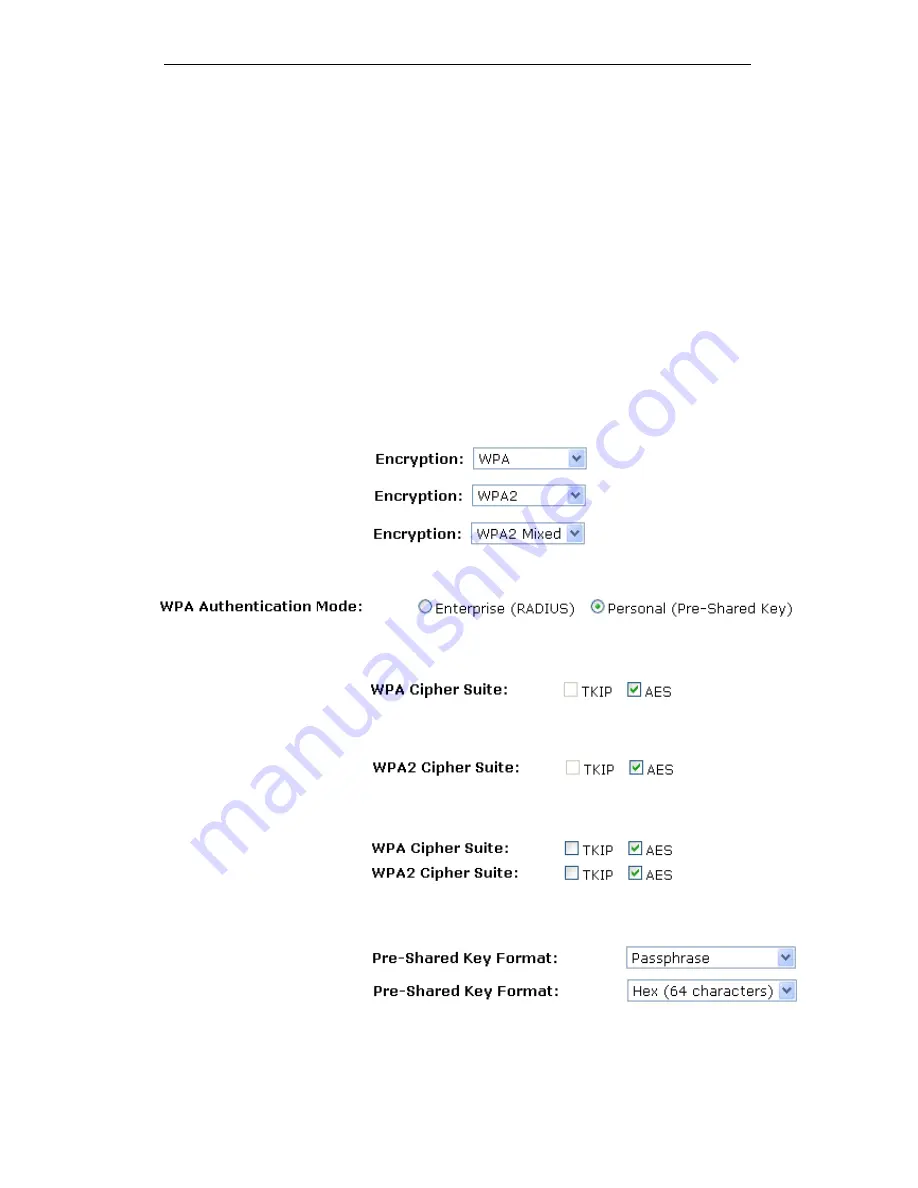
WELL WRC500N / WRC5010N / WRC5010NU
82
WPA/WPA2/WPA2 Mixed + Personal (Pre-Shared Key)
Wi-Fi Protected Access (WPA and WPA2) is a class of systems
to secure wireless (Wi-Fi)
computer networks. WPA is designed to work with all wireless
network interface cards, but not necessarily with first generation
wireless access points. WPA2 implements the full standard, but
will not work with some older network cards. Both provide good
security, with two significant issues:
•
Either WPA or WPA2 must be enabled and chosen in
preference to WEP. WEP is usually presented as the first
security choice in most installation instructions.
•
In the "Personal" mode, the most likely choice for homes
and small offices, a pass phrase is required that, for full
security, must be longer than the typical 6 to 8 character
passwords users are taught to employ.
1. From
the
Encryption
drop-down list, select
WPA, WPA2
or
WPA2 Mixed
setting.
2. Click on the ratio of
Personal (Pre-Shared Key)
.
3. Check the option of
AES
in
WPA Cipher Suite
if your
Encryption is
WPA
:
4. Check the option of
AES
in
WPA2 Cipher Suite
if your
Encryption is
WPA2
:
5. Check the option of
TKIP
and/or
AES
in
WPA/WPA2
Cipher Suite
if your Encryption is
WPA2 Mixed
:
6. From
the
Pre-Shared Key Format
drop-down list, select
Passphrase
or
Hex (64 characters)
setting.
Содержание WRC5000N
Страница 14: ...WELL WRC500N WRC5010N WRC5010NU 14 2 Single RIGHT click on Local Area connection then click Properties ...
Страница 15: ...WELL WRC500N WRC5010N WRC5010NU 15 3 Double click on Internet Protocol TCP IP ...
Страница 19: ...WELL WRC500N WRC5010N WRC5010NU 19 3 Single RIGHT click on Local Area connection then click Properties ...
Страница 23: ...WELL WRC500N WRC5010N WRC5010NU 23 2 In the Control Panel Home click on Change adapter settings to continue ...
Страница 24: ...WELL WRC500N WRC5010N WRC5010NU 24 3 Single RIGHT click on Local Area Connection then click Properties ...
Страница 25: ...WELL WRC500N WRC5010N WRC5010NU 25 4 Double click on Internet Protocol Version 4 TCP IPv4 ...
Страница 30: ...WELL WRC500N WRC5010N WRC5010NU 30 3 Click on the ratio of Gateway and then click on Next ...
Страница 35: ...WELL WRC500N WRC5010N WRC5010NU 35 2 Double click Network Connections ...
Страница 75: ...WELL WRC500N WRC5010N WRC5010NU 75 Figure 8 Wireless Network page ...
Страница 104: ...WELL WRC500N WRC5010N WRC5010NU 104 15 Connect successfully Click on OK button to confirm and return ...
Страница 113: ...WELL WRC500N WRC5010N WRC5010NU 113 7 Click on Turn on network discovery and file sharing ...
Страница 114: ...WELL WRC500N WRC5010N WRC5010NU 114 8 Click on No make the network that I am connected to a private network ...
Страница 115: ...WELL WRC500N WRC5010N WRC5010NU 115 9 AP s icon will show up Double click on it ...
Страница 116: ...WELL WRC500N WRC5010N WRC5010NU 116 10 Users could also Click Add a wireless device if the icon is not there Click next ...
Страница 117: ...WELL WRC500N WRC5010N WRC5010NU 117 11 Enter AP s Self PIN Number and click next ...
Страница 118: ...WELL WRC500N WRC5010N WRC5010NU 118 12 Choose a name that people who connect to your network will recognize ...
Страница 119: ...WELL WRC500N WRC5010N WRC5010NU 119 13 Enter the Passphrase and then click Next ...
Страница 144: ...WELL WRC500N WRC5010N WRC5010NU 144 5 Change setting successfully Click on Reboot Now button to confirm ...
Страница 146: ...WELL WRC500N WRC5010N WRC5010NU 146 4 Change setting successfully Click on Reboot Now button to confirm ...
Страница 148: ...WELL WRC500N WRC5010N WRC5010NU 148 5 Change setting successfully Click on Reboot Now button to confirm ...
Страница 150: ...WELL WRC500N WRC5010N WRC5010NU 150 5 Change setting successfully Click on Reboot Now button to confirm ...
Страница 152: ...WELL WRC500N WRC5010N WRC5010NU 152 5 Change setting successfully Click on Reboot Now button to confirm ...
Страница 155: ...WELL WRC500N WRC5010N WRC5010NU 155 5 Change setting successfully Click on Reboot Now button to confirm ...
Страница 176: ...WELL WRC500N WRC5010N WRC5010NU 176 ...
Страница 187: ...WELL WRC500N WRC5010N WRC5010NU 187 6 Change setting successfully Click on Reboot Now button to confirm ...
Страница 191: ...WELL WRC500N WRC5010N WRC5010NU 191 6 Change setting successfully Click on Reboot Now button to confirm ...
Страница 195: ...WELL WRC500N WRC5010N WRC5010NU 195 5 Firmware update has been update complete The following page is displayed ...
Страница 202: ...WELL WRC500N WRC5010N WRC5010NU 202 ...






























