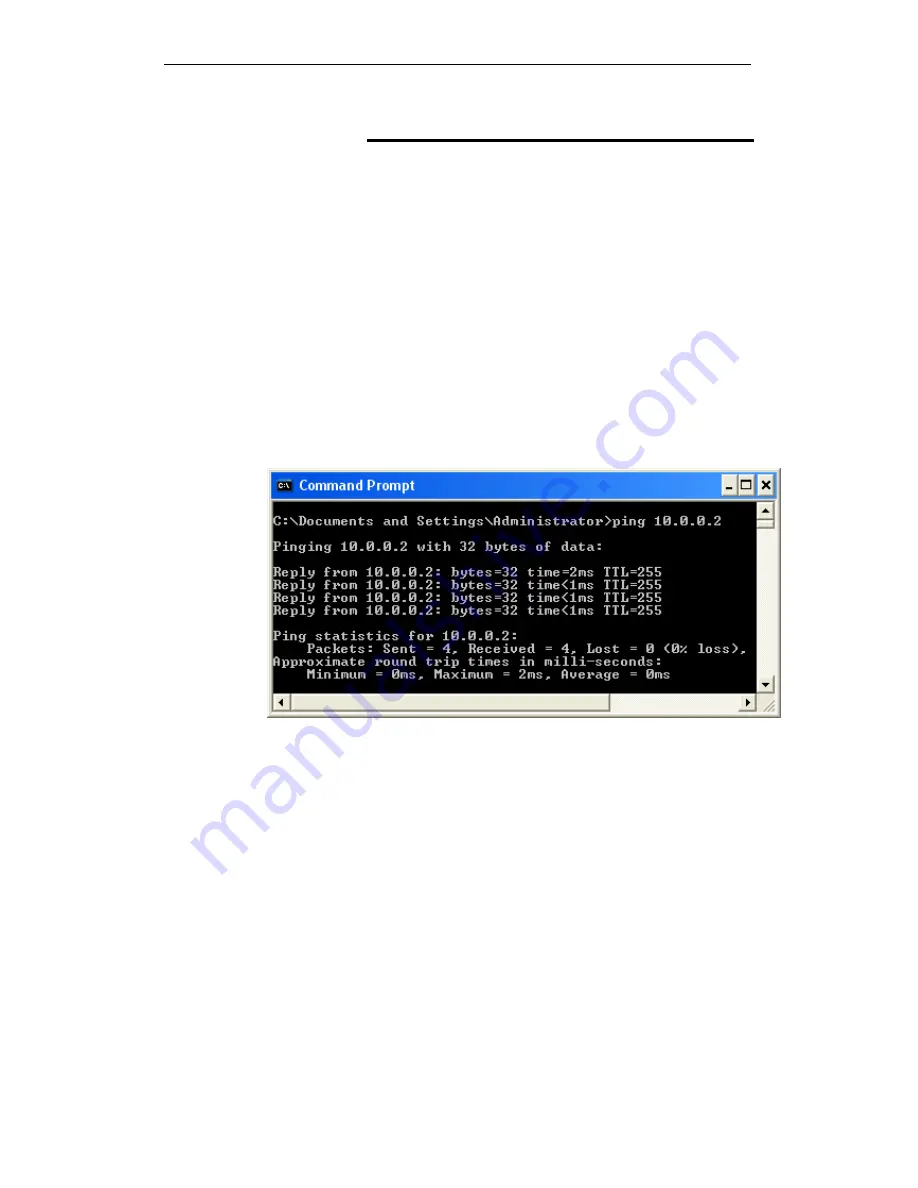
WELL WRC500N / WRC5010N / WRC5010NU
220
Diagnosing Problem using IP Utilities
ping
Ping
is a command you can use to check whether your PC can
recognize other computers on your network and the Internet. A
ping command sends a message to the computer you specify. If
the computer receives the message, it sends messages in reply.
To use it, you must know the IP address of the computer with
which you are trying to communicate.
On Windows-based computers, you can execute a ping
command from the Start menu. Click the
Start
button, and then
click
Run
. In the
Open
text box, type a statement such as the
following:
ping 192.168.1.254
Click
OK
. You can substitute any private IP address on your
LAN or a public IP address for an Internet site, if known.
If the target computer receives the message, a
Command
Prompt
window is displayed:
Figure 17:
Using the ping Utility
If the target computer cannot be located, you will receive the
message
Request timed out
.
Using the ping command, you can test whether the path to the
Wireless Gateway is working (using the preconfigured default
LAN IP address 192.168.1.254) or another address you
assigned.
You can also test whether access to the Internet is working by
typing an external address, such as that for
www.yahoo.com
(216.115.108.243). If you do not know the IP address of a
particular Internet location, you can use the
nslookup
command,
as explained in the following section.
From most other IP-enabled operating systems, you can
execute the same command at a command prompt or through a
system administration utility.
nslookup
You can use the nslookup command to determine the IP
address associated with an Internet site name. You specify the
common name, and the nslookup command looks up the name
Содержание WRC5000N
Страница 14: ...WELL WRC500N WRC5010N WRC5010NU 14 2 Single RIGHT click on Local Area connection then click Properties ...
Страница 15: ...WELL WRC500N WRC5010N WRC5010NU 15 3 Double click on Internet Protocol TCP IP ...
Страница 19: ...WELL WRC500N WRC5010N WRC5010NU 19 3 Single RIGHT click on Local Area connection then click Properties ...
Страница 23: ...WELL WRC500N WRC5010N WRC5010NU 23 2 In the Control Panel Home click on Change adapter settings to continue ...
Страница 24: ...WELL WRC500N WRC5010N WRC5010NU 24 3 Single RIGHT click on Local Area Connection then click Properties ...
Страница 25: ...WELL WRC500N WRC5010N WRC5010NU 25 4 Double click on Internet Protocol Version 4 TCP IPv4 ...
Страница 30: ...WELL WRC500N WRC5010N WRC5010NU 30 3 Click on the ratio of Gateway and then click on Next ...
Страница 35: ...WELL WRC500N WRC5010N WRC5010NU 35 2 Double click Network Connections ...
Страница 75: ...WELL WRC500N WRC5010N WRC5010NU 75 Figure 8 Wireless Network page ...
Страница 104: ...WELL WRC500N WRC5010N WRC5010NU 104 15 Connect successfully Click on OK button to confirm and return ...
Страница 113: ...WELL WRC500N WRC5010N WRC5010NU 113 7 Click on Turn on network discovery and file sharing ...
Страница 114: ...WELL WRC500N WRC5010N WRC5010NU 114 8 Click on No make the network that I am connected to a private network ...
Страница 115: ...WELL WRC500N WRC5010N WRC5010NU 115 9 AP s icon will show up Double click on it ...
Страница 116: ...WELL WRC500N WRC5010N WRC5010NU 116 10 Users could also Click Add a wireless device if the icon is not there Click next ...
Страница 117: ...WELL WRC500N WRC5010N WRC5010NU 117 11 Enter AP s Self PIN Number and click next ...
Страница 118: ...WELL WRC500N WRC5010N WRC5010NU 118 12 Choose a name that people who connect to your network will recognize ...
Страница 119: ...WELL WRC500N WRC5010N WRC5010NU 119 13 Enter the Passphrase and then click Next ...
Страница 144: ...WELL WRC500N WRC5010N WRC5010NU 144 5 Change setting successfully Click on Reboot Now button to confirm ...
Страница 146: ...WELL WRC500N WRC5010N WRC5010NU 146 4 Change setting successfully Click on Reboot Now button to confirm ...
Страница 148: ...WELL WRC500N WRC5010N WRC5010NU 148 5 Change setting successfully Click on Reboot Now button to confirm ...
Страница 150: ...WELL WRC500N WRC5010N WRC5010NU 150 5 Change setting successfully Click on Reboot Now button to confirm ...
Страница 152: ...WELL WRC500N WRC5010N WRC5010NU 152 5 Change setting successfully Click on Reboot Now button to confirm ...
Страница 155: ...WELL WRC500N WRC5010N WRC5010NU 155 5 Change setting successfully Click on Reboot Now button to confirm ...
Страница 176: ...WELL WRC500N WRC5010N WRC5010NU 176 ...
Страница 187: ...WELL WRC500N WRC5010N WRC5010NU 187 6 Change setting successfully Click on Reboot Now button to confirm ...
Страница 191: ...WELL WRC500N WRC5010N WRC5010NU 191 6 Change setting successfully Click on Reboot Now button to confirm ...
Страница 195: ...WELL WRC500N WRC5010N WRC5010NU 195 5 Firmware update has been update complete The following page is displayed ...
Страница 202: ...WELL WRC500N WRC5010N WRC5010NU 202 ...























