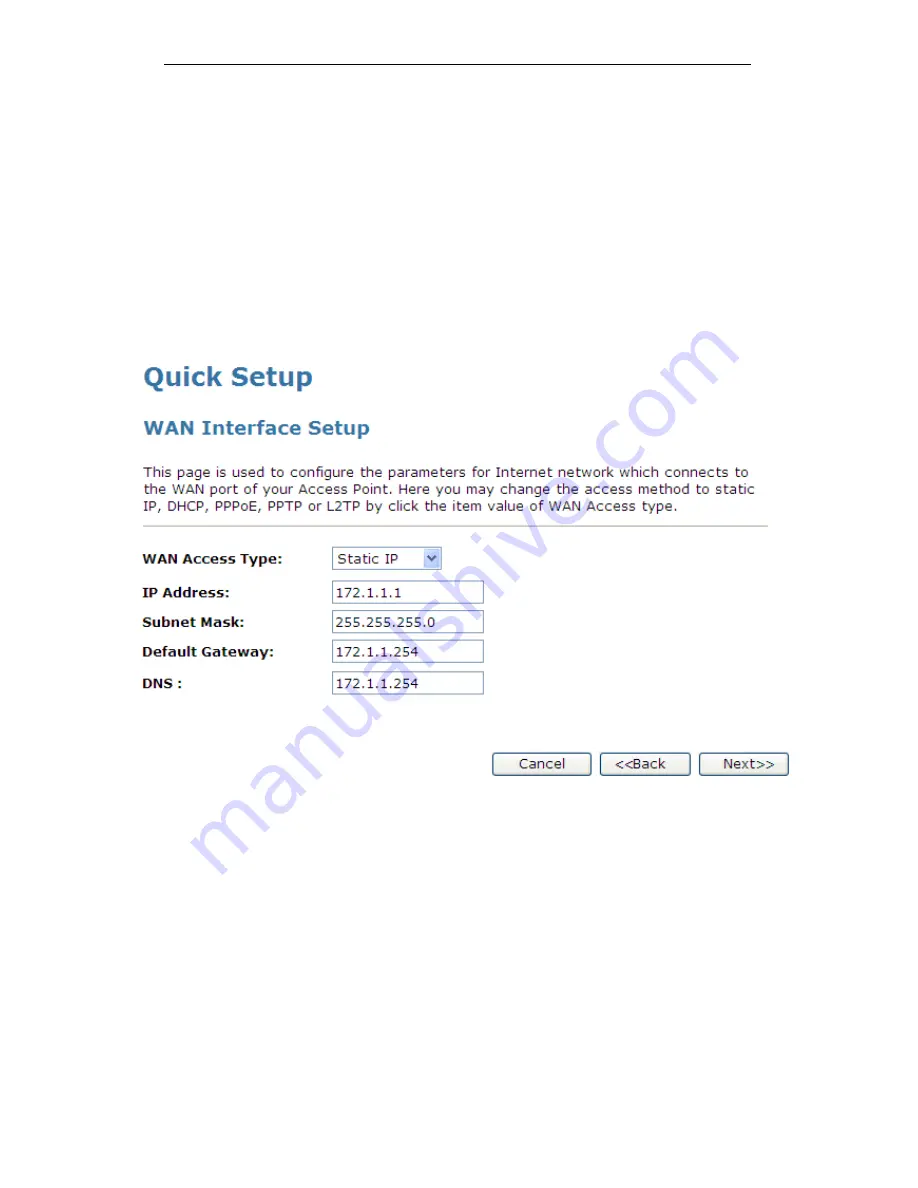
WELL WRC500N / WRC5010N / WRC5010NU
47
Static IP
In this mode, the device is supposed to connect to internet via
ADSL/Cable Modem. The NAT is enabled and PCs in four LAN
ports share the same IP to ISP through WAN port. The
connection type can be setup in WAN page by using static IP.
1. From
the
WAN Access Type
drop-down list, select
Static IP
setting determined by your Network Administrator or ISP.
2. Enter
IP Address
for example 172.1.1.1.
3. Enter
Subnet Mask
for example 255.255.255.0.
4. Enter
Default Gateway
for example 172.1.1.254.
5. Enter
DNS
for example 172.1.1.254.
6. Click
Next>>
.
Содержание WRC5000N
Страница 14: ...WELL WRC500N WRC5010N WRC5010NU 14 2 Single RIGHT click on Local Area connection then click Properties ...
Страница 15: ...WELL WRC500N WRC5010N WRC5010NU 15 3 Double click on Internet Protocol TCP IP ...
Страница 19: ...WELL WRC500N WRC5010N WRC5010NU 19 3 Single RIGHT click on Local Area connection then click Properties ...
Страница 23: ...WELL WRC500N WRC5010N WRC5010NU 23 2 In the Control Panel Home click on Change adapter settings to continue ...
Страница 24: ...WELL WRC500N WRC5010N WRC5010NU 24 3 Single RIGHT click on Local Area Connection then click Properties ...
Страница 25: ...WELL WRC500N WRC5010N WRC5010NU 25 4 Double click on Internet Protocol Version 4 TCP IPv4 ...
Страница 30: ...WELL WRC500N WRC5010N WRC5010NU 30 3 Click on the ratio of Gateway and then click on Next ...
Страница 35: ...WELL WRC500N WRC5010N WRC5010NU 35 2 Double click Network Connections ...
Страница 75: ...WELL WRC500N WRC5010N WRC5010NU 75 Figure 8 Wireless Network page ...
Страница 104: ...WELL WRC500N WRC5010N WRC5010NU 104 15 Connect successfully Click on OK button to confirm and return ...
Страница 113: ...WELL WRC500N WRC5010N WRC5010NU 113 7 Click on Turn on network discovery and file sharing ...
Страница 114: ...WELL WRC500N WRC5010N WRC5010NU 114 8 Click on No make the network that I am connected to a private network ...
Страница 115: ...WELL WRC500N WRC5010N WRC5010NU 115 9 AP s icon will show up Double click on it ...
Страница 116: ...WELL WRC500N WRC5010N WRC5010NU 116 10 Users could also Click Add a wireless device if the icon is not there Click next ...
Страница 117: ...WELL WRC500N WRC5010N WRC5010NU 117 11 Enter AP s Self PIN Number and click next ...
Страница 118: ...WELL WRC500N WRC5010N WRC5010NU 118 12 Choose a name that people who connect to your network will recognize ...
Страница 119: ...WELL WRC500N WRC5010N WRC5010NU 119 13 Enter the Passphrase and then click Next ...
Страница 144: ...WELL WRC500N WRC5010N WRC5010NU 144 5 Change setting successfully Click on Reboot Now button to confirm ...
Страница 146: ...WELL WRC500N WRC5010N WRC5010NU 146 4 Change setting successfully Click on Reboot Now button to confirm ...
Страница 148: ...WELL WRC500N WRC5010N WRC5010NU 148 5 Change setting successfully Click on Reboot Now button to confirm ...
Страница 150: ...WELL WRC500N WRC5010N WRC5010NU 150 5 Change setting successfully Click on Reboot Now button to confirm ...
Страница 152: ...WELL WRC500N WRC5010N WRC5010NU 152 5 Change setting successfully Click on Reboot Now button to confirm ...
Страница 155: ...WELL WRC500N WRC5010N WRC5010NU 155 5 Change setting successfully Click on Reboot Now button to confirm ...
Страница 176: ...WELL WRC500N WRC5010N WRC5010NU 176 ...
Страница 187: ...WELL WRC500N WRC5010N WRC5010NU 187 6 Change setting successfully Click on Reboot Now button to confirm ...
Страница 191: ...WELL WRC500N WRC5010N WRC5010NU 191 6 Change setting successfully Click on Reboot Now button to confirm ...
Страница 195: ...WELL WRC500N WRC5010N WRC5010NU 195 5 Firmware update has been update complete The following page is displayed ...
Страница 202: ...WELL WRC500N WRC5010N WRC5010NU 202 ...
















































