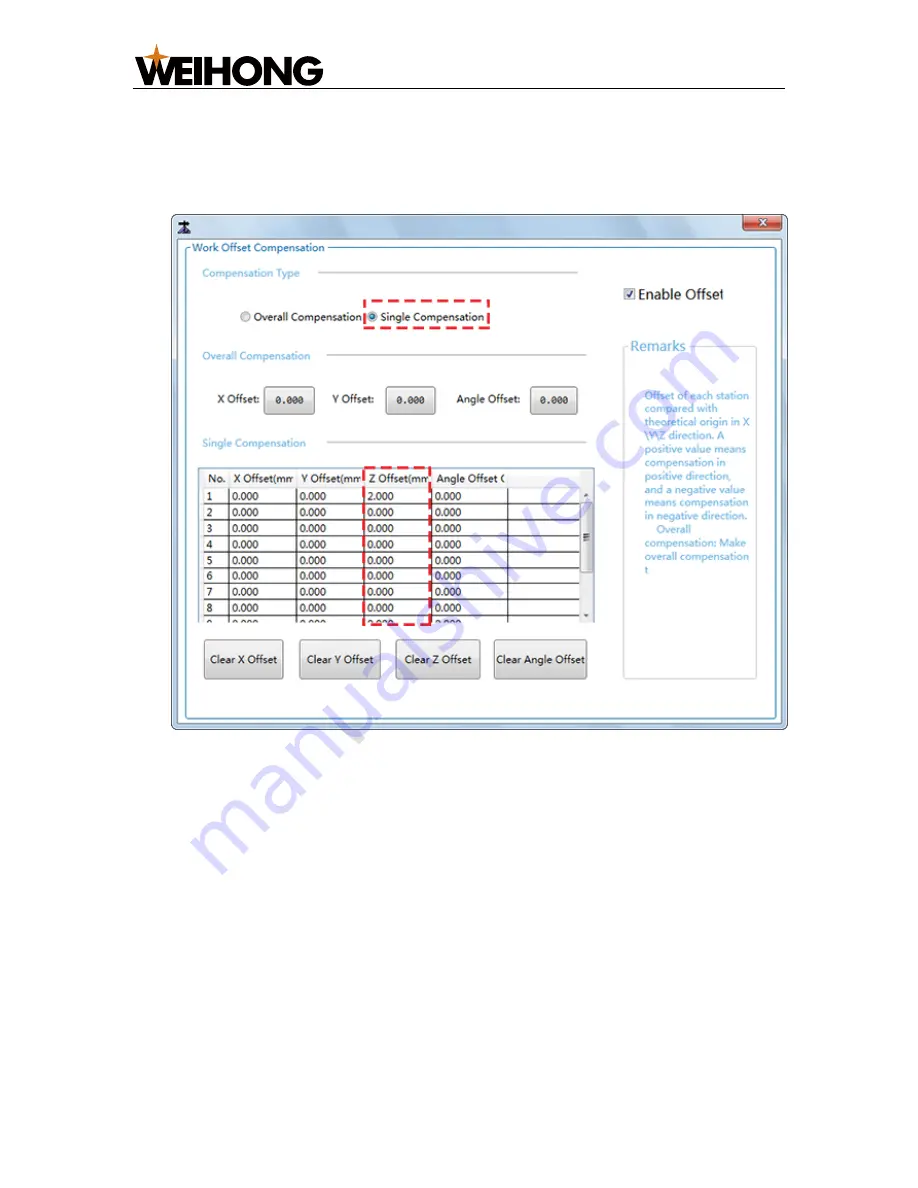
上
海维宏电子科技股份有限公司
SHANGHAI WEIHONG ELECTRONIC TECHNOLOGY CO., LTD.
41
/
47
To set Z-axis depth compensation,do the following:
1.
Switch to
Craft
page and check
Setting ON
.
2.
Click
Set Part Offset Comp
.
Work Offset Compensation
diaglog box pops up:
3.
Check
Enable Offset
to enable offset.
4.
Set
Compensation Type
as
Single Compensation
:
5.
Set Z-axis offset of the corresponding station.
The station number corresponds to the shooting order.
4.4.9.
Execute Simulation
After finishing all settings, you can execute simulation.
To execute simulation, click
Simulate
in
CCD Setting
window.
For differences between simulation and actual machining, please refer to
What are
the Differences between Simulation and Actual Machining?
.






















