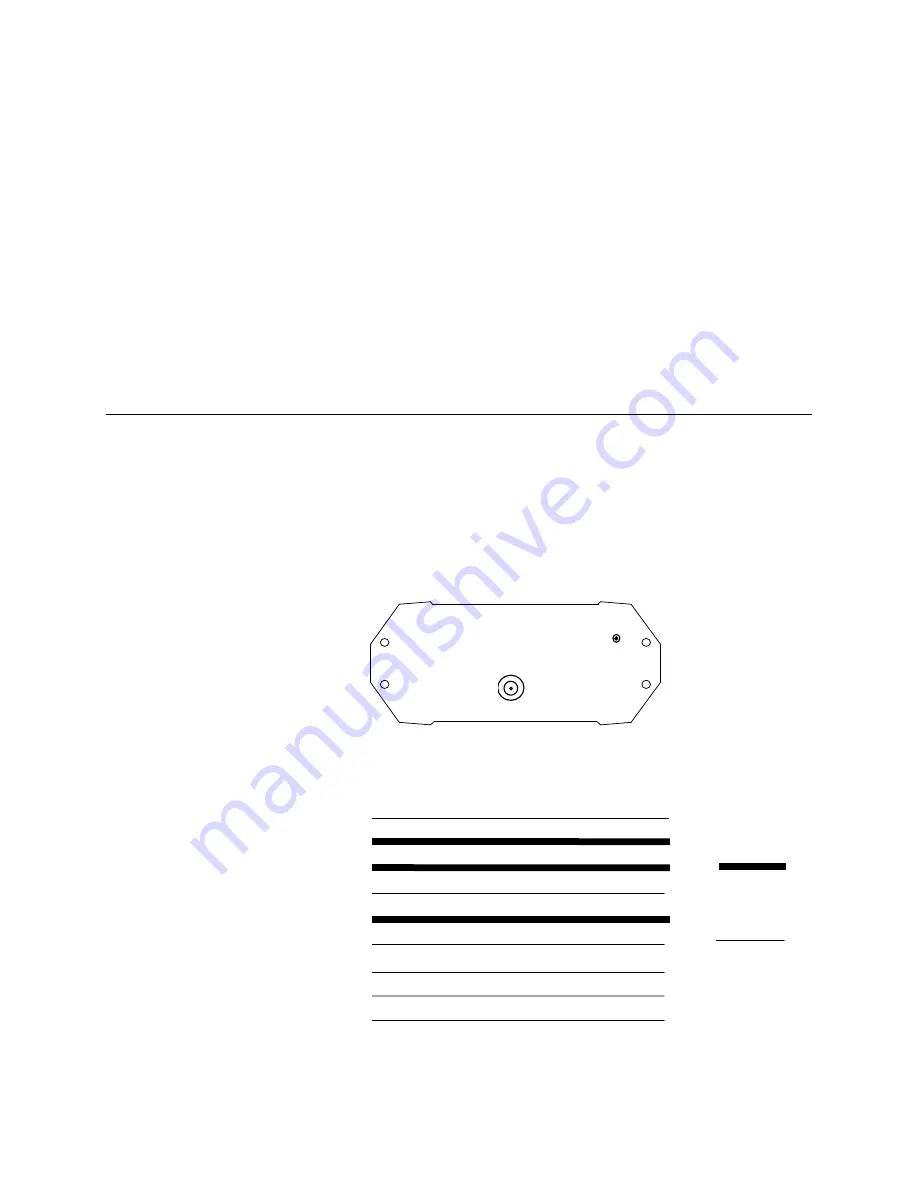
WI-GTWY-9-xxx Wireless Gateway V1.18
49
The archived configuration files cannot be changed, downloaded or uploaded without the
password.
If you lose the configuration files, you can regenerate these by uploading the configuration from
every module in the system into a new project with a new security key. After uploading each
module, download the configuration with the new security key.
If you wish to change the security key, simply enter a new key in the configuration program, and
download the new configuration to all modules in the system.
Note on Ethernet WI-GTWY-9-xxx
. You are able to access the module configuration of an
Ethernet WI-GTWY-9-xxx via the Ethernet port. To prevent this access, do not select “Enable
Ethernet Debug” on the Ethernet configuration display - see section 4.8.
4.3
Uploading and Downloading
To upload or download a configuration file, the WI-GTWY-9-xxx must be connected to the PC
via a RS232 cable. For Modbus/DF1 units, the host device must be disconnected, even if it is
connected to the RS485 port. Other units do not need to disconnect the data bus. When the PC
is connected, put the WI-GTWY-9-xxx into configuration mode by pressing the small
pushbutton switch in the end plate of the module for 5 seconds, until the ACT LED starts
flashing.
In configuration mode, the WI-GTWY-9-xxx will stop its normal functions.
Make sure the correct
communications port is
selected on the PC - if
necessary, change the
selection from the
Utilities menu.
Connect the PC to the
module using the
configuration cable.
The configuration may
be programmed into a
WI-GTWY-9-xxx, or a
configuration may be
loaded from a WI-
GTWY-9-xxx. After
programming or
loading is complete,
disconnect the PC from
the WI-GTWY-9-xxx.
Reset the WI-GTWY-
9-xxx by removing
power and re-connecting power. The WI-GTWY-9-xxx will start up normally and the OK LED
will be on. The serial port will have its original set-up.
ANTENNA
CONNECTION
CONFIGURATION
ENABLE
WI-I/O 9
End DB9
Male
1
2
3
4
5
6
7
8
Required
Optional
PC End
DB9 Female
1
2
3
4
5
6
7
8
9
















































