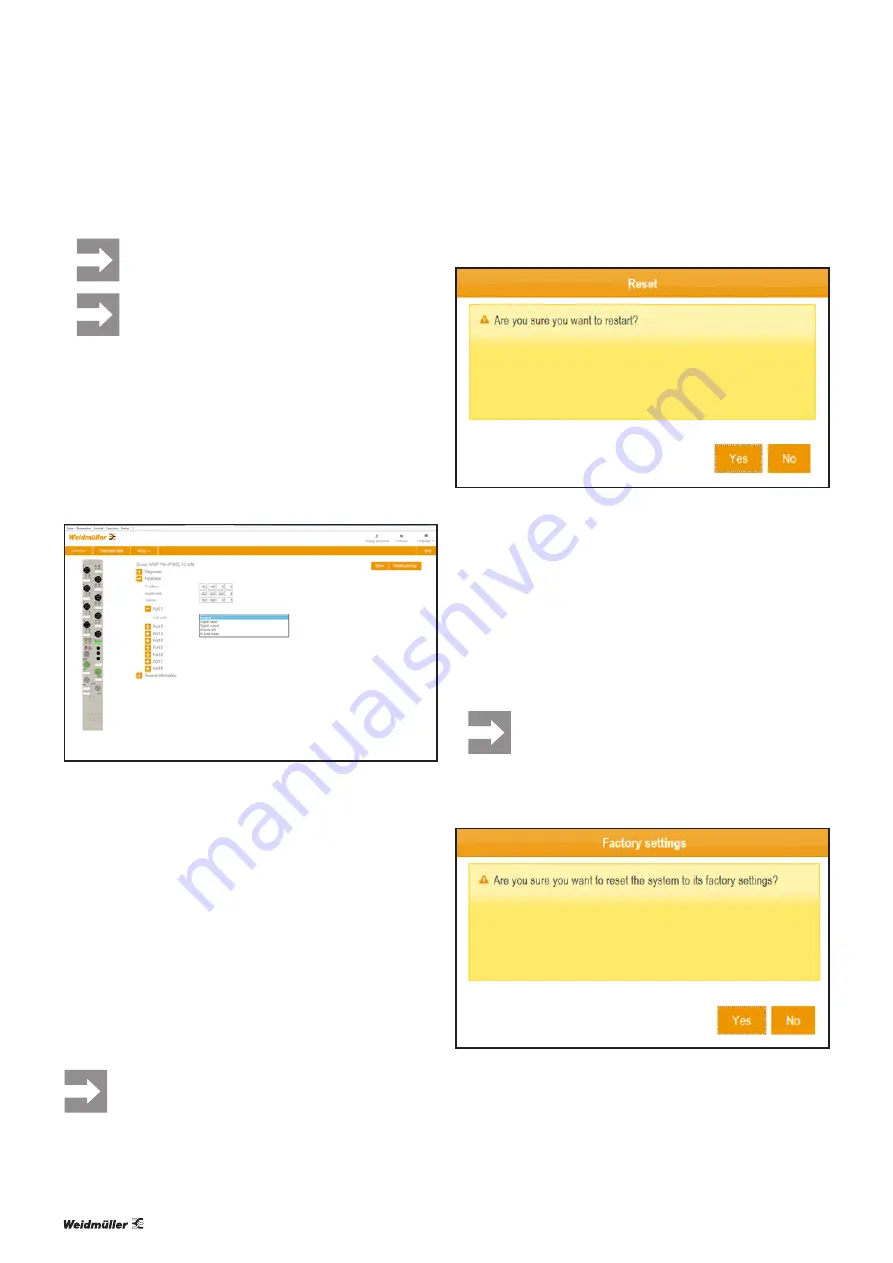
10 Web server
| Module settings and diagnostics
40
2484940000/00/02.2017
Manual UR67-Multiprotocol
Module settings can only be accessed when
Force mode is not enabled.
Status data can be displayed at any time regard-
less of the fieldbus connection. Any changes to
settings can only be saved when the fieldbus is
not active.
Accessing and editing parameters
▶
Open the overview page.
▶
Click on
Parameter
.
The parameters are displayed.
For parameters that can be edited, you can enter the chang-
es in the respective entry field or choose alternative settings
from a dropdown menu.
Accessing and editing module parameters
▶
Enter the required changes.
Each change is labelled with a green symbol until it has been
applied.
▶
Click on
Apply changes
to save the changes.
All changes are only accepted when you click on
Apply
changes
. All changes are reset when you click on
Restore
.
The changes are then transferred to the module and the
green labels removed.
Resetting the web server
Performing a reset allows you to undo all the changes that
have been made since the last time that the web server was
started up.
The module is restarted during the reset process!
All data that is not protected against power failure
is reset.
▶
Open the overview page.
▶
Click on
Reset
and then on
Yes
.
Restarting the web server and module
The module and the web server are restarted.
Resetting the module to factory settings
This function allows you to reset the module to its original
state upon delivery. The following data is reset as part of this
process:
–
All module parameters
–
Login data and password protection
–
Changes to module parameters that have been saved in
the module
The module is restarted during the reset process!
▶
Open the overview page.
▶
Click on
Factory settings
and then on
Yes
.
Resetting the module to factory settings
The module and the web server are restarted. The module
will once again be in the same state as it was when it was
initially delivered.




















