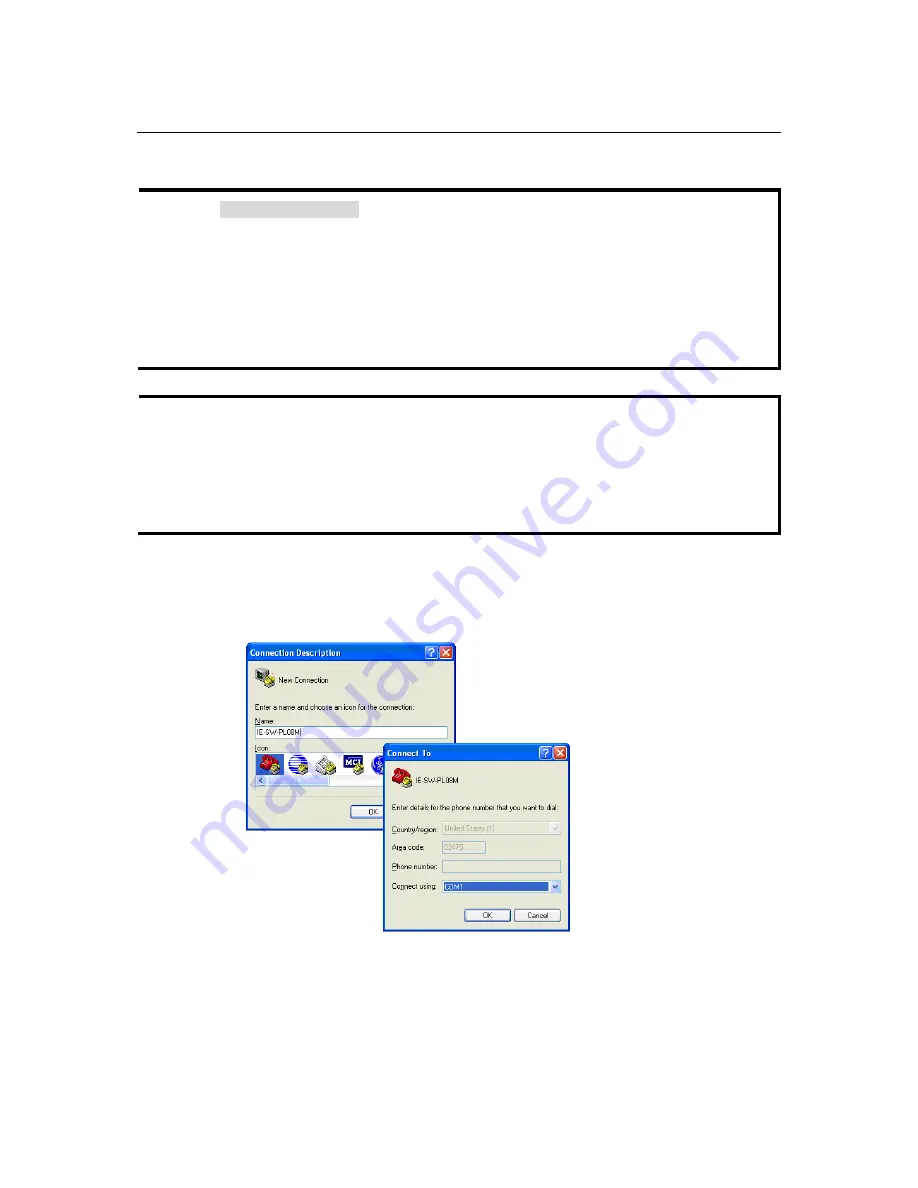
IE-SW-VL08M Series User’s Manual
Getting Started
2-2
RS-232 Console Configuration (115200, None, 8, 1, VT100)
NOTE
Connection Caution!
1.
You
cannot
connect to the IE-SW using serial console and Telnet simultaneously.
2.
You
can
connect to the IE-SW using a web browser and serial console simultaneously, or
using a web browser and Telnet simultaneously.
3.
Recommendation:
When you are connecting to the IE-SW using a web browser, do NOT
simultaneously connect using either a serial console or by Telnet.
By following this advice, you can maintain better control over how your Industrial Ethernet Switch
is managed.
NOTE
We recommend using Hyper Terminal Tool, which is already installed under Windows XP.
Before running Hyper Terminal Tool use an RJ45 to DB9-F (or RJ45 to DB25-F) cable to connect
the Ethernet Switch’s RS-232 Console port to your PC’s COM port (generally COM1 or COM2,
depending on how your system is set up).
After installing Hyper Terminal Tool, do the following to access the RS-232 Console utility.
1.
From the Windows desktop, click
Start
Æ
Programs
Æ
Accessories
Æ
Communications
Æ
Hyper Terminal
.
2.
Start Hyper Terminal and enter a name of your choosing for the new connection. Select the
appropriate COM port for console connection in the “New Connection” window.























